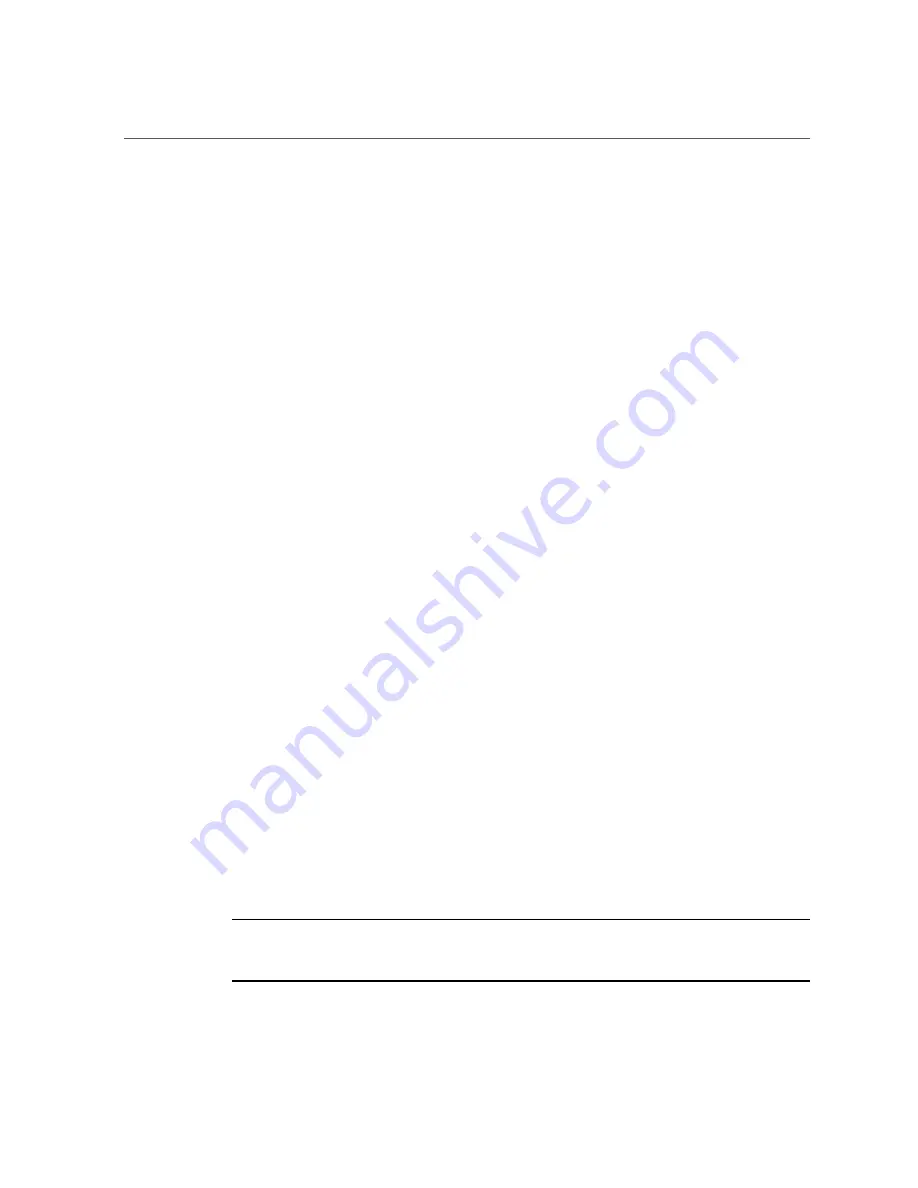
Oracle ILOM System Console
4.
(Optional) Connect an Ethernet cable between the server's NET MGT port and
the network to which future connections to the SP and host will be made.
Configure the system for the first time through the SER MGT port. After the initial
configuration, you can set up communication between the SP and host through this Ethernet
interface.
5.
Connect an Ethernet cable between one of the server's NET ports and the
network to which the server will communicate.
6.
When you are ready to apply power, turn on the circuit breakers to the power
cords, and verify that the green input LED is illuminated on each power supply.
Power is immediately supplied to the SP, and the front panel SP OK/Fault LED flashes (see
“Front Panel Components (Installation)” on page 14
). The SP then runs diagnostics and
initializes the Oracle ILOM firmware.
After the Oracle ILOM firmware initializes, the SP OK/Fault LED remains lit, the main
power OK/Fault LED slowly flashes, and the SP login prompt displays on the terminal device.
However, the host is not initialized or powered on yet.
7.
Continue with the installation by powering on the server for the first time.
See
“Powering On the Server for the First Time” on page 71
.
Related Information
■
“Connect Other Data Cables” on page 65
■
“Configure the Preinstalled OS” on page 86
■
“Reach a State to Install a Fresh OS (Oracle ILOM CLI)” on page 87
■
“Reach a State to Install a Fresh OS (Oracle ILOM Web Interface)” on page 88
Oracle ILOM System Console
When you power on the server, the boot process begins under the control of the Oracle ILOM
system console. The system console displays status and error messages generated by firmware-
based tests that are run during system startup.
Note -
To see these status and error messages, connect a terminal or terminal emulator to the
SER MGT before applying power to the server. See
“Connect a Terminal or Emulator to the
82
Netra SPARC S7-2 Server Installation Guide • January 2017
Summary of Contents for Netra SPARC S7-2
Page 1: ...Netra SPARC S7 2 Server Installation Guide Part No E73206 03 January 2017 ...
Page 2: ......
Page 8: ...8 Netra SPARC S7 2 Server Installation Guide January 2017 ...
Page 10: ...10 Netra SPARC S7 2 Server Installation Guide January 2017 ...
Page 26: ...26 Netra SPARC S7 2 Server Installation Guide January 2017 ...
Page 60: ...60 Netra SPARC S7 2 Server Installation Guide January 2017 ...
Page 96: ...96 Netra SPARC S7 2 Server Installation Guide January 2017 ...
Page 102: ...102 Netra SPARC S7 2 Server Installation Guide January 2017 ...
















































