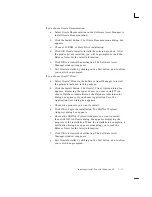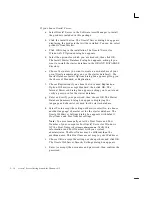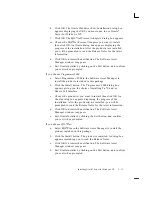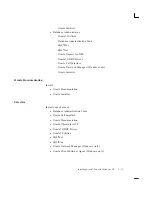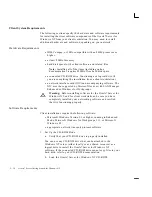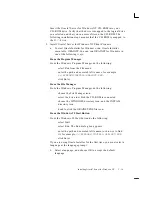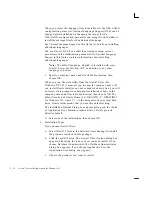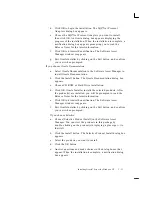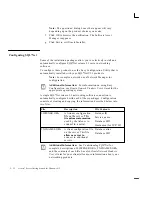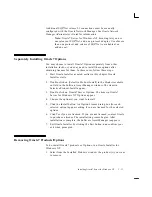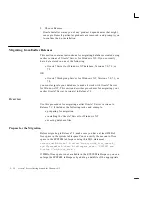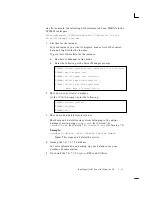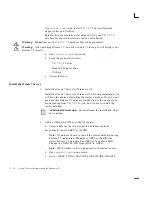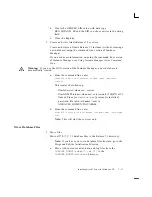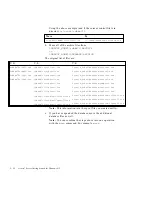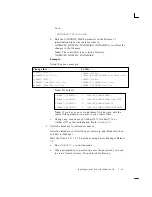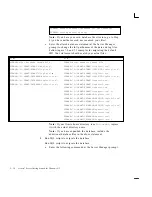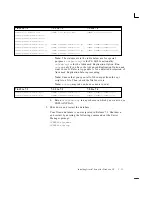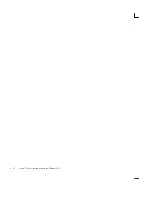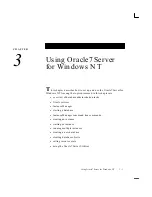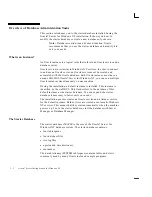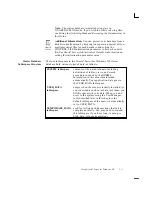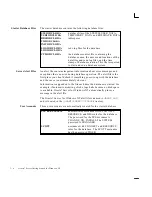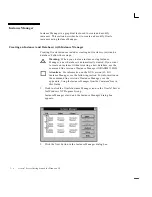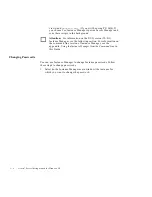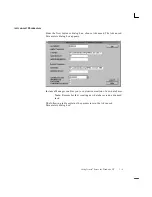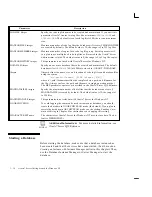2 – 27
Installing Oracle7 Server for Windows NT
d. Create the ORACLE_SID value with data type
REG_EXPAND_SZ and the SID you chose earlier in the string
field.
e.
Close the Registry.
3.
Create and start Oracle Release 7.3 services
Create and start an Oracle Release 7.3 instance (without creating a
new database) using the command line version of Instance
Manager.
If you need more information on using the command line version
of Instance Manager, see Using Instance Manager for the Command
Line.
Warning:
If you use the GUI version of the Instance Manager, a new database is
automatically created.
a.
From the command line, enter:
oradim73 –new –sid <sidname> –intpwd <pwd> –maxusers
<users>
This creates the following:
– OracleService<sidname> service
– OracleNMPListener<sidname> service(only if SQL*Net V1
Named Pipes [i.e.
nmplsnr.exe
] protocol is installed)
– password file (pwd<sidname>.ora) in
%ORACLE_HOME%\DATABASE
b. From the command line, enter:
oradim73 –startup –sid <sidname> –usrpwd <pwd> –starttype
srvc
Note:
This will start the services only.
Move Database Files
1.
Move files
Move all 7.0/7.1/7.2 database files to the Release 7.3 directory.
Note:
If you have your own database file structure, go to the
Merge and Edit the Initialization Files step.
a.
Move ALL current control, data, and log files from the
%ORACLE_HOME%\rdbms70 (
or
71)
to the
%ORACLE_HOME%\database
directory.
Summary of Contents for Oracle7 Server 7.3
Page 14: ...xiv Oracle7 Server Getting Started for Windows NT ...
Page 58: ...2 32 Oracle7 Server Getting Started for Windows NT ...
Page 96: ...4 12 Oracle7 Server Getting Started for Windows NT ...
Page 108: ...5 12 Oracle7 Server Getting Started for Windows NT ...
Page 122: ...A 14 Oracle7 Server Getting Started for Windows NT ...
Page 128: ...B 6 Oracle7 Server Getting Started for Windows NT ...
Page 134: ...C 6 Oracle7 Server Getting Started for Windows NT ...
Page 176: ...E 32 Oracle7 Server Getting Started for Windows NT ...
Page 202: ......