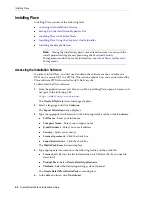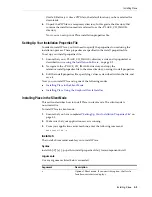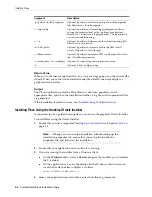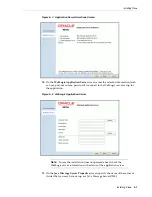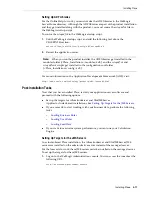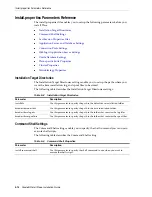Setting Up the Maximum Message Size
Setting Up the Application Server
4-5
2.
After the
CLASSPATH
statement, add the following statement to set up the
LD_LIBRARY_PATH
environment variable:
export LD_LIBRARY_PATH=$<PRODUCT_INSTALL_BASE>/modules/Engine/lib/linux_
i686:$LD_LIBRARY_PATH
3.
On the last line, update the
JAVA_HOME
statement to read as the following:
${JAVA_HOME}/bin/java ${JAVA_VM}${MEM_ARGS]${JAVA_OPTIONS}
-Djava.awt.headless=true -Dweblogic.Name=${SERVER_NAME}
-Dweblogic.ProductionModeEnabled=${PRODUCTION_MODE}
-Dcom.profitlogic.configroot=${CONFIG_ROOT}
-Dweblogic.management.username=${WLS_USER}
-Dweblogic.management.password=${WLS_PW}
-Djava.security.policy="${WL_HOME}/server/lib/weblogic.policy" weblogic.Server
Setting Up the Maximum Message Size
The maximum message size setting, for the WebLogic Server, helps guard against any
attempts that force the server to allocate more memory (than is available) and prevent
the server from responding quickly to other requests. This setting defaults to a
maximum message size of 10MB.
For the Place application and Calculation Engine to exchange forecast information
efficiently, you must set this value to 128MB for the Place application and Calculation
Engine server domains.
To update the maximum message size value:
1.
Log on to the WebLogic Administration console. You can access the console at the
following URL:
http://servername:portnumber/console
2.
On the WebLogic Server Console, under
Domain Configurations
, click
Servers
in
the
Network Configuration
column.
3.
On the
Servers
page, under
Name
, click the server you want.
The server configuration page appears.
4.
On the
Protocols
tab, in the
General
section, click the
Show
link next to
Advanced
Options
.
5.
In the
Advanced Options
section, type
1280000000
in the
Maximum Message Size
field.
6.
Click
Apply
.
Note:
You can choose to set up this environment variable as part of the
automation process (for example,
.bash_profile
) defined for your business.
Table 4–2
Servername and Portnumber Description
Where
Is
servername
The name of the application server where the application is
installed.
portnumber
The port number that the application server uses for the
application.
Summary of Contents for Retail Place 12.2
Page 1: ...Oracle Retail Place Installation Guide Release 12 2 November 2008 ...
Page 4: ......
Page 8: ...viii ...
Page 22: ...Creating the Database Links 3 4 Oracle Retail Place Installation Guide ...
Page 28: ...Setting Up the Maximum Message Size 4 6 Oracle Retail Place Installation Guide ...
Page 54: ...Troubleshooting Installation Issues 5 26 Oracle Retail Place Installation Guide ...
Page 62: ...Setting Up a Foreign JMS Server on WebLogic Server 6 8 Oracle Retail Place Installation Guide ...