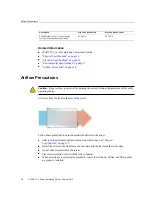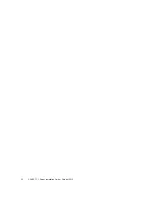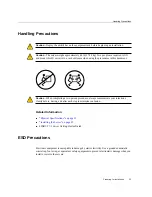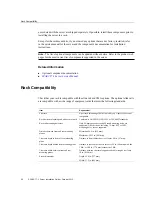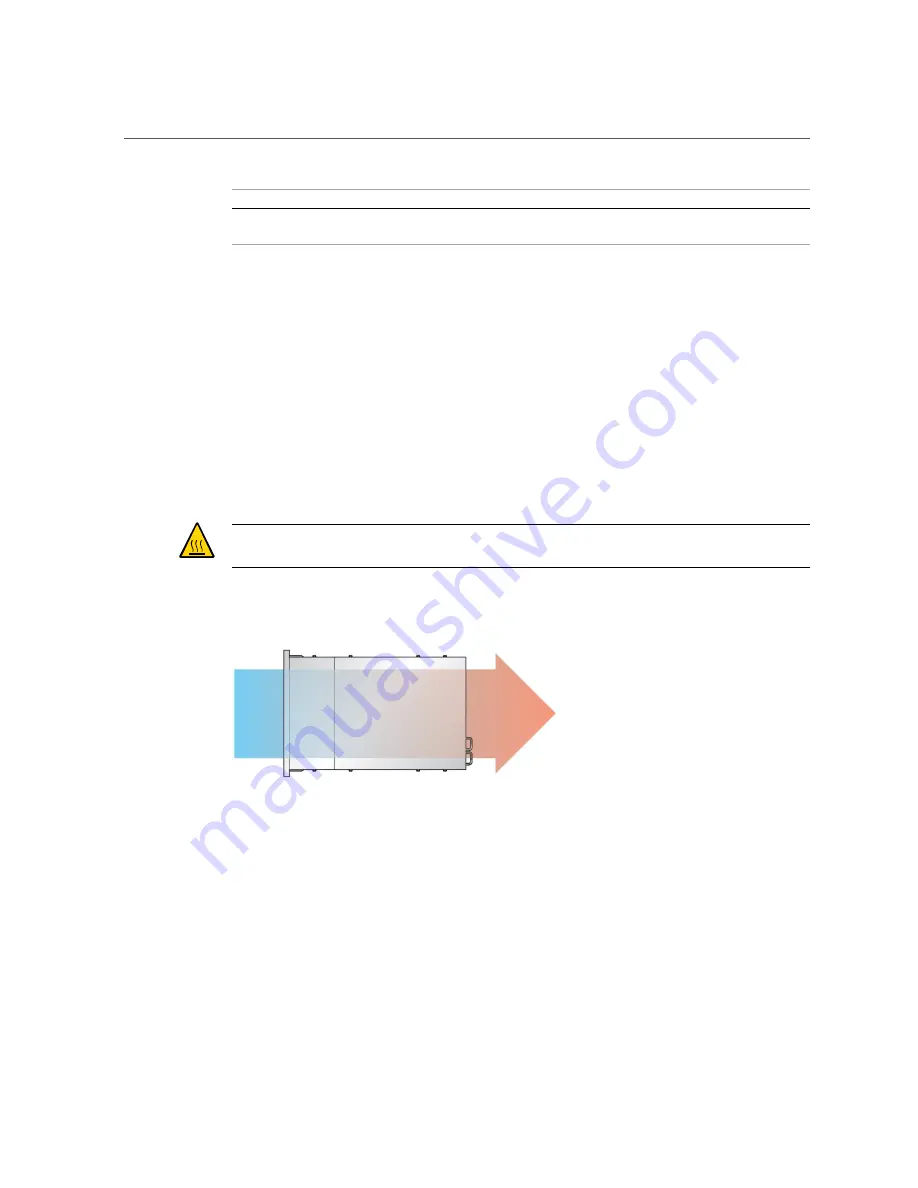
Airflow Precautions
Description
Min Fan Speed LwAd
Max Fan Speed LpAm
Sound Pressure Level - LpAm (energy
average of four bystander positions)
62.0 dBA
69.7 dBA
Related Information
■
SPARC T7-1 Server Safety and Compliance Guide
■
“Physical Specifications” on page 15
■
“Electrical Specifications” on page 16
■
“Environmental Specifications” on page 17
■
“Airflow Precautions” on page 18
Airflow Precautions
Caution -
Proper airflow is essential for keeping the server's internal temperatures within a safe
operating range.
Air flows from the front to the rear of the server.
Follow these guidelines to ensure unrestricted airflow in the server:
■
Adhere to the minimum airflow clearance specifications. See
■
Install the server so the front faces the cool aisle and the rear faces the warm aisle.
■
Do not direct warm air into the server.
■
Prevent recirculation of air within a rack or cabinet.
■
When servicing server internal components, ensure that air ducts, baffles, and filler panels
are properly installed.
18
SPARC T7-1 Server Installation Guide • October 2015
Summary of Contents for SPARC T7-1
Page 1: ...SPARC T7 1 Server Installation Guide Part No E54979 01 October 2015 ...
Page 2: ......
Page 8: ...8 SPARC T7 1 Server Installation Guide October 2015 ...
Page 20: ...20 SPARC T7 1 Server Installation Guide October 2015 ...
Page 50: ...50 SPARC T7 1 Server Installation Guide October 2015 ...
Page 64: ...64 SPARC T7 1 Server Installation Guide October 2015 ...
Page 84: ...84 SPARC T7 1 Server Installation Guide October 2015 ...