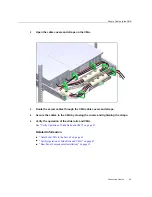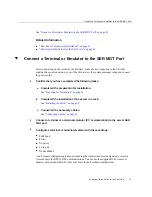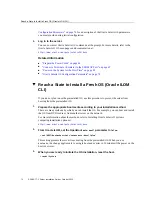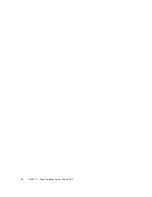Installing the OS
Related Information
■
“Connect the SER MGT Cable” on page 58
■
“Oracle ILOM System Console” on page 68
■
“Configure the Preinstalled OS” on page 71
■
“Reach a State to Install a Fresh OS (Oracle ILOM CLI)” on page 72
■
“Reach a State to Install a Fresh OS (Oracle ILOM Web Interface)” on page 74
Installing the OS
Use these topics to either configure the preinstalled OS or use an alternative OS.
■
“Configure the Preinstalled OS” on page 71
■
“Reach a State to Install a Fresh OS (Oracle ILOM CLI)” on page 72
■
“Reach a State to Install a Fresh OS (Oracle ILOM Web Interface)” on page 74
Related Information
■
“Oracle Solaris OS Configuration Parameters” on page 76
Configure the Preinstalled OS
1.
Determine which OS you will use.
■
If you plan to use the preinstalled OS, proceed to step 2.
■
If you do not plan to use the preinstalled OS, go to
a Fresh OS (Oracle ILOM CLI)” on page 72
Fresh OS (Oracle ILOM Web Interface)” on page 74
.
2.
When prompted, follow the onscreen instructions for configuring the Oracle
Solaris OS on your host.
You are prompted to confirm the configuration several times, enabling confirmation and
changes. If you are not sure how to respond to a particular value, you can accept the default
and make future changes when the Oracle Solaris OS is running. See
Powering On the Server for the First Time
71
Summary of Contents for SPARC T7-1
Page 1: ...SPARC T7 1 Server Installation Guide Part No E54979 01 October 2015 ...
Page 2: ......
Page 8: ...8 SPARC T7 1 Server Installation Guide October 2015 ...
Page 20: ...20 SPARC T7 1 Server Installation Guide October 2015 ...
Page 50: ...50 SPARC T7 1 Server Installation Guide October 2015 ...
Page 64: ...64 SPARC T7 1 Server Installation Guide October 2015 ...
Page 84: ...84 SPARC T7 1 Server Installation Guide October 2015 ...