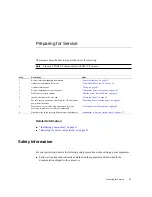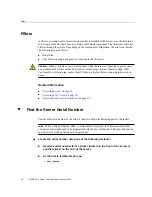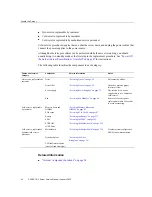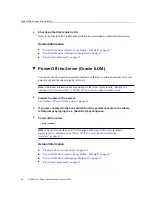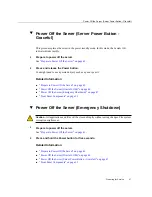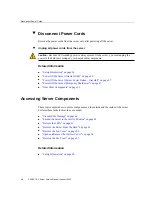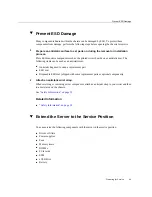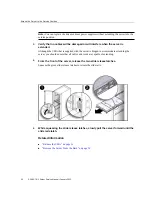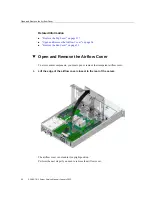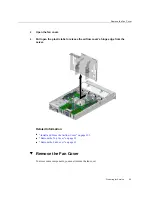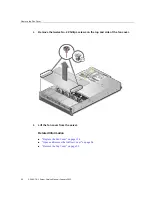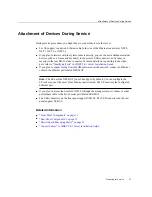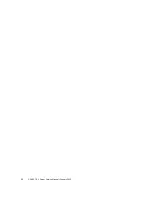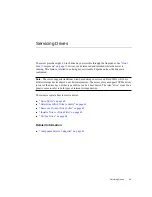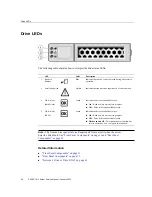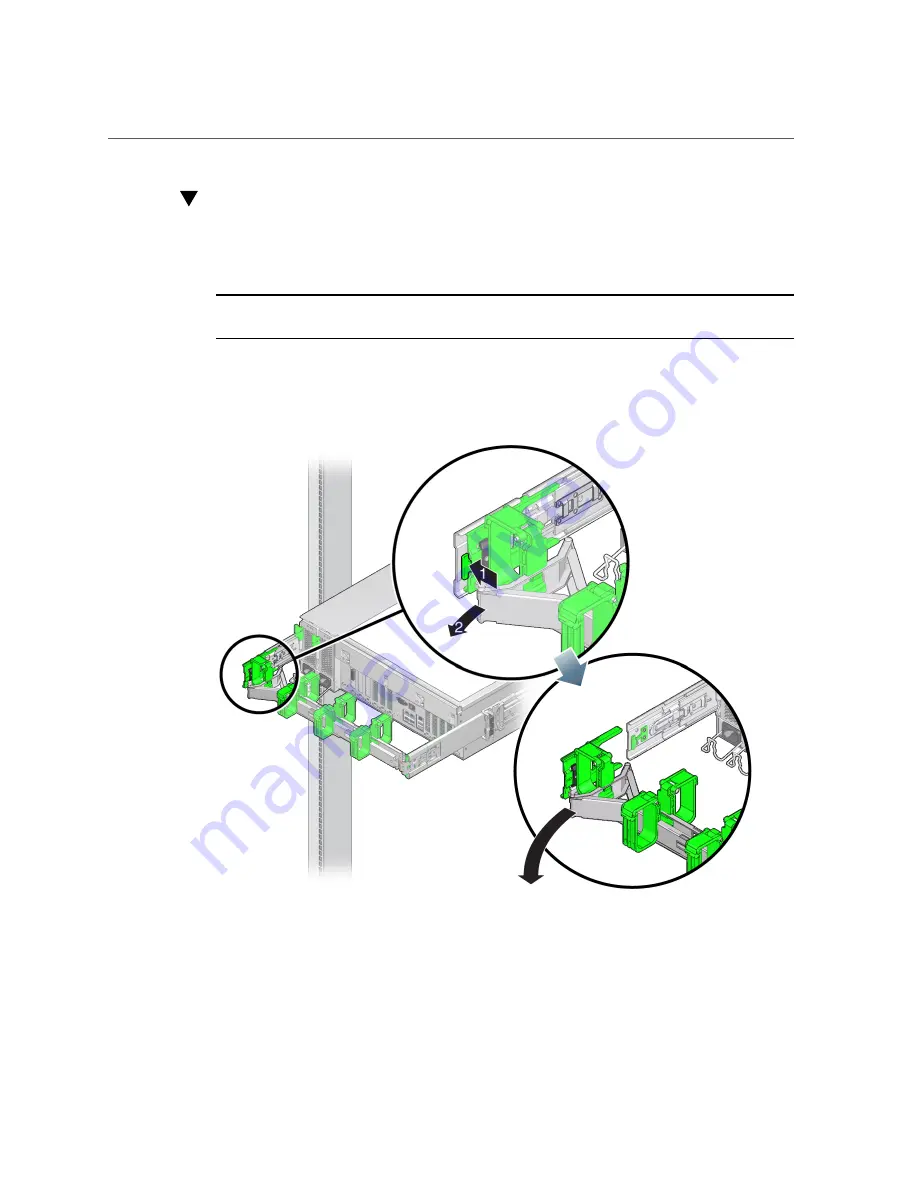
Release the CMA
Release the CMA
For some service procedures, such as replacing a power supply, if you are using a CMA, you
might need to release the CMA to gain access to the rear of the chassis.
Note -
For instructions on how to install the CMA for the first time, refer to
SPARC T8-1 Server Installation Guide
1.
Press and hold the tab.
The tab is on the inside rear of the left side of the CMA.
2.
Swing the CMA out of the way.
Do not allow the CMA to hang unsupported while it is unattached.
Preparing for Service
51
Summary of Contents for SPARC T8-1
Page 1: ...SPARC T8 1 Server Service Manual Part No E80510 04 January 2022 ...
Page 2: ......
Page 10: ...10 SPARC T8 1 Server Service Manual January 2022 ...
Page 20: ...20 SPARC T8 1 Server Service Manual January 2022 ...
Page 58: ...58 SPARC T8 1 Server Service Manual January 2022 ...
Page 106: ...106 SPARC T8 1 Server Service Manual January 2022 ...
Page 112: ...112 SPARC T8 1 Server Service Manual January 2022 ...
Page 128: ...128 SPARC T8 1 Server Service Manual January 2022 ...
Page 146: ...146 SPARC T8 1 Server Service Manual January 2022 ...
Page 152: ...152 SPARC T8 1 Server Service Manual January 2022 ...