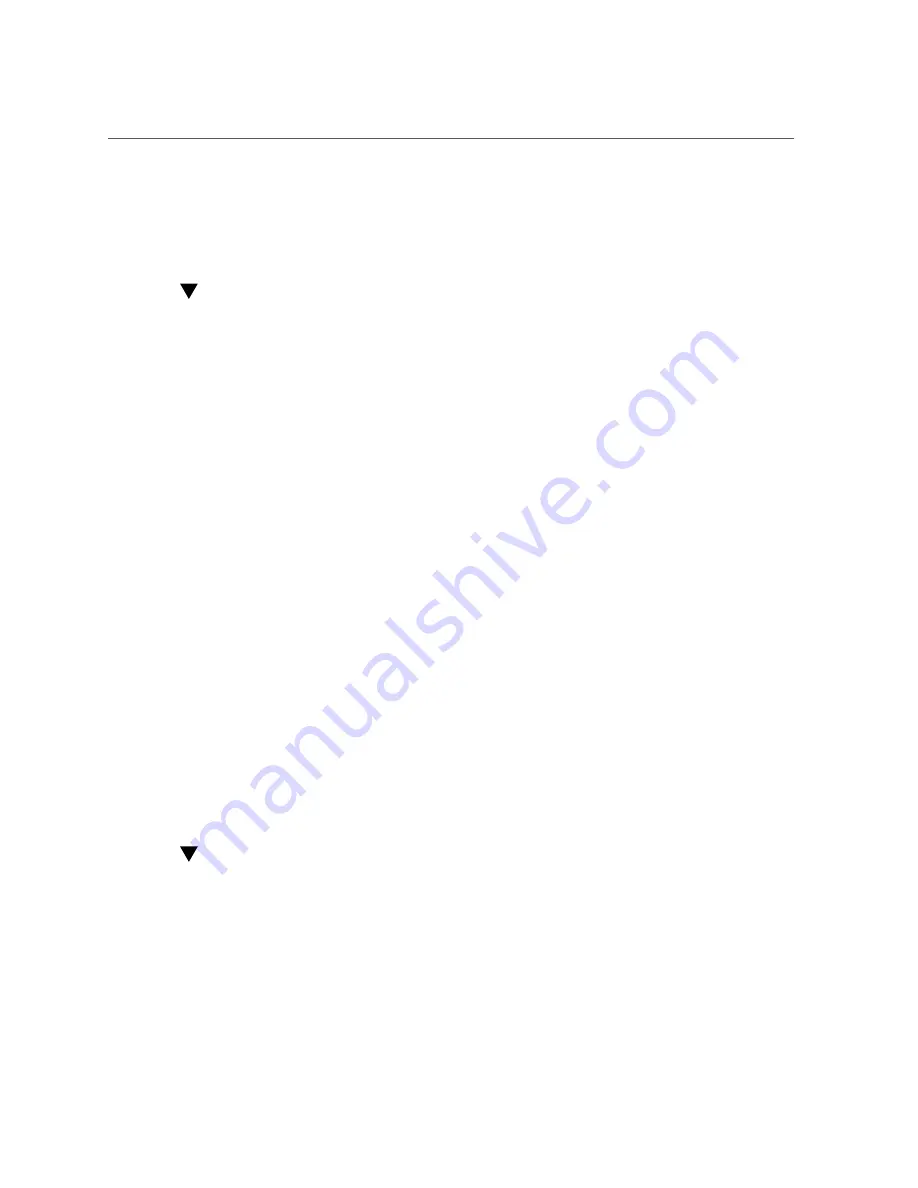
Configure the Preinstalled OS
Related Information
■
“Oracle Solaris OS Configuration Parameters” on page 67
Configure the Preinstalled OS
1.
Determine which OS you will use.
■
If you plan to use the preinstalled OS, proceed to step 2.
■
If you do not plan to use the preinstalled OS, go to
a Fresh OS (Oracle ILOM CLI)” on page 63
Fresh OS (Oracle ILOM Web Interface)” on page 65
.
2.
When prompted, follow the onscreen instructions for configuring the Oracle
Solaris OS on your host.
You are prompted to confirm the configuration several times, enabling confirmation and
changes. If you are not sure how to respond to a particular value, you can accept the default
and make future changes when the Oracle Solaris OS is running. See
Configuration Parameters” on page 67
for a description of the Oracle Solaris OS parameters
you must provide during initial configuration.
3.
Log in to the server.
You can now enter Oracle Solaris OS commands at the prompt. For more details, refer to the
Oracle Solaris 11 OS man pages and documentation at:
http://www.oracle.com/goto/solaris11/docs
Related Information
■
“Power on the System for the First Time” on page 61
■
“Oracle Solaris OS Configuration Parameters” on page 67
Reach a State to Install a Fresh OS (Oracle ILOM
CLI)
If you do not plan to use the preinstalled OS, use this procedure to prevent the server from
booting from the preinstalled OS.
Powering On the Server for the First Time
63
Summary of Contents for SPARC T8-1
Page 1: ...SPARC T8 1 Server Installation Guide Part No E80507 03 June 2019 ...
Page 2: ......
Page 8: ...8 SPARC T8 1 Server Installation Guide June 2019 ...
Page 24: ...24 SPARC T8 1 Server Installation Guide June 2019 ...
Page 50: ...50 SPARC T8 1 Server Installation Guide June 2019 ...
Page 72: ...72 SPARC T8 1 Server Installation Guide June 2019 ...
Page 76: ...76 SPARC T8 1 Server Installation Guide June 2019 ...














































