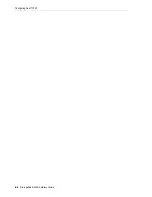Locating a Cartridge
11-2
StorageTek SL3000 Library Guide
2.
Click the
RcvrMove
tab.
3.
Select the Source Location Mode:
■
For
VOLID
, enter the vol-id of the cartridge to move.
■
For
Location,
select the cartridge's current location (
CAP
,
Slot
,
Drive
,
Reserved Slots
).
4.
Select the Destination Location type (
CAP
,
Storage Slots
,
Drive
, and
Reserved
Slots)
and select the destination address.
5.
Click
Start
.
6.
Initiate a library audit from the host software to update the host database (see the
tape management software documentation).
Locating a Cartridge
You can search for cartridges by volume ID, internal library address, or host address.
To view a table of all cartridges in the library, see
"Viewing Cartridge Information"
Locating a Cartridge by Volume ID
1.
Select
Tools > Diagnostics
, and then click the
Library
in the device tree.
2.
Click the
Search
tab.
3.
Select
VOLID
.
4.
Enter the volume ID (use * as a wildcard).
5.
From the Requester drop-down list, select the format for the search results:
■
default
to display in library internal address format.
■
hli0
or
hli1
to display in HLI-PRC address format.
6.
Select the Cartridge Type.
7.
Click
Search
.
Locating a Cartridge by Address
1.
Select
Tools > Diagnostics
, and then click the
Library
in the device tree.
2.
Click the
Search
tab.
3.
Select
Location
.
4.
Select the search criteria from the drop-down list, and enter the address (wildcards
are invalid).
5.
From the Requester drop-down list, select the type of address you entered in the
Location field.
6.
Click
Search
.
Note:
Only select Drive if the source is a CAP or reserved slot.
Do not move data cartridges into reserved slots. Reserved slots should
only contain diagnostic or cleaning cartridges.
Summary of Contents for StorageTek SL3000
Page 1: ...1 StorageTek SL3000 Library Guide E20875 15 December 2018...
Page 16: ...xvi...
Page 50: ...Ordering 1 32 StorageTek SL3000 Library Guide...
Page 62: ...Installation Tools 2 12 StorageTek SL3000 Library Guide...
Page 66: ...Installing Web launched SLC 3 4 StorageTek SL3000 Library Guide...
Page 74: ...Resolving Orphaned Cartridges Caused by Capacity Changes 6 4 StorageTek SL3000 Library Guide...
Page 88: ...Configuring Dual TCP IP 8 8 StorageTek SL3000 Library Guide...
Page 112: ...Stopping a Validation 12 4 StorageTek SL3000 Library Guide...
Page 124: ...Monitoring Library Events 15 6 StorageTek SL3000 Library Guide...
Page 128: ...Rebooting the Library 16 4 StorageTek SL3000 Library Guide...
Page 166: ...Downgrading Firmware D 4 StorageTek SL3000 Library Guide...
Page 183: ...Wall Diagrams Library Addressing Reference E 17 Figure E 14 Base Module Rear Wall...
Page 185: ...Wall Diagrams Library Addressing Reference E 19 Figure E 16 DEM Front Wall...
Page 186: ...Wall Diagrams E 20 StorageTek SL3000 Library Guide Figure E 17 DEM Front Wall continued...
Page 187: ...Wall Diagrams Library Addressing Reference E 21 Figure E 18 DEM Rear Wall...
Page 188: ...Wall Diagrams E 22 StorageTek SL3000 Library Guide Figure E 19 DEM Rear Wall continued...
Page 190: ...Wall Diagrams E 24 StorageTek SL3000 Library Guide Figure E 21 Cartridge Expansion Module Rear...
Page 191: ...Wall Diagrams Library Addressing Reference E 25 Figure E 22 Parking Expansion Module Left...
Page 192: ...Wall Diagrams E 26 StorageTek SL3000 Library Guide Figure E 23 Parking Expansion Module Right...
Page 193: ...Wall Diagrams Library Addressing Reference E 27 Figure E 24 Access Expansion Module Left...
Page 194: ...Wall Diagrams E 28 StorageTek SL3000 Library Guide Figure E 25 Access Expansion Module Right...
Page 202: ...Label Care F 8 StorageTek SL3000 Library Guide...