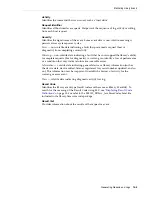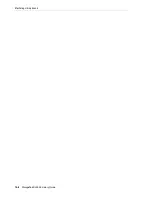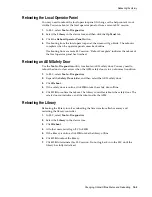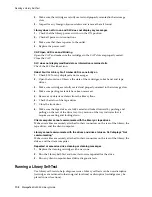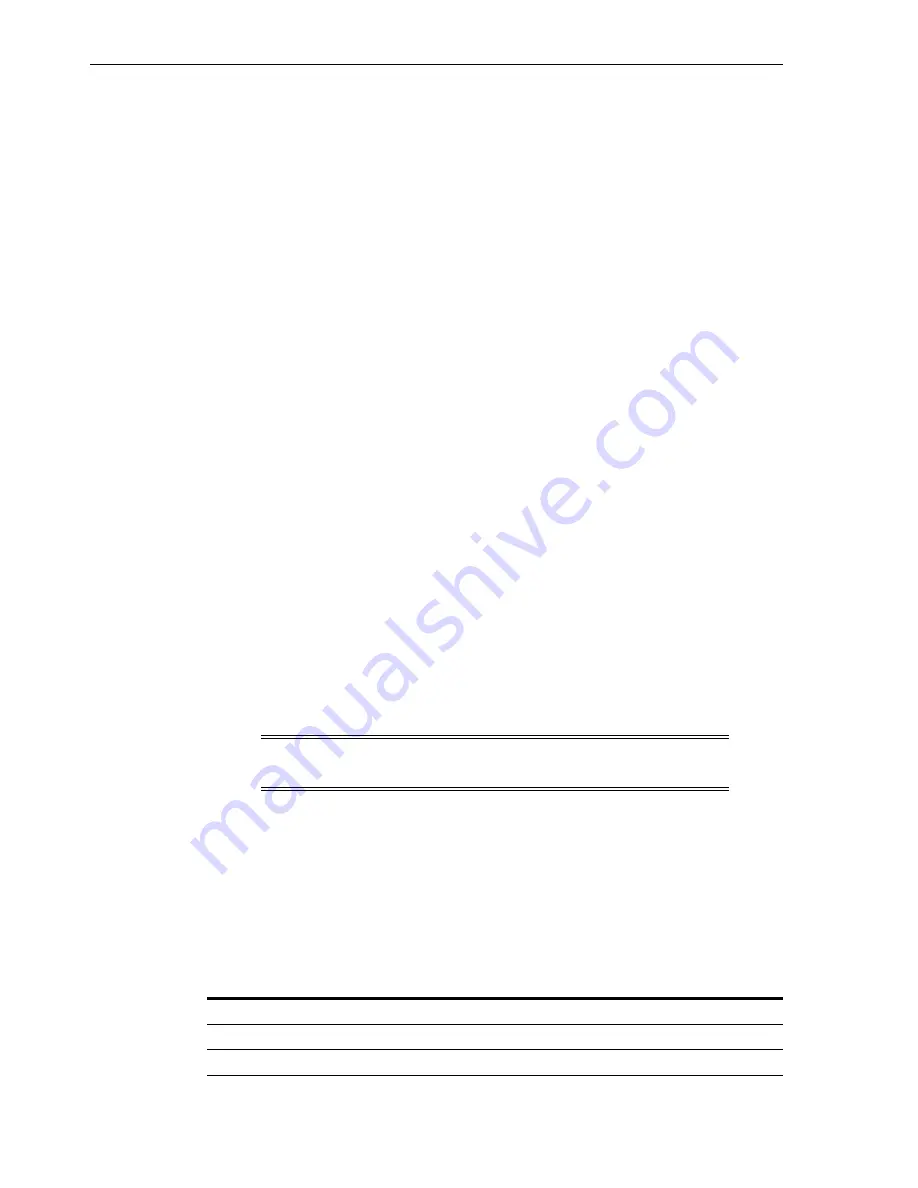
Viewing Library Properties and Configuration
14-2
StorageTek SL3000 Library Guide
Viewing Library Properties and Configuration
1.
In SLC, select
Tools > System Detail
, and then select the
Library
in the device tree.
2.
Click the
Properties
tab.
3.
Select a secondary tab:
■
General
— displays the physical, mechanical, logical, and network
configuration of the library.
■
Library Controller
— displays details of the library controller, including the
serial number and firmware versions.
■
Drive Controller
— displays details of the drive controller, including the serial
number and current firmware versions.
Viewing Device Status and Properties
You can view information about CAPs, drives, robots, redundant electronics, power
supplies, and the safety door. You can also view device information using the SLC
Reports utility (see
"Viewing Library and Device Reports with the Reports Utility"
1.
In SLC, select
Tools > System Detail
.
2.
Select the device folder in the device tree.
3.
For more detailed information, expand the device folder. Select a device.
4.
Select a tab. Depending on the device you select, refer to the corresponding
information below.
Device Status and Properties Information
All devices have the following system detail tabs.
■
Status Tab
— displays the current operational state of the device. You can place a
device online or offline with this tab (see
■
Properties Tab
— displays device configuration information, including the serial
number and current firmware levels
Drive Information
Only drives have the following system details tabs.
■
Display Tab
— displays network data, the Virtual Operator Panel (VOP) for
T10000 and T9840D drives, and drive LED status
■
Drive Tray Tab
— displays the current status of a drive tray
Note:
For AEMs, a "closed" door position indicates the safety door is
completely down and it is safe for you to open the AEM access door.
Drive Status
Meaning
Empty
No cartridge is mounted to the drive.
Unloaded
Cartridge is ready for dismount.
Summary of Contents for StorageTek SL3000
Page 1: ...1 StorageTek SL3000 Library Guide E20875 15 December 2018...
Page 16: ...xvi...
Page 50: ...Ordering 1 32 StorageTek SL3000 Library Guide...
Page 62: ...Installation Tools 2 12 StorageTek SL3000 Library Guide...
Page 66: ...Installing Web launched SLC 3 4 StorageTek SL3000 Library Guide...
Page 74: ...Resolving Orphaned Cartridges Caused by Capacity Changes 6 4 StorageTek SL3000 Library Guide...
Page 88: ...Configuring Dual TCP IP 8 8 StorageTek SL3000 Library Guide...
Page 112: ...Stopping a Validation 12 4 StorageTek SL3000 Library Guide...
Page 124: ...Monitoring Library Events 15 6 StorageTek SL3000 Library Guide...
Page 128: ...Rebooting the Library 16 4 StorageTek SL3000 Library Guide...
Page 166: ...Downgrading Firmware D 4 StorageTek SL3000 Library Guide...
Page 183: ...Wall Diagrams Library Addressing Reference E 17 Figure E 14 Base Module Rear Wall...
Page 185: ...Wall Diagrams Library Addressing Reference E 19 Figure E 16 DEM Front Wall...
Page 186: ...Wall Diagrams E 20 StorageTek SL3000 Library Guide Figure E 17 DEM Front Wall continued...
Page 187: ...Wall Diagrams Library Addressing Reference E 21 Figure E 18 DEM Rear Wall...
Page 188: ...Wall Diagrams E 22 StorageTek SL3000 Library Guide Figure E 19 DEM Rear Wall continued...
Page 190: ...Wall Diagrams E 24 StorageTek SL3000 Library Guide Figure E 21 Cartridge Expansion Module Rear...
Page 191: ...Wall Diagrams Library Addressing Reference E 25 Figure E 22 Parking Expansion Module Left...
Page 192: ...Wall Diagrams E 26 StorageTek SL3000 Library Guide Figure E 23 Parking Expansion Module Right...
Page 193: ...Wall Diagrams Library Addressing Reference E 27 Figure E 24 Access Expansion Module Left...
Page 194: ...Wall Diagrams E 28 StorageTek SL3000 Library Guide Figure E 25 Access Expansion Module Right...
Page 202: ...Label Care F 8 StorageTek SL3000 Library Guide...