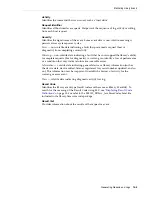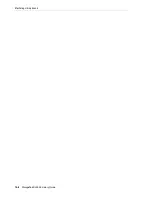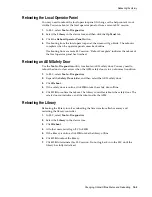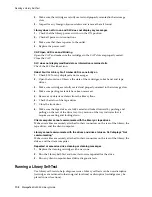Meaning of SLC Library and Device Status Indicators
Viewing Library and Device Information
14-3
Redundant Electronics Card Status
■
hbca
— Library controller, A (bottom) slot
■
hbcb
— Library controller, B (top) slot
■
hbta
—Drive controller, A (bottom) slot
■
hbtb
— Drive controller, B (top) slot
Viewing the Local Operator Panel Type
1.
In SLC, select
Tools > Diagnostics
.
2.
Select the
Library
in the device tree, and then click the
OpPanel
tab.
The type is listed at the bottom of the screen. A W indicates Windows-based and a
DL or OL indicates Linux-based.
Meaning of SLC Library and Device Status Indicators
Health Status of a Device
This information is found in the device tree of the System Details and Diagnostics
page.
■
Normal — library device is functioning normally
■
Warning — device is offline or operating in a degraded state
■
Error — device has experienced a failure
Ready
Cartridge is loaded.
NotCommunicating
Controller card cannot communicate with the drive.
rewindUnload
Drive is busy rewinding and unloading.
Card Status
Meaning
Duplex: Software ready,
switch possible
Active library controller is functioning normally.
Not installed
Card is not installed in the library.
Ok
Active or standby drive controller card is functioning normally.
Pre-standby: software
not ready
Standby library controller card is loading standby code and is not
ready to be used in an automatic failover or manual switch.
Standby: software ready
Standby library controller card is functioning normally and can be
used for an automatic failover or manual switch.
SLC Icon
Definition
Normal
Warning
Error
Drive Status
Meaning
Summary of Contents for StorageTek SL3000
Page 1: ...1 StorageTek SL3000 Library Guide E20875 15 December 2018...
Page 16: ...xvi...
Page 50: ...Ordering 1 32 StorageTek SL3000 Library Guide...
Page 62: ...Installation Tools 2 12 StorageTek SL3000 Library Guide...
Page 66: ...Installing Web launched SLC 3 4 StorageTek SL3000 Library Guide...
Page 74: ...Resolving Orphaned Cartridges Caused by Capacity Changes 6 4 StorageTek SL3000 Library Guide...
Page 88: ...Configuring Dual TCP IP 8 8 StorageTek SL3000 Library Guide...
Page 112: ...Stopping a Validation 12 4 StorageTek SL3000 Library Guide...
Page 124: ...Monitoring Library Events 15 6 StorageTek SL3000 Library Guide...
Page 128: ...Rebooting the Library 16 4 StorageTek SL3000 Library Guide...
Page 166: ...Downgrading Firmware D 4 StorageTek SL3000 Library Guide...
Page 183: ...Wall Diagrams Library Addressing Reference E 17 Figure E 14 Base Module Rear Wall...
Page 185: ...Wall Diagrams Library Addressing Reference E 19 Figure E 16 DEM Front Wall...
Page 186: ...Wall Diagrams E 20 StorageTek SL3000 Library Guide Figure E 17 DEM Front Wall continued...
Page 187: ...Wall Diagrams Library Addressing Reference E 21 Figure E 18 DEM Rear Wall...
Page 188: ...Wall Diagrams E 22 StorageTek SL3000 Library Guide Figure E 19 DEM Rear Wall continued...
Page 190: ...Wall Diagrams E 24 StorageTek SL3000 Library Guide Figure E 21 Cartridge Expansion Module Rear...
Page 191: ...Wall Diagrams Library Addressing Reference E 25 Figure E 22 Parking Expansion Module Left...
Page 192: ...Wall Diagrams E 26 StorageTek SL3000 Library Guide Figure E 23 Parking Expansion Module Right...
Page 193: ...Wall Diagrams Library Addressing Reference E 27 Figure E 24 Access Expansion Module Left...
Page 194: ...Wall Diagrams E 28 StorageTek SL3000 Library Guide Figure E 25 Access Expansion Module Right...
Page 202: ...Label Care F 8 StorageTek SL3000 Library Guide...