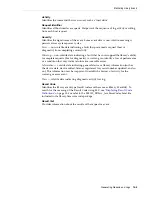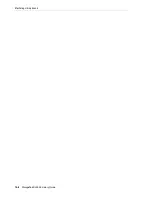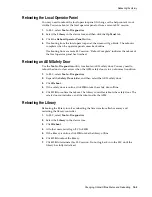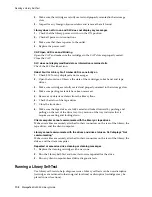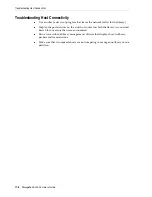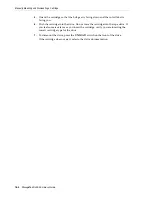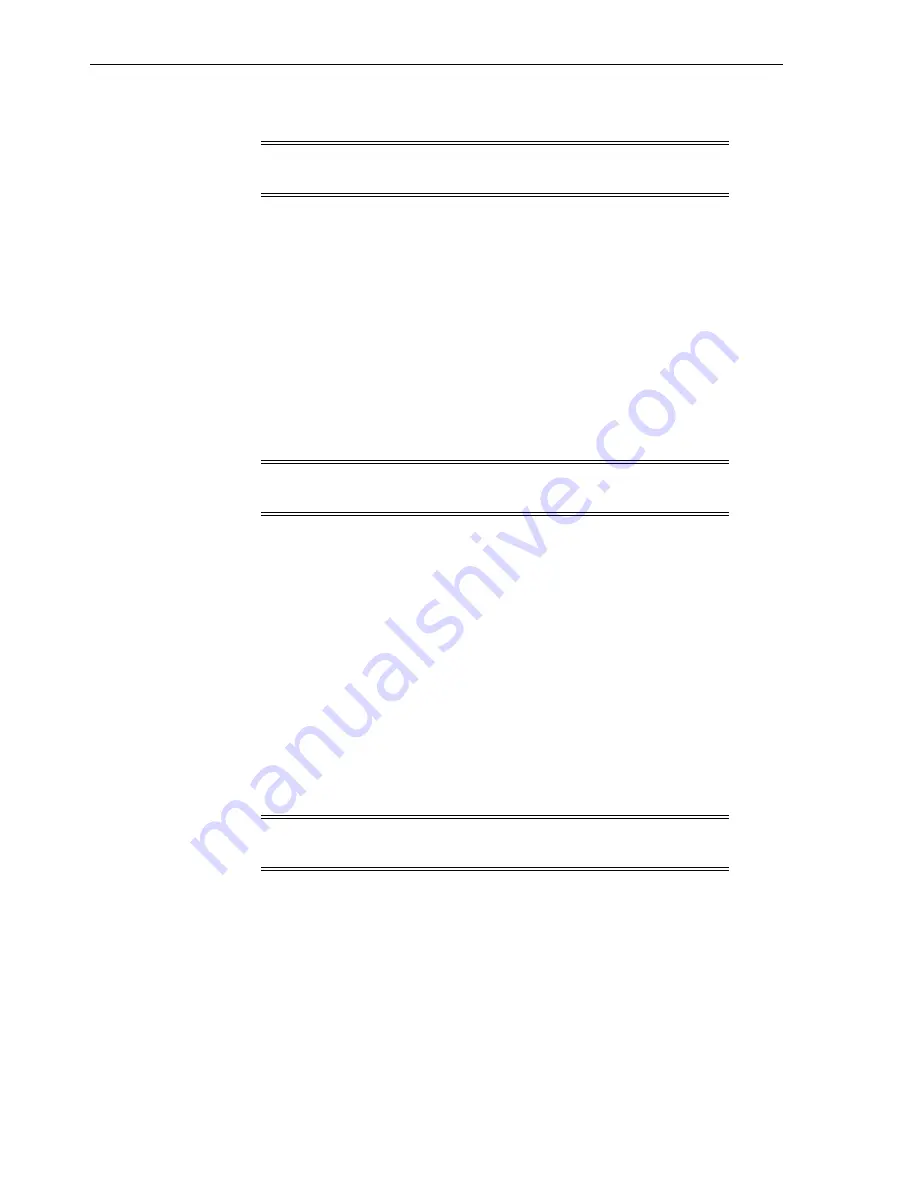
Bringing the Library Online
16-2
StorageTek SL3000 Library Guide
Bringing the Library Online
1.
In SLC, select
Tools > System Detail
.
2.
Select the
Library
in the device tree.
3.
Click the
Status
tab, and then the
General
tab.
4.
In the Transition Request field, click
Bring online
.
5.
Click
Apply
.
6.
If applicable, bring the library online to the hosts (see the host software
documentation).
Taking a Device Offline
1.
In SLC, select
Tools > System Detail
.
2.
Expand the device folder (CAP, robot, or drive). Select the device to modify.
3.
Click the
Status
tab.
4.
In the Transition Request list, select
Take Offline
. The system completes all
outstanding jobs for the device before taking the device offline.
When a robot goes offline, it moves to the end of the rail and becomes unusable by
the library. If the library is using the redundant robotics feature, the second robot
will take all requests.
5.
Click
Apply
.
Bringing a Device Online
1.
In SLC, select
Tools > System Detail
.
2.
Expand the device folder (CAP, robot, or drive). Select the device to modify.
3.
Click the
Status
tab.
4.
In the Transition Request list, select
Bring Online
.
5.
Click
Apply.
Note:
Always attempt to bring the library online with ACSLS or ELS
tape management software before using SLC.
Note:
Always attempt to take a device offline with ACSLS or ELS
tape management software before using SLC.
Note:
Library devices that are offline and in an error state cannot go
online. You must correct the error first.
Summary of Contents for StorageTek SL3000
Page 1: ...1 StorageTek SL3000 Library Guide E20875 15 December 2018...
Page 16: ...xvi...
Page 50: ...Ordering 1 32 StorageTek SL3000 Library Guide...
Page 62: ...Installation Tools 2 12 StorageTek SL3000 Library Guide...
Page 66: ...Installing Web launched SLC 3 4 StorageTek SL3000 Library Guide...
Page 74: ...Resolving Orphaned Cartridges Caused by Capacity Changes 6 4 StorageTek SL3000 Library Guide...
Page 88: ...Configuring Dual TCP IP 8 8 StorageTek SL3000 Library Guide...
Page 112: ...Stopping a Validation 12 4 StorageTek SL3000 Library Guide...
Page 124: ...Monitoring Library Events 15 6 StorageTek SL3000 Library Guide...
Page 128: ...Rebooting the Library 16 4 StorageTek SL3000 Library Guide...
Page 166: ...Downgrading Firmware D 4 StorageTek SL3000 Library Guide...
Page 183: ...Wall Diagrams Library Addressing Reference E 17 Figure E 14 Base Module Rear Wall...
Page 185: ...Wall Diagrams Library Addressing Reference E 19 Figure E 16 DEM Front Wall...
Page 186: ...Wall Diagrams E 20 StorageTek SL3000 Library Guide Figure E 17 DEM Front Wall continued...
Page 187: ...Wall Diagrams Library Addressing Reference E 21 Figure E 18 DEM Rear Wall...
Page 188: ...Wall Diagrams E 22 StorageTek SL3000 Library Guide Figure E 19 DEM Rear Wall continued...
Page 190: ...Wall Diagrams E 24 StorageTek SL3000 Library Guide Figure E 21 Cartridge Expansion Module Rear...
Page 191: ...Wall Diagrams Library Addressing Reference E 25 Figure E 22 Parking Expansion Module Left...
Page 192: ...Wall Diagrams E 26 StorageTek SL3000 Library Guide Figure E 23 Parking Expansion Module Right...
Page 193: ...Wall Diagrams Library Addressing Reference E 27 Figure E 24 Access Expansion Module Left...
Page 194: ...Wall Diagrams E 28 StorageTek SL3000 Library Guide Figure E 25 Access Expansion Module Right...
Page 202: ...Label Care F 8 StorageTek SL3000 Library Guide...