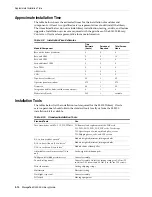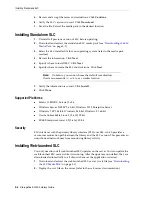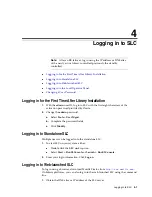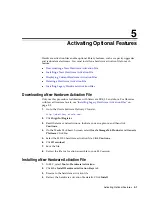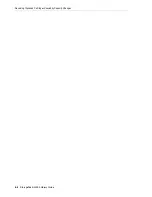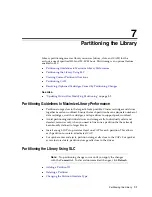Resetting the Capacity Configuration
6-2
StorageTek SL3000 Library Guide
4.
In the
Select by
drop-down list, select a range. Then, select
Add
(to enable the area
for activation) or
Remove
(to deactivate the area).
5.
Using the library map, click the storage slots you want to activate or deactivate.
6.
When you have completed the configuration, click
Apply User Design
.
7.
Reconfigure library host applications to recognize the changes (see your host
software documentation and
"Updating Hosts After Modifying Capacity"
Capacity Icons
Resetting the Capacity Configuration
Resetting the capacity applies the default capacity as defined by the default capacity
policy (see
"Setting the Default Capacity Policy"
1.
To prevent conflicts, coordinate with other library users before configuring the
library.
2.
In SLC, select
Tools > Select Active Cells
. Select the
Module Map
tab.
3.
Select any module in the library. Click the
Select Active Cells
tab.
4.
Click
Reset to Default
.
Note:
If you are customizing capacity for the first time, you must
deselect all storage slots:
1.
In the
Select by
drop-down list, choose
Library
. Then, select the
Remove
option.
2.
Click any "Selected" slot on the module map to make all slots "Inactive".
Caution:
If there are warnings, DO NOT commit the changes. Click
Details >>
, and then perform recovery moves on the orphaned
cartridges (see
"Moving Cartridges (Recovery Moves)"
SLC Icon
Description
Not Accessible — slot not available for activation (reserved for diagnostic
cartridges, physically blocked, and so on).
Inactive — slot not yet licensed for use
Active — slot licensed for use
Selected — slot designated for activation or deactivation
No activation needed — resource is active by default
Caution:
Resetting the configuration removes all custom capacity
activation, partitioning, media validation pools, and resets all SCSI
element IDs in a SCSI library.
Summary of Contents for StorageTek SL3000
Page 1: ...1 StorageTek SL3000 Library Guide E20875 15 December 2018...
Page 16: ...xvi...
Page 50: ...Ordering 1 32 StorageTek SL3000 Library Guide...
Page 62: ...Installation Tools 2 12 StorageTek SL3000 Library Guide...
Page 66: ...Installing Web launched SLC 3 4 StorageTek SL3000 Library Guide...
Page 74: ...Resolving Orphaned Cartridges Caused by Capacity Changes 6 4 StorageTek SL3000 Library Guide...
Page 88: ...Configuring Dual TCP IP 8 8 StorageTek SL3000 Library Guide...
Page 112: ...Stopping a Validation 12 4 StorageTek SL3000 Library Guide...
Page 124: ...Monitoring Library Events 15 6 StorageTek SL3000 Library Guide...
Page 128: ...Rebooting the Library 16 4 StorageTek SL3000 Library Guide...
Page 166: ...Downgrading Firmware D 4 StorageTek SL3000 Library Guide...
Page 183: ...Wall Diagrams Library Addressing Reference E 17 Figure E 14 Base Module Rear Wall...
Page 185: ...Wall Diagrams Library Addressing Reference E 19 Figure E 16 DEM Front Wall...
Page 186: ...Wall Diagrams E 20 StorageTek SL3000 Library Guide Figure E 17 DEM Front Wall continued...
Page 187: ...Wall Diagrams Library Addressing Reference E 21 Figure E 18 DEM Rear Wall...
Page 188: ...Wall Diagrams E 22 StorageTek SL3000 Library Guide Figure E 19 DEM Rear Wall continued...
Page 190: ...Wall Diagrams E 24 StorageTek SL3000 Library Guide Figure E 21 Cartridge Expansion Module Rear...
Page 191: ...Wall Diagrams Library Addressing Reference E 25 Figure E 22 Parking Expansion Module Left...
Page 192: ...Wall Diagrams E 26 StorageTek SL3000 Library Guide Figure E 23 Parking Expansion Module Right...
Page 193: ...Wall Diagrams Library Addressing Reference E 27 Figure E 24 Access Expansion Module Left...
Page 194: ...Wall Diagrams E 28 StorageTek SL3000 Library Guide Figure E 25 Access Expansion Module Right...
Page 202: ...Label Care F 8 StorageTek SL3000 Library Guide...