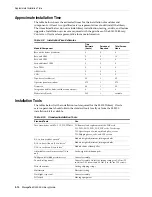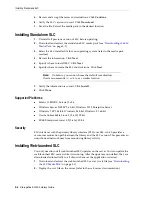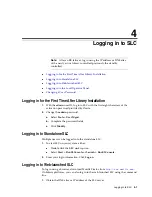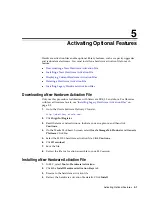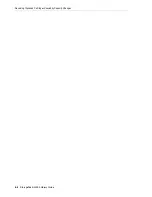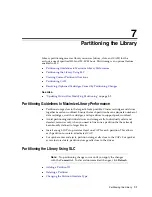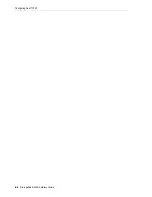Resolving Orphaned Cartridges Caused by Capacity Changes
Configuring Capacity
6-3
5.
Reconfigure library host applications to recognize the changes (see your host
software documentation and
"Updating Hosts After Modifying Capacity"
Setting the Default Capacity Policy
1.
In SLC, select
Tools > Configuration
.
2.
Click the
Default Capacity Policy
tab.
3.
Select the type of capacity assignment for the library:
■
Left to Right
(default) — capacity assignment begins in upper left slot on the
rear wall of the left-most module, moves right, then crosses over to the upper
left slot on the front wall of the left-most module (see
).
■
Center Out
— capacity assignment begins nearest to the drives and is split
evenly between the left/right and front/back.
4.
Click
Apply
.
Displaying the Current Capacity Configuration
1.
In SLC, select
Tools > Select Active Cells
. Select the
Module Map
tab.
2.
Select the module you want to display.
3.
Select the
Current Active Cells
tab. Hover over a slot or drive to display detailed
information.
Resolving Orphaned Cartridges Caused by Capacity Changes
In a non-partitioned library, an orphaned cartridge is located in an inactive storage slot
and is inaccessible to all hosts. A cartridge can become orphaned when you reduce
active storage capacity or manually move a cartridge to an inaccessible slot.
To resolve orphaned cartridges, you can:
■
Generate a report of orphaned cartridges (see
"Viewing Active Capacity Reports"
■
Audit the library (see
■
Perform a recovery move on a cartridge (see
For partitioned libraries, see
"Resolving Orphaned Cartridges Caused by Partitioning
Note:
This setting only defines the assignment order for new
capacity added in a non-partitioned library. After changing the policy
setting, you can follow
"Resetting the Capacity Configuration"
page 6-2 to remove the existing capacity and re-assign it following the
new setting.
Summary of Contents for StorageTek SL3000
Page 1: ...1 StorageTek SL3000 Library Guide E20875 15 December 2018...
Page 16: ...xvi...
Page 50: ...Ordering 1 32 StorageTek SL3000 Library Guide...
Page 62: ...Installation Tools 2 12 StorageTek SL3000 Library Guide...
Page 66: ...Installing Web launched SLC 3 4 StorageTek SL3000 Library Guide...
Page 74: ...Resolving Orphaned Cartridges Caused by Capacity Changes 6 4 StorageTek SL3000 Library Guide...
Page 88: ...Configuring Dual TCP IP 8 8 StorageTek SL3000 Library Guide...
Page 112: ...Stopping a Validation 12 4 StorageTek SL3000 Library Guide...
Page 124: ...Monitoring Library Events 15 6 StorageTek SL3000 Library Guide...
Page 128: ...Rebooting the Library 16 4 StorageTek SL3000 Library Guide...
Page 166: ...Downgrading Firmware D 4 StorageTek SL3000 Library Guide...
Page 183: ...Wall Diagrams Library Addressing Reference E 17 Figure E 14 Base Module Rear Wall...
Page 185: ...Wall Diagrams Library Addressing Reference E 19 Figure E 16 DEM Front Wall...
Page 186: ...Wall Diagrams E 20 StorageTek SL3000 Library Guide Figure E 17 DEM Front Wall continued...
Page 187: ...Wall Diagrams Library Addressing Reference E 21 Figure E 18 DEM Rear Wall...
Page 188: ...Wall Diagrams E 22 StorageTek SL3000 Library Guide Figure E 19 DEM Rear Wall continued...
Page 190: ...Wall Diagrams E 24 StorageTek SL3000 Library Guide Figure E 21 Cartridge Expansion Module Rear...
Page 191: ...Wall Diagrams Library Addressing Reference E 25 Figure E 22 Parking Expansion Module Left...
Page 192: ...Wall Diagrams E 26 StorageTek SL3000 Library Guide Figure E 23 Parking Expansion Module Right...
Page 193: ...Wall Diagrams Library Addressing Reference E 27 Figure E 24 Access Expansion Module Left...
Page 194: ...Wall Diagrams E 28 StorageTek SL3000 Library Guide Figure E 25 Access Expansion Module Right...
Page 202: ...Label Care F 8 StorageTek SL3000 Library Guide...