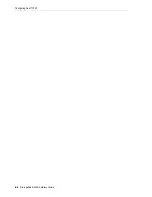Entering Cartridges Using a CAP
10-2
StorageTek SL3000 Library Guide
Entering Cartridges Using a CAP
If entering cartridges through a shared CAP of an FC-SCSI partition, see
Ownership of a Shared CAP to an FC-SCSI Partition"
CAP magazines are removable. You can place cartridges in any magazine slot and in
any order. After entering cartridges through the CAP, the library moves the cartridge
from the CAP to a storage slot, records the cartridge's location, and sends the location
to the host. When the CAP is empty, the library returns the CAP to its default state.
Entering Cartridges Using Rotational CAPs
1.
If the CAP is in auto enter mode (see
on page 10-6), proceed to the
next step. If it is in manual mode, initiate the enter operation at the host (see the
tape management software documentation).
2.
Press the
CAP
button.
The button light turns ON and the door opens.
3.
Place the cartridges in the CAP with the hub gear face down and barcode toward
you.
4.
Press the
CAP
button.
The CAP closes and locks automatically, and the CAP button light turns OFF.
Entering Cartridges Using AEMs
1.
If the CAP is in auto enter mode (see
on page 10-6), proceed to the
next step. If it is in manual mode, initiate the enter operation at the host (see tape
management software documentation).
2.
Once the "Unlocked" indicator lights, push the
AEM CAP
button.
The "Wait" indicator blinks until the safety door is completely down. Depending
on the level of activity in the library, this may take several minutes.
3.
When the "Enter" indicator light is solid, lift the latch and open the door. Place the
cartridges in the CAP with the hub gear face down and barcode toward you.
4.
Close and latch the AEM access door.
5.
Push the
AEM CAP
button.
The "Enter" light turns off and the "Wait" light starts blinking. The safety door
moves up.
Ejecting Cartridges Using a CAP
If ejecting cartridges through a shared CAP of an FC-SCSI partition, see
Ownership of a Shared CAP to an FC-SCSI Partition"
Once the library ejects all cartridges, the robot audits the CAP to verify it is empty (the
robot does not read cartridge labels during export operations). Then, the library erases
the location of the cartridge from the library controller database and the host database.
The CAP returns to its default state.
Caution:
To avoid equipment damage, do not force the CAP to open
or close. Do not enter unlabeled cartridges or place cartridges
upside-down.
Summary of Contents for StorageTek SL3000
Page 1: ...1 StorageTek SL3000 Library Guide E20875 15 December 2018...
Page 16: ...xvi...
Page 50: ...Ordering 1 32 StorageTek SL3000 Library Guide...
Page 62: ...Installation Tools 2 12 StorageTek SL3000 Library Guide...
Page 66: ...Installing Web launched SLC 3 4 StorageTek SL3000 Library Guide...
Page 74: ...Resolving Orphaned Cartridges Caused by Capacity Changes 6 4 StorageTek SL3000 Library Guide...
Page 88: ...Configuring Dual TCP IP 8 8 StorageTek SL3000 Library Guide...
Page 112: ...Stopping a Validation 12 4 StorageTek SL3000 Library Guide...
Page 124: ...Monitoring Library Events 15 6 StorageTek SL3000 Library Guide...
Page 128: ...Rebooting the Library 16 4 StorageTek SL3000 Library Guide...
Page 166: ...Downgrading Firmware D 4 StorageTek SL3000 Library Guide...
Page 183: ...Wall Diagrams Library Addressing Reference E 17 Figure E 14 Base Module Rear Wall...
Page 185: ...Wall Diagrams Library Addressing Reference E 19 Figure E 16 DEM Front Wall...
Page 186: ...Wall Diagrams E 20 StorageTek SL3000 Library Guide Figure E 17 DEM Front Wall continued...
Page 187: ...Wall Diagrams Library Addressing Reference E 21 Figure E 18 DEM Rear Wall...
Page 188: ...Wall Diagrams E 22 StorageTek SL3000 Library Guide Figure E 19 DEM Rear Wall continued...
Page 190: ...Wall Diagrams E 24 StorageTek SL3000 Library Guide Figure E 21 Cartridge Expansion Module Rear...
Page 191: ...Wall Diagrams Library Addressing Reference E 25 Figure E 22 Parking Expansion Module Left...
Page 192: ...Wall Diagrams E 26 StorageTek SL3000 Library Guide Figure E 23 Parking Expansion Module Right...
Page 193: ...Wall Diagrams Library Addressing Reference E 27 Figure E 24 Access Expansion Module Left...
Page 194: ...Wall Diagrams E 28 StorageTek SL3000 Library Guide Figure E 25 Access Expansion Module Right...
Page 202: ...Label Care F 8 StorageTek SL3000 Library Guide...