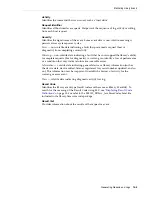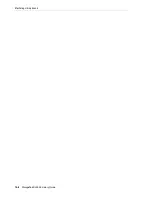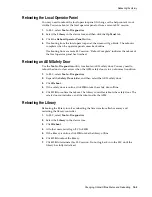Performing a Physical Audit of a Range of Cells
13-2
StorageTek SL3000 Library Guide
Performing a Physical Audit of a Range of Cells
1.
In SLC, select
Tools > Diagnostics
.
2.
Select the
Library
in the device tree.
3.
Click the
Audit
tab.
4.
Select
Yes
for Physical Audit (select
No
for Entire Library and Verified Audit).
5.
From the drop-down lists, select the internal address for the starting and ending
locations of the audit.
6.
Click
Audit
.
Performing a Verified Audit of a Range of Cells
A verified audit validates the status of a cartridge location in the cartridge database. If
a cartridge address has a verified status of
false
, the library does a physical audit of
that location and updates the cartridge database.
1.
In SLC, select
Tools > Diagnostics
.
2.
Select the
Library
in the device tree.
3.
Click the
Audit
tab.
4.
Select
Yes
for Verified Audit (select
No
for Entire Library and Physical Audit).
5.
From the drop-down lists, select the internal address for the starting and ending
locations of the audit.
6.
Click
Audit
.
Meaning of the Audit Indicator
To indicate an audit is in progress, SLC displays a spinning indicator and the message
"Audit in progress". When you see this indicator, do not open the library access door.
This will cause the audit to restart.
The audit indicator only displays when an audit is initiated automatically (library
access door has been opened and closed, library power up, or restart). The indicator
does not display for audits initiated from SLC or the host.
Note:
You cannot stop a physical audit after it begins.
Summary of Contents for StorageTek SL3000
Page 1: ...1 StorageTek SL3000 Library Guide E20875 15 December 2018...
Page 16: ...xvi...
Page 50: ...Ordering 1 32 StorageTek SL3000 Library Guide...
Page 62: ...Installation Tools 2 12 StorageTek SL3000 Library Guide...
Page 66: ...Installing Web launched SLC 3 4 StorageTek SL3000 Library Guide...
Page 74: ...Resolving Orphaned Cartridges Caused by Capacity Changes 6 4 StorageTek SL3000 Library Guide...
Page 88: ...Configuring Dual TCP IP 8 8 StorageTek SL3000 Library Guide...
Page 112: ...Stopping a Validation 12 4 StorageTek SL3000 Library Guide...
Page 124: ...Monitoring Library Events 15 6 StorageTek SL3000 Library Guide...
Page 128: ...Rebooting the Library 16 4 StorageTek SL3000 Library Guide...
Page 166: ...Downgrading Firmware D 4 StorageTek SL3000 Library Guide...
Page 183: ...Wall Diagrams Library Addressing Reference E 17 Figure E 14 Base Module Rear Wall...
Page 185: ...Wall Diagrams Library Addressing Reference E 19 Figure E 16 DEM Front Wall...
Page 186: ...Wall Diagrams E 20 StorageTek SL3000 Library Guide Figure E 17 DEM Front Wall continued...
Page 187: ...Wall Diagrams Library Addressing Reference E 21 Figure E 18 DEM Rear Wall...
Page 188: ...Wall Diagrams E 22 StorageTek SL3000 Library Guide Figure E 19 DEM Rear Wall continued...
Page 190: ...Wall Diagrams E 24 StorageTek SL3000 Library Guide Figure E 21 Cartridge Expansion Module Rear...
Page 191: ...Wall Diagrams Library Addressing Reference E 25 Figure E 22 Parking Expansion Module Left...
Page 192: ...Wall Diagrams E 26 StorageTek SL3000 Library Guide Figure E 23 Parking Expansion Module Right...
Page 193: ...Wall Diagrams Library Addressing Reference E 27 Figure E 24 Access Expansion Module Left...
Page 194: ...Wall Diagrams E 28 StorageTek SL3000 Library Guide Figure E 25 Access Expansion Module Right...
Page 202: ...Label Care F 8 StorageTek SL3000 Library Guide...