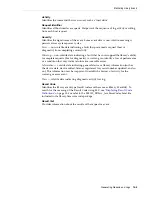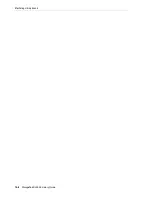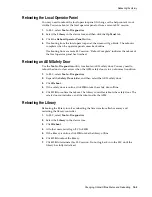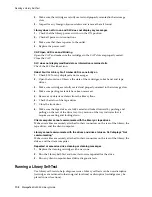14
Viewing Library and Device Information
14-1
14
Viewing Library and Device Information
SLC only displays the latest library and device information saved to the library
controller database. Click
Refresh
to update SLC with the latest configuration data.
■
Viewing Library Operational Status
■
Viewing Library Properties and Configuration
■
Viewing Device Status and Properties
■
Viewing the Local Operator Panel Type
■
Meaning of SLC Library and Device Status Indicators
See Also
■
■
"Viewing Cartridge Information"
■
"Viewing Cleaning Cartridge Status"
Viewing Library Operational Status
1.
In SLC, select
Tools > System Detail
, and then select the
Library
in the device tree.
2.
Click the
Status
tab.
3.
Select a secondary tab:
■
General
— displays the current operational state of the library. These values
update whenever there is host activity, background operations, or operator
activity. You can place the library online or offline with this tab (see
■
Status Module
— displays library status alerts and highlights significant
messages. This feature is available only if service is active on the library. See
also
"Clearing Library Status Alerts"
■
HLI
— displays the current status of all HLI interface ports on the library.
Information includes the local TCP/IP socket, local IP, connection status, port
status, and transmission sent and received from the time of connection.
■
FC-SCSI
— displays the current status of all host FC–SCSI interface ports on
the library. Detailed information is shown by port number. If the Multi Port
Fibre feature has been activated on the library, detail is shown for all ports.
Summary of Contents for StorageTek SL3000
Page 1: ...1 StorageTek SL3000 Library Guide E20875 15 December 2018...
Page 16: ...xvi...
Page 50: ...Ordering 1 32 StorageTek SL3000 Library Guide...
Page 62: ...Installation Tools 2 12 StorageTek SL3000 Library Guide...
Page 66: ...Installing Web launched SLC 3 4 StorageTek SL3000 Library Guide...
Page 74: ...Resolving Orphaned Cartridges Caused by Capacity Changes 6 4 StorageTek SL3000 Library Guide...
Page 88: ...Configuring Dual TCP IP 8 8 StorageTek SL3000 Library Guide...
Page 112: ...Stopping a Validation 12 4 StorageTek SL3000 Library Guide...
Page 124: ...Monitoring Library Events 15 6 StorageTek SL3000 Library Guide...
Page 128: ...Rebooting the Library 16 4 StorageTek SL3000 Library Guide...
Page 166: ...Downgrading Firmware D 4 StorageTek SL3000 Library Guide...
Page 183: ...Wall Diagrams Library Addressing Reference E 17 Figure E 14 Base Module Rear Wall...
Page 185: ...Wall Diagrams Library Addressing Reference E 19 Figure E 16 DEM Front Wall...
Page 186: ...Wall Diagrams E 20 StorageTek SL3000 Library Guide Figure E 17 DEM Front Wall continued...
Page 187: ...Wall Diagrams Library Addressing Reference E 21 Figure E 18 DEM Rear Wall...
Page 188: ...Wall Diagrams E 22 StorageTek SL3000 Library Guide Figure E 19 DEM Rear Wall continued...
Page 190: ...Wall Diagrams E 24 StorageTek SL3000 Library Guide Figure E 21 Cartridge Expansion Module Rear...
Page 191: ...Wall Diagrams Library Addressing Reference E 25 Figure E 22 Parking Expansion Module Left...
Page 192: ...Wall Diagrams E 26 StorageTek SL3000 Library Guide Figure E 23 Parking Expansion Module Right...
Page 193: ...Wall Diagrams Library Addressing Reference E 27 Figure E 24 Access Expansion Module Left...
Page 194: ...Wall Diagrams E 28 StorageTek SL3000 Library Guide Figure E 25 Access Expansion Module Right...
Page 202: ...Label Care F 8 StorageTek SL3000 Library Guide...