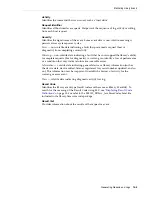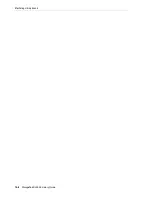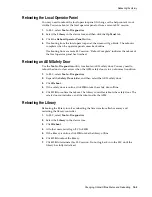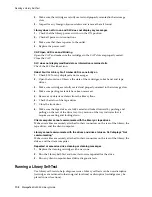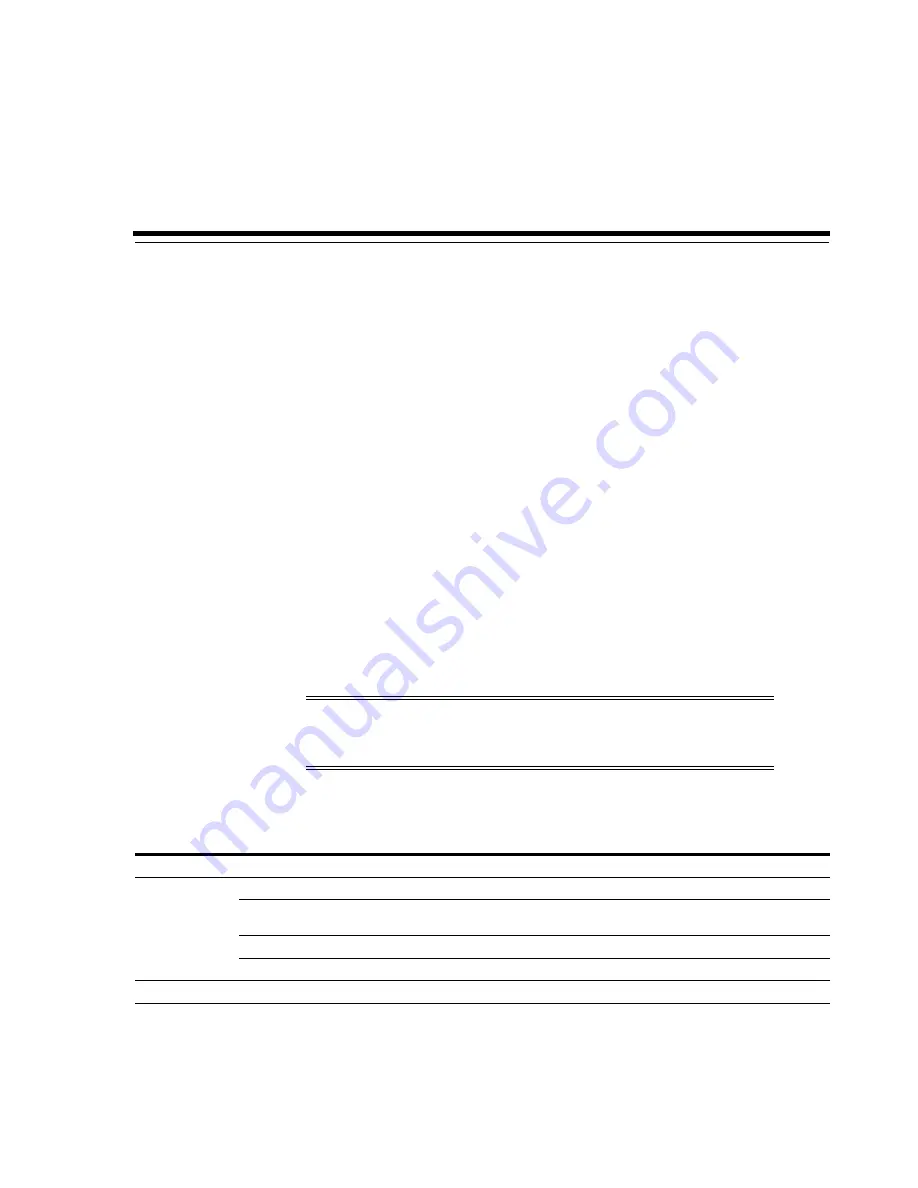
15
Generating Reports and Logs
15-1
15
Generating Reports and Logs
■
Viewing Library and Device Reports with the Reports Utility
■
Viewing Active Capacity Reports
■
■
Generating Diagnostic Files for Oracle Support
■
See Also
■
"Viewing Library and Device Information"
■
"Viewing Cartridge Information"
■
"Viewing Cleaning Cartridge Status"
Viewing Library and Device Reports with the Reports Utility
All report output is a static display of information at the time the report is generated.
Click
Update
in the upper right corner to refresh the information.
1.
In SLC, select
Tools > Reports
.
2.
In the navigation tree, expand a report folder. Select a report.
Note:
Running multiple instances of SLC on the same workstation
can cause inconsistent report data. Only one user at a time should
produce SLC reports.
Folder
Report
Description
Statistics
Drive Events
Displays drive events and errors. The report can display up to 70 entries.
Drive Media Events
Displays cartridge error events that have occurred with a drive. The report can
display up to 500 entries.
General Events
Displays a summary of library operational events.
Media Events
Displays cartridge errors. The report can display up to 2000 entries.
Log
EventLog
Displays a log of events based on severity (see
Summary of Contents for StorageTek SL3000
Page 1: ...1 StorageTek SL3000 Library Guide E20875 15 December 2018...
Page 16: ...xvi...
Page 50: ...Ordering 1 32 StorageTek SL3000 Library Guide...
Page 62: ...Installation Tools 2 12 StorageTek SL3000 Library Guide...
Page 66: ...Installing Web launched SLC 3 4 StorageTek SL3000 Library Guide...
Page 74: ...Resolving Orphaned Cartridges Caused by Capacity Changes 6 4 StorageTek SL3000 Library Guide...
Page 88: ...Configuring Dual TCP IP 8 8 StorageTek SL3000 Library Guide...
Page 112: ...Stopping a Validation 12 4 StorageTek SL3000 Library Guide...
Page 124: ...Monitoring Library Events 15 6 StorageTek SL3000 Library Guide...
Page 128: ...Rebooting the Library 16 4 StorageTek SL3000 Library Guide...
Page 166: ...Downgrading Firmware D 4 StorageTek SL3000 Library Guide...
Page 183: ...Wall Diagrams Library Addressing Reference E 17 Figure E 14 Base Module Rear Wall...
Page 185: ...Wall Diagrams Library Addressing Reference E 19 Figure E 16 DEM Front Wall...
Page 186: ...Wall Diagrams E 20 StorageTek SL3000 Library Guide Figure E 17 DEM Front Wall continued...
Page 187: ...Wall Diagrams Library Addressing Reference E 21 Figure E 18 DEM Rear Wall...
Page 188: ...Wall Diagrams E 22 StorageTek SL3000 Library Guide Figure E 19 DEM Rear Wall continued...
Page 190: ...Wall Diagrams E 24 StorageTek SL3000 Library Guide Figure E 21 Cartridge Expansion Module Rear...
Page 191: ...Wall Diagrams Library Addressing Reference E 25 Figure E 22 Parking Expansion Module Left...
Page 192: ...Wall Diagrams E 26 StorageTek SL3000 Library Guide Figure E 23 Parking Expansion Module Right...
Page 193: ...Wall Diagrams Library Addressing Reference E 27 Figure E 24 Access Expansion Module Left...
Page 194: ...Wall Diagrams E 28 StorageTek SL3000 Library Guide Figure E 25 Access Expansion Module Right...
Page 202: ...Label Care F 8 StorageTek SL3000 Library Guide...