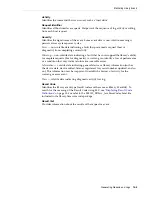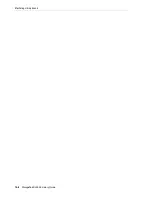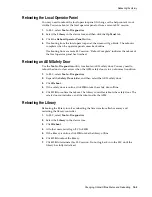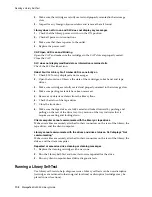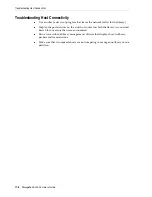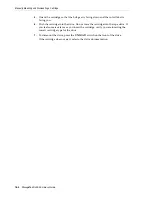Diagnosing Robotic Issues
17-4
StorageTek SL3000 Library Guide
Diagnosing Robotic Issues
Diagnostic moves can help monitor or diagnose robotic problems by issuing a series of
"get" and "put" operations. The system chooses a robot for the diagnostic move based
on the minimum and maximum ranges set for the target and pool addresses. Multiple
robots may be selected if the address range requires it.
Successful diagnostic moves do not rearrange the cartridges in the library — the
system returns cartridges to their original locations. However, some diagnostic move
failures can cause cartridges to be left in new locations.
■
■
■
■
Monitoring and Controlling Open Diagnostic Moves
Defining a Diagnostic Move
You can set up and run multiple diagnostic move routines simultaneously if the target
and pool ranges for each diagnostic move do not overlap.
1.
Select
Tools > Diagnostics
. Select the
Library
in the device tree.
2.
Click the
DiagMove
tab, and then the
Manage
tab.
3.
In the Defined Sequence section, click
Add
.
4.
Define the target address range (the area used for "get" operations).
a.
Select a slot type.
b.
Select the starting and ending locations for the range.
5.
Click
Next
.
6.
Define the source address range (the area used to supply cartridges or empty slots
if a target address does not contain a cartridge or no empty slots are available.)
a.
Select a slot type.
b.
Select the starting and ending locations.
7.
Click
Next
.
8.
Name the move and specify a move count (between 1 and 5000).
9.
Select an access order., move type, and enable/disable the pre-move compatibility
check (see below for details).
10.
Click
Finish
. The new diagnostic sequence is listed in the Defined Sequences
section. See
A diagnostic move is defined by:
■
Target Address Range
— defines the area used to perform the "get" operation in a
diagnostic move. Valid target address types are storage slots, CAP, drive and
storage slots, system slots, or all.
Note:
Diagnostic moves require sharing of robot resources. You
should not run a diagnostic move during peak activity periods.
Summary of Contents for StorageTek SL3000
Page 1: ...1 StorageTek SL3000 Library Guide E20875 15 December 2018...
Page 16: ...xvi...
Page 50: ...Ordering 1 32 StorageTek SL3000 Library Guide...
Page 62: ...Installation Tools 2 12 StorageTek SL3000 Library Guide...
Page 66: ...Installing Web launched SLC 3 4 StorageTek SL3000 Library Guide...
Page 74: ...Resolving Orphaned Cartridges Caused by Capacity Changes 6 4 StorageTek SL3000 Library Guide...
Page 88: ...Configuring Dual TCP IP 8 8 StorageTek SL3000 Library Guide...
Page 112: ...Stopping a Validation 12 4 StorageTek SL3000 Library Guide...
Page 124: ...Monitoring Library Events 15 6 StorageTek SL3000 Library Guide...
Page 128: ...Rebooting the Library 16 4 StorageTek SL3000 Library Guide...
Page 166: ...Downgrading Firmware D 4 StorageTek SL3000 Library Guide...
Page 183: ...Wall Diagrams Library Addressing Reference E 17 Figure E 14 Base Module Rear Wall...
Page 185: ...Wall Diagrams Library Addressing Reference E 19 Figure E 16 DEM Front Wall...
Page 186: ...Wall Diagrams E 20 StorageTek SL3000 Library Guide Figure E 17 DEM Front Wall continued...
Page 187: ...Wall Diagrams Library Addressing Reference E 21 Figure E 18 DEM Rear Wall...
Page 188: ...Wall Diagrams E 22 StorageTek SL3000 Library Guide Figure E 19 DEM Rear Wall continued...
Page 190: ...Wall Diagrams E 24 StorageTek SL3000 Library Guide Figure E 21 Cartridge Expansion Module Rear...
Page 191: ...Wall Diagrams Library Addressing Reference E 25 Figure E 22 Parking Expansion Module Left...
Page 192: ...Wall Diagrams E 26 StorageTek SL3000 Library Guide Figure E 23 Parking Expansion Module Right...
Page 193: ...Wall Diagrams Library Addressing Reference E 27 Figure E 24 Access Expansion Module Left...
Page 194: ...Wall Diagrams E 28 StorageTek SL3000 Library Guide Figure E 25 Access Expansion Module Right...
Page 202: ...Label Care F 8 StorageTek SL3000 Library Guide...