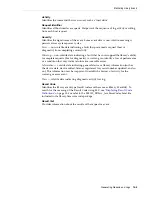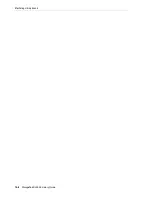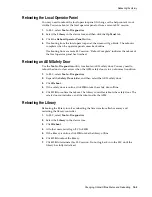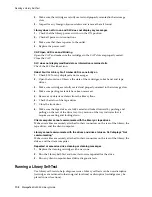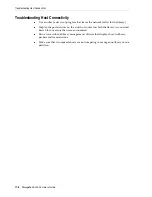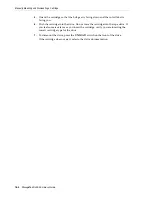Determining the Status of an RE Controller Card
17-6
StorageTek SL3000 Library Guide
3.
Each monitor window indicates the status of the move:
4.
Use the
File
menu in each Monitor window to start/stop/pause the sequence,
clear the output window, or start/stop spooling.
Determining the Status of an RE Controller Card
Controller card status is indicated by LEDs on the card and displayed in SLC (see
"Viewing Device Status and Properties"
on page 14-2). You can use the status of the
card to troubleshoot issues with the library.
The LEDs and meanings are the same on both card types (HBC and HBT).
Initiating a Manual RE Switch Using SLC
You can also initiate a switching using host software or CLI (see
This procedure is not available at the local operator panel.
1.
Verify the device state of the card indicates "switch is possible" (see
2.
In SLC, select
Tools > Diagnostics
.
3.
Select the
Redundant Electronics
folder.
4.
Click
Apply
to begin the switch process. If there is a problem with the standby
library and drive controller cards, you are not allowed to continue with the switch.
5.
If there are no errors, click
Yes
.
6.
Click
OK
to log off the SLC.
7.
Wait until the switch is complete before logging back into the library. You must
specify the IP address or DNS alias of the new active controller.
Clearing Library Status Alerts
You can only clear alerts marked as "Clearable" and only if service is active on the
library.
Status Indicators
Valid Values
Spooling Status
— whether the move output is being saved to a file
True, False
State
— execution state of the move
Running, pausing, paused,
stopping, stopped
Health
— health state of the move
OK, warning, error
Completed moves
— number of moves completed
Count
Controller Card LED
Definition
ACTIVE - Green
Card is functioning as the active and is running active code.
STANDBY - Amber
Card is functioning as the standby and is running standby code.
FAULT - Red
Card has experienced a serious error.
EJECT OK - Blue
Support representative can safely initiate a card eject.
Summary of Contents for StorageTek SL3000
Page 1: ...1 StorageTek SL3000 Library Guide E20875 15 December 2018...
Page 16: ...xvi...
Page 50: ...Ordering 1 32 StorageTek SL3000 Library Guide...
Page 62: ...Installation Tools 2 12 StorageTek SL3000 Library Guide...
Page 66: ...Installing Web launched SLC 3 4 StorageTek SL3000 Library Guide...
Page 74: ...Resolving Orphaned Cartridges Caused by Capacity Changes 6 4 StorageTek SL3000 Library Guide...
Page 88: ...Configuring Dual TCP IP 8 8 StorageTek SL3000 Library Guide...
Page 112: ...Stopping a Validation 12 4 StorageTek SL3000 Library Guide...
Page 124: ...Monitoring Library Events 15 6 StorageTek SL3000 Library Guide...
Page 128: ...Rebooting the Library 16 4 StorageTek SL3000 Library Guide...
Page 166: ...Downgrading Firmware D 4 StorageTek SL3000 Library Guide...
Page 183: ...Wall Diagrams Library Addressing Reference E 17 Figure E 14 Base Module Rear Wall...
Page 185: ...Wall Diagrams Library Addressing Reference E 19 Figure E 16 DEM Front Wall...
Page 186: ...Wall Diagrams E 20 StorageTek SL3000 Library Guide Figure E 17 DEM Front Wall continued...
Page 187: ...Wall Diagrams Library Addressing Reference E 21 Figure E 18 DEM Rear Wall...
Page 188: ...Wall Diagrams E 22 StorageTek SL3000 Library Guide Figure E 19 DEM Rear Wall continued...
Page 190: ...Wall Diagrams E 24 StorageTek SL3000 Library Guide Figure E 21 Cartridge Expansion Module Rear...
Page 191: ...Wall Diagrams Library Addressing Reference E 25 Figure E 22 Parking Expansion Module Left...
Page 192: ...Wall Diagrams E 26 StorageTek SL3000 Library Guide Figure E 23 Parking Expansion Module Right...
Page 193: ...Wall Diagrams Library Addressing Reference E 27 Figure E 24 Access Expansion Module Left...
Page 194: ...Wall Diagrams E 28 StorageTek SL3000 Library Guide Figure E 25 Access Expansion Module Right...
Page 202: ...Label Care F 8 StorageTek SL3000 Library Guide...