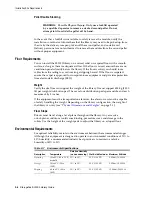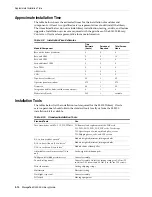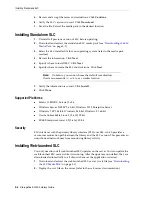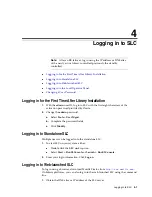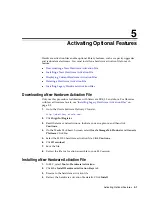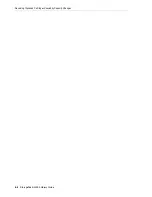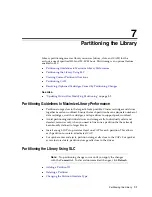Logging in to the Local Operator Panel
4-2
StorageTek SL3000 Library Guide
2.
Choose a login method:
–
Command line
— Available on Solaris only. In the terminal window, enter:
javaws http://
server_ID
:
port_ID
/opel/slc.jnlp
–
Browser
— Available on Windows or Solaris. In a browser on the client
system, go to the SLC Web Start application:
http://
server_ID
:
port_ID
/opel
where:
■
server_ID —
Either the IP address or DNS alias of the SLC server
■
port_ID —
Port ID of the SLC application, typically 8080
■
opel
— The name (context root) of the web-launched SLC application on the
server.
3.
Click
Launch Now
.
4.
Specify the action to take with the slc.jnlp file. Select either:
■
Open with Java(TM) Web Start Launcher
to start SLC directly.
■
Save to Disk
to save the slc.jnlp file to your client and log in to the SLC later.
5.
If this is your first time running the web-launched SLC, complete the digital
signature warning dialog box (verify the publisher and click
Run
).
6.
Enter your SLC login information. Click
Log on
.
Logging in to the Local Operator Panel
Only one user at a time can log in to the local operator panel.
1.
If the screen is blank, touch the screen anywhere to activate the login screen.
2.
Enter your login information.
3.
Click
Log on
.
Changing a User Password
Each site has a fixed set of user IDs: admin (customer administrator), service (Oracle
support representative), and oem (third-party field service technician). Each user ID is
assigned a set of permissions that determines access to utilities within SLC.
1.
Log in to SLC using the account you want to modify.
2.
Select
Tools > User Mgmt
.
3.
Complete the password fields.
4.
Click
Modify
.
Summary of Contents for StorageTek SL3000
Page 1: ...1 StorageTek SL3000 Library Guide E20875 15 December 2018...
Page 16: ...xvi...
Page 50: ...Ordering 1 32 StorageTek SL3000 Library Guide...
Page 62: ...Installation Tools 2 12 StorageTek SL3000 Library Guide...
Page 66: ...Installing Web launched SLC 3 4 StorageTek SL3000 Library Guide...
Page 74: ...Resolving Orphaned Cartridges Caused by Capacity Changes 6 4 StorageTek SL3000 Library Guide...
Page 88: ...Configuring Dual TCP IP 8 8 StorageTek SL3000 Library Guide...
Page 112: ...Stopping a Validation 12 4 StorageTek SL3000 Library Guide...
Page 124: ...Monitoring Library Events 15 6 StorageTek SL3000 Library Guide...
Page 128: ...Rebooting the Library 16 4 StorageTek SL3000 Library Guide...
Page 166: ...Downgrading Firmware D 4 StorageTek SL3000 Library Guide...
Page 183: ...Wall Diagrams Library Addressing Reference E 17 Figure E 14 Base Module Rear Wall...
Page 185: ...Wall Diagrams Library Addressing Reference E 19 Figure E 16 DEM Front Wall...
Page 186: ...Wall Diagrams E 20 StorageTek SL3000 Library Guide Figure E 17 DEM Front Wall continued...
Page 187: ...Wall Diagrams Library Addressing Reference E 21 Figure E 18 DEM Rear Wall...
Page 188: ...Wall Diagrams E 22 StorageTek SL3000 Library Guide Figure E 19 DEM Rear Wall continued...
Page 190: ...Wall Diagrams E 24 StorageTek SL3000 Library Guide Figure E 21 Cartridge Expansion Module Rear...
Page 191: ...Wall Diagrams Library Addressing Reference E 25 Figure E 22 Parking Expansion Module Left...
Page 192: ...Wall Diagrams E 26 StorageTek SL3000 Library Guide Figure E 23 Parking Expansion Module Right...
Page 193: ...Wall Diagrams Library Addressing Reference E 27 Figure E 24 Access Expansion Module Left...
Page 194: ...Wall Diagrams E 28 StorageTek SL3000 Library Guide Figure E 25 Access Expansion Module Right...
Page 202: ...Label Care F 8 StorageTek SL3000 Library Guide...