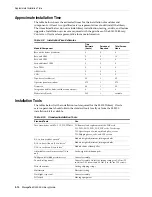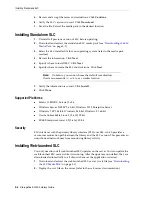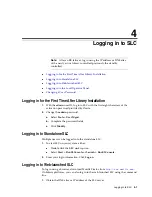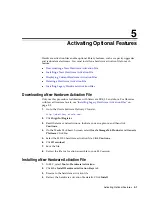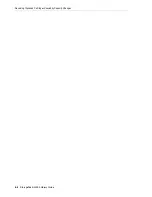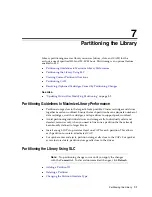6
Configuring Capacity
6-1
6
Configuring Capacity
In a non-partitioned library, active capacity is automatically assigned after installing
the hardware activation file. The automatic configuration activates storage slots in the
order specified by the Default Capacity Policy. However, you can customize the
configuration and select which slots will be activated.
■
Creating a Custom Capacity Configuration
■
Resetting the Capacity Configuration
■
Setting the Default Capacity Policy
■
Displaying the Current Capacity Configuration
■
Resolving Orphaned Cartridges Caused by Capacity Changes
See Also
■
"Updating Hosts After Modifying Capacity"
Creating a Custom Capacity Configuration
You cannot use the local operator panel to configure capacity.
1.
To prevent conflicts, coordinate with other library users before configuring the
library.
2.
In SLC, select
Tools > Select Active Cells
. Select the
Module Map
tab.
3.
Select a module and click the
Select Active Cells
tab. To display an adjacent
module, click
Move Left
or
Move Right
.
Note:
Capacity is automatically applied in a partitioned library. You
can only configure capacity in a non-partitioned library.
Note:
You can click
Refresh
to discard uncommitted changes and
restore the last saved configuration. You must apply the configuration
to save it to the library controller.
Summary of Contents for StorageTek SL3000
Page 1: ...1 StorageTek SL3000 Library Guide E20875 15 December 2018...
Page 16: ...xvi...
Page 50: ...Ordering 1 32 StorageTek SL3000 Library Guide...
Page 62: ...Installation Tools 2 12 StorageTek SL3000 Library Guide...
Page 66: ...Installing Web launched SLC 3 4 StorageTek SL3000 Library Guide...
Page 74: ...Resolving Orphaned Cartridges Caused by Capacity Changes 6 4 StorageTek SL3000 Library Guide...
Page 88: ...Configuring Dual TCP IP 8 8 StorageTek SL3000 Library Guide...
Page 112: ...Stopping a Validation 12 4 StorageTek SL3000 Library Guide...
Page 124: ...Monitoring Library Events 15 6 StorageTek SL3000 Library Guide...
Page 128: ...Rebooting the Library 16 4 StorageTek SL3000 Library Guide...
Page 166: ...Downgrading Firmware D 4 StorageTek SL3000 Library Guide...
Page 183: ...Wall Diagrams Library Addressing Reference E 17 Figure E 14 Base Module Rear Wall...
Page 185: ...Wall Diagrams Library Addressing Reference E 19 Figure E 16 DEM Front Wall...
Page 186: ...Wall Diagrams E 20 StorageTek SL3000 Library Guide Figure E 17 DEM Front Wall continued...
Page 187: ...Wall Diagrams Library Addressing Reference E 21 Figure E 18 DEM Rear Wall...
Page 188: ...Wall Diagrams E 22 StorageTek SL3000 Library Guide Figure E 19 DEM Rear Wall continued...
Page 190: ...Wall Diagrams E 24 StorageTek SL3000 Library Guide Figure E 21 Cartridge Expansion Module Rear...
Page 191: ...Wall Diagrams Library Addressing Reference E 25 Figure E 22 Parking Expansion Module Left...
Page 192: ...Wall Diagrams E 26 StorageTek SL3000 Library Guide Figure E 23 Parking Expansion Module Right...
Page 193: ...Wall Diagrams Library Addressing Reference E 27 Figure E 24 Access Expansion Module Left...
Page 194: ...Wall Diagrams E 28 StorageTek SL3000 Library Guide Figure E 25 Access Expansion Module Right...
Page 202: ...Label Care F 8 StorageTek SL3000 Library Guide...