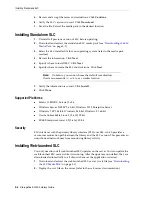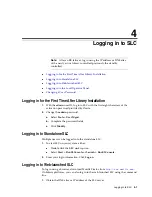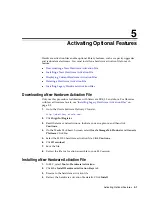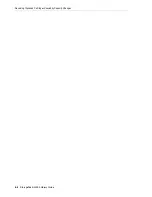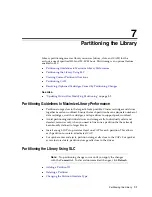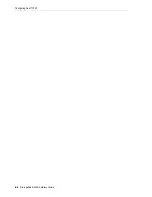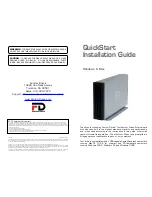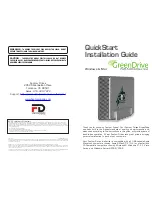Partitioning the Library Using SLC
7-2
StorageTek SL3000 Library Guide
■
Changing FC-SCSI Host Connection Information
■
Allocating Resources to a Partition
■
Committing Partitioning Changes
Adding a Partition ID
1.
Stop any host operations.
2.
Select the
Tools > Partitions > Summary (Step 2)
tab.
3.
In the Partition Allocation Summary area, click
Add Partition
.
4.
Select the partition ID, enter a name, and then select an interface type. Partition
IDs do not need to be consecutive.
5.
Click
OK
.
6.
Repeat steps 3-5 to add up to eight partitions. For FC-SCSI connections, see
"Adding a FC-SCSI Host Connection"
7.
Proceed to
"Allocating Resources to a Partition"
Adding a FC-SCSI Host Connection
For FC-SCSI partitions, you must add a host connection (HLI host-partition
connections are configured through the host library management software).
1.
Select the
Tools > Partitions > Summary (Step 2)
tab.
2.
In the Partition Allocation Summary area, select the partition.
3.
Click
Add Connection
.
4.
Enter the Initiator (WWPN) and LUN. Each initiator connected to the library must
have one library partition assigned to LUN 0.
5.
Click
OK
.
6.
Repeat until you have added all required FC-SCSI connections. Each partition can
have up to nine host connections, and each host can connect to multiple partitions.
Deleting a Partition
When you delete a partition, all resources allocated to the partition are marked
available, all host connections for the partition are deleted, and the partition ID is
deleted.
1.
Move valid data cartridges out of the partition that will be deleted (see
2.
Select the
Tools > Partitions > Summary (Step 2)
tab.
3.
In the Partition Allocation Summary area, click the partition to remove.
4.
Click
Delete Partition
.
5.
Proceed to
"Committing Partitioning Changes"
Note:
If you deleted all the partitions, you must select a library
interface type (HLI or FC-SCSI).
Summary of Contents for StorageTek SL3000
Page 1: ...1 StorageTek SL3000 Library Guide E20875 15 December 2018...
Page 16: ...xvi...
Page 50: ...Ordering 1 32 StorageTek SL3000 Library Guide...
Page 62: ...Installation Tools 2 12 StorageTek SL3000 Library Guide...
Page 66: ...Installing Web launched SLC 3 4 StorageTek SL3000 Library Guide...
Page 74: ...Resolving Orphaned Cartridges Caused by Capacity Changes 6 4 StorageTek SL3000 Library Guide...
Page 88: ...Configuring Dual TCP IP 8 8 StorageTek SL3000 Library Guide...
Page 112: ...Stopping a Validation 12 4 StorageTek SL3000 Library Guide...
Page 124: ...Monitoring Library Events 15 6 StorageTek SL3000 Library Guide...
Page 128: ...Rebooting the Library 16 4 StorageTek SL3000 Library Guide...
Page 166: ...Downgrading Firmware D 4 StorageTek SL3000 Library Guide...
Page 183: ...Wall Diagrams Library Addressing Reference E 17 Figure E 14 Base Module Rear Wall...
Page 185: ...Wall Diagrams Library Addressing Reference E 19 Figure E 16 DEM Front Wall...
Page 186: ...Wall Diagrams E 20 StorageTek SL3000 Library Guide Figure E 17 DEM Front Wall continued...
Page 187: ...Wall Diagrams Library Addressing Reference E 21 Figure E 18 DEM Rear Wall...
Page 188: ...Wall Diagrams E 22 StorageTek SL3000 Library Guide Figure E 19 DEM Rear Wall continued...
Page 190: ...Wall Diagrams E 24 StorageTek SL3000 Library Guide Figure E 21 Cartridge Expansion Module Rear...
Page 191: ...Wall Diagrams Library Addressing Reference E 25 Figure E 22 Parking Expansion Module Left...
Page 192: ...Wall Diagrams E 26 StorageTek SL3000 Library Guide Figure E 23 Parking Expansion Module Right...
Page 193: ...Wall Diagrams Library Addressing Reference E 27 Figure E 24 Access Expansion Module Left...
Page 194: ...Wall Diagrams E 28 StorageTek SL3000 Library Guide Figure E 25 Access Expansion Module Right...
Page 202: ...Label Care F 8 StorageTek SL3000 Library Guide...