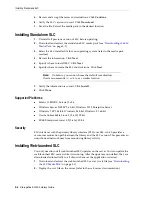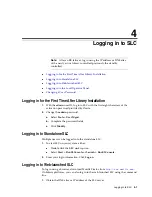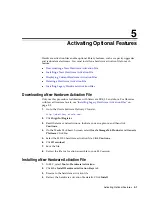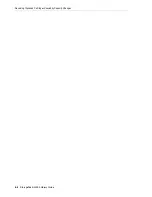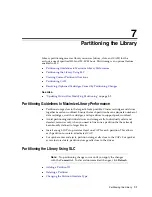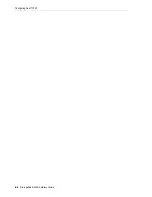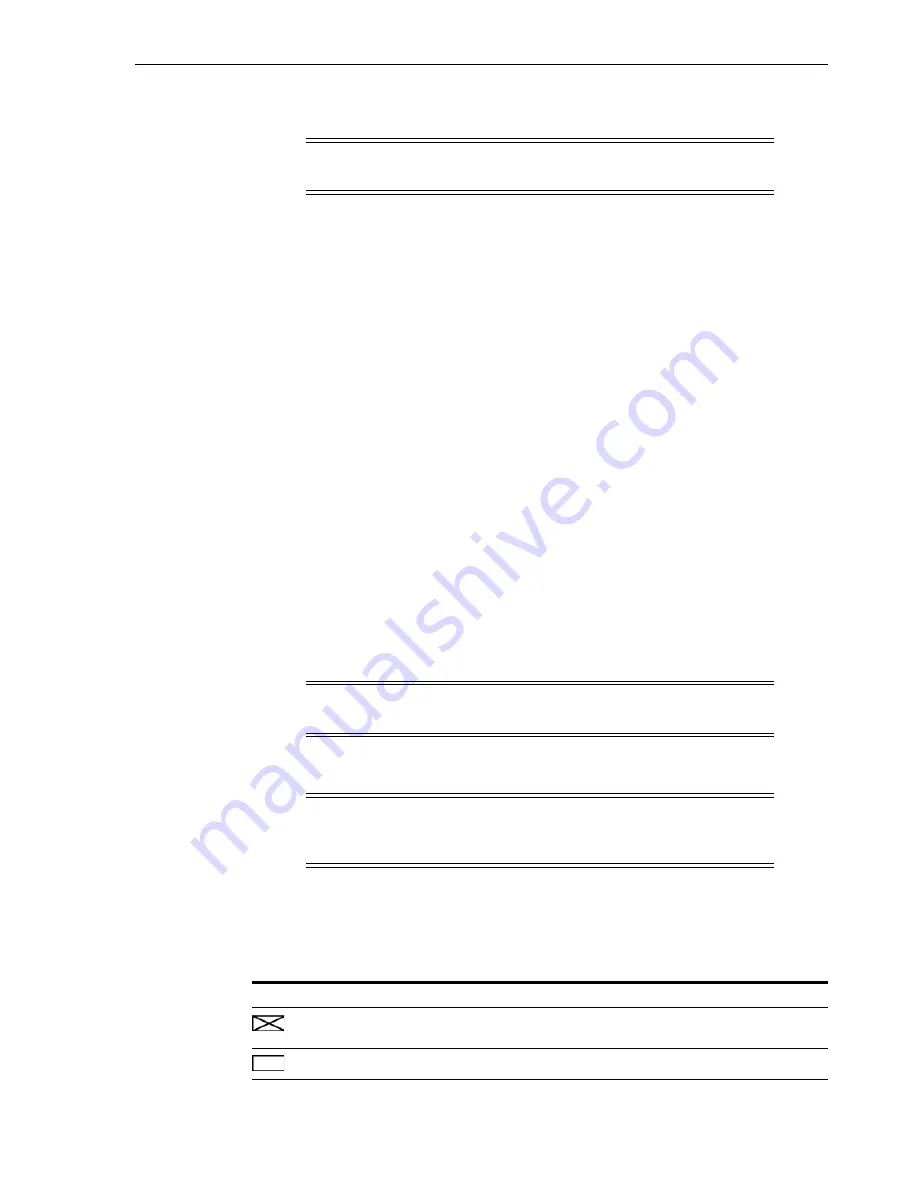
Partitioning the Library Using SLC
Partitioning the Library
7-3
Changing the Partition Interface Type
1.
Select the
Tools > Partitions > Summary (Step 2)
tab.
2.
In the Partition Allocation Summary area, select the partition to modify.
3.
Click
Modify Partition
.
4.
Proceed to
"Committing Partitioning Changes"
Changing FC-SCSI Host Connection Information
1.
Select the
Tools > Partitions > Summary (Step 2)
tab.
2.
In the Connections section, select the host-partition connection to modify.
3.
Click
Modify a Connection
.
4.
Proceed to
"Committing Partitioning Changes"
Allocating Resources to a Partition
1.
Select the
Tools > Partitions > Module Map (Step 3a)
tab.
2.
Select a module, and then click the
Design (Step 3b)
tab.
3.
Select a partition ID from the drop-down list.
4.
In the
Select by
drop-down list, select a range. Then, select
Add
or
Remove
.
5.
Use the library map to select the resources to add or remove. Partitions can be
non-contiguous.
6.
Repeat for each partition ID. When you complete the partition design, click
Verify
.
7.
If there are no warnings, proceed to see
"Committing Partitioning Changes"
Partitioning Icons
Caution:
Changing the interface type can result in loss of active host
connections or existing shared CAP assignments.
Note:
To re-assign a resource from one partition to another, you must
remove the resource from the initial partition before re-allocating it.
Caution:
If there are warnings, click
Details >>
and perform
recovery moves on the orphaned cartridges (see
on page 11-1). Then re-verify the design.
SLC Icon
Description
(rectangle with X)
Not Accessible — resources not available for host operations
(reserved system slot, physically blocked, and so on).
(white rectangle)
Unallocated — resource available for assignment
Summary of Contents for StorageTek SL3000
Page 1: ...1 StorageTek SL3000 Library Guide E20875 15 December 2018...
Page 16: ...xvi...
Page 50: ...Ordering 1 32 StorageTek SL3000 Library Guide...
Page 62: ...Installation Tools 2 12 StorageTek SL3000 Library Guide...
Page 66: ...Installing Web launched SLC 3 4 StorageTek SL3000 Library Guide...
Page 74: ...Resolving Orphaned Cartridges Caused by Capacity Changes 6 4 StorageTek SL3000 Library Guide...
Page 88: ...Configuring Dual TCP IP 8 8 StorageTek SL3000 Library Guide...
Page 112: ...Stopping a Validation 12 4 StorageTek SL3000 Library Guide...
Page 124: ...Monitoring Library Events 15 6 StorageTek SL3000 Library Guide...
Page 128: ...Rebooting the Library 16 4 StorageTek SL3000 Library Guide...
Page 166: ...Downgrading Firmware D 4 StorageTek SL3000 Library Guide...
Page 183: ...Wall Diagrams Library Addressing Reference E 17 Figure E 14 Base Module Rear Wall...
Page 185: ...Wall Diagrams Library Addressing Reference E 19 Figure E 16 DEM Front Wall...
Page 186: ...Wall Diagrams E 20 StorageTek SL3000 Library Guide Figure E 17 DEM Front Wall continued...
Page 187: ...Wall Diagrams Library Addressing Reference E 21 Figure E 18 DEM Rear Wall...
Page 188: ...Wall Diagrams E 22 StorageTek SL3000 Library Guide Figure E 19 DEM Rear Wall continued...
Page 190: ...Wall Diagrams E 24 StorageTek SL3000 Library Guide Figure E 21 Cartridge Expansion Module Rear...
Page 191: ...Wall Diagrams Library Addressing Reference E 25 Figure E 22 Parking Expansion Module Left...
Page 192: ...Wall Diagrams E 26 StorageTek SL3000 Library Guide Figure E 23 Parking Expansion Module Right...
Page 193: ...Wall Diagrams Library Addressing Reference E 27 Figure E 24 Access Expansion Module Left...
Page 194: ...Wall Diagrams E 28 StorageTek SL3000 Library Guide Figure E 25 Access Expansion Module Right...
Page 202: ...Label Care F 8 StorageTek SL3000 Library Guide...