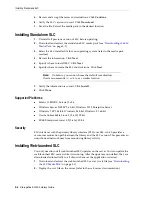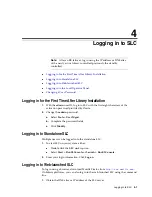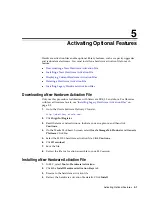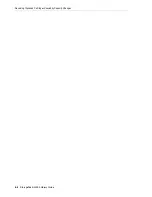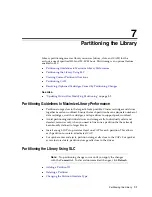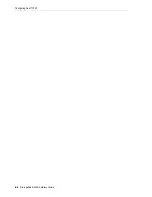Viewing Current Partition Allocations
7-4
StorageTek SL3000 Library Guide
Committing Partitioning Changes
You must complete these procedures to make changes to the library.
1.
Take the library offline to the host (see your host software documentation).
2.
Click the
Commit (Step 4)
tab of the Partitions interface.
3.
Click
Apply
.
4.
Configure all affected library host applications (see the host software
documentation and
"Updating Hosts After Modifying Partitioning"
Viewing Current Partition Allocations
"Viewing Partitioning Reports"
1.
Select the
Tools > Partitions > Module Map (Step 3a)
tab.
2.
Click a module to display.
3.
Click the
Current Partition Definitions
tab. Hover over a resource to display
detailed information.
Partitioning CAPs
(yellow rectangle)
Partition # — resources assigned to the current partition
(red rectangle)
Other Partitions — resources assigned to another partition
(gray rectangle)
Shared CAP — a CAP assigned to multiple partitions
Note:
To prevent configuration conflicts, you should make the
library unavailable to other users and stop all host operations before
committing partitioning changes.
Note:
If the
Apply
button is grayed out, the library capacity is
over-subscribed. Remove storage slots from a partition or purchase
more capacity.
Caution:
If there are warnings, click
Details >>
and perform
recovery moves on the orphaned cartridges (see
Note:
AEM CAPs are subject to the same partitioning rules and
restrictions as rotational CAPs. The term CAP refers to both types of
CAPs, unless otherwise specified.
SLC Icon
Description
Summary of Contents for StorageTek SL3000
Page 1: ...1 StorageTek SL3000 Library Guide E20875 15 December 2018...
Page 16: ...xvi...
Page 50: ...Ordering 1 32 StorageTek SL3000 Library Guide...
Page 62: ...Installation Tools 2 12 StorageTek SL3000 Library Guide...
Page 66: ...Installing Web launched SLC 3 4 StorageTek SL3000 Library Guide...
Page 74: ...Resolving Orphaned Cartridges Caused by Capacity Changes 6 4 StorageTek SL3000 Library Guide...
Page 88: ...Configuring Dual TCP IP 8 8 StorageTek SL3000 Library Guide...
Page 112: ...Stopping a Validation 12 4 StorageTek SL3000 Library Guide...
Page 124: ...Monitoring Library Events 15 6 StorageTek SL3000 Library Guide...
Page 128: ...Rebooting the Library 16 4 StorageTek SL3000 Library Guide...
Page 166: ...Downgrading Firmware D 4 StorageTek SL3000 Library Guide...
Page 183: ...Wall Diagrams Library Addressing Reference E 17 Figure E 14 Base Module Rear Wall...
Page 185: ...Wall Diagrams Library Addressing Reference E 19 Figure E 16 DEM Front Wall...
Page 186: ...Wall Diagrams E 20 StorageTek SL3000 Library Guide Figure E 17 DEM Front Wall continued...
Page 187: ...Wall Diagrams Library Addressing Reference E 21 Figure E 18 DEM Rear Wall...
Page 188: ...Wall Diagrams E 22 StorageTek SL3000 Library Guide Figure E 19 DEM Rear Wall continued...
Page 190: ...Wall Diagrams E 24 StorageTek SL3000 Library Guide Figure E 21 Cartridge Expansion Module Rear...
Page 191: ...Wall Diagrams Library Addressing Reference E 25 Figure E 22 Parking Expansion Module Left...
Page 192: ...Wall Diagrams E 26 StorageTek SL3000 Library Guide Figure E 23 Parking Expansion Module Right...
Page 193: ...Wall Diagrams Library Addressing Reference E 27 Figure E 24 Access Expansion Module Left...
Page 194: ...Wall Diagrams E 28 StorageTek SL3000 Library Guide Figure E 25 Access Expansion Module Right...
Page 202: ...Label Care F 8 StorageTek SL3000 Library Guide...