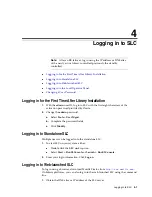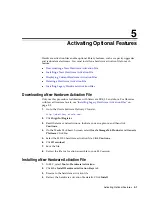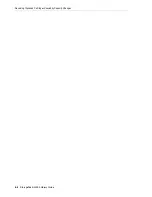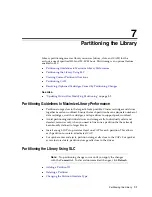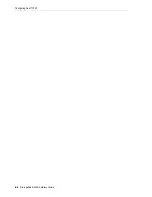Resolving Orphaned Cartridges Caused by Partitioning Changes
Partitioning the Library
7-5
Each partition can have either dedicated CAPs or shared CAPs, but not both. Only
partitions with the same host interface type (FC-SCSI or HLI) can share a CAP. Only
one partition at a time can use a shared CAP.
For information about CAP states in a partitioned library, see
Reserving a CAP in HLI Partitions
An HLI host can reserve a CAP if the CAP is empty, closed, locked, and not already
reserved. Each HLI host reserves a CAP for exclusive use as needed, then releases the
CAP when it is no longer required.
If the host does not release the CAP reservation and you cannot terminate the enter or
eject operation in ACSLS or ELS, you can override the host partition reservation (see
"Overriding a Partition CAP Reservation"
Associating a CAP to an FC-SCSI Partition
Most FC-SCSI hosts typically assume sole ownership of a CAP. Therefore, when using
a shared CAP to enter or eject cartridges, you must manually associate a CAP to the
partition (see
"Assigning Ownership of a Shared CAP to an FC-SCSI Partition"
Resolving Orphaned Cartridges Caused by Partitioning Changes
In partitioned libraries, an orphaned cartridge is located in a slot not allocated to the
original host. Orphaned cartridges can occur when you change the size of a partition,
delete a partition, or move a cartridge to a slot or drive that is not allocated to a
partition.
In a partitioned library, orphaned cartridges can cause data loss. A host that finds an
orphaned cartridge in its partition may treat the cartridge as a scratch volume and
overwrite the data.
To resolve orphaned cartridges, you can:
■
Generate a report of orphaned cartridges (see
"Viewing Partitioning Reports"
■
Audit the library (see
■
Perform a recovery move on a cartridge (see
For non-partitioned libraries, see
Summary of Contents for StorageTek SL3000
Page 1: ...1 StorageTek SL3000 Library Guide E20875 15 December 2018...
Page 16: ...xvi...
Page 50: ...Ordering 1 32 StorageTek SL3000 Library Guide...
Page 62: ...Installation Tools 2 12 StorageTek SL3000 Library Guide...
Page 66: ...Installing Web launched SLC 3 4 StorageTek SL3000 Library Guide...
Page 74: ...Resolving Orphaned Cartridges Caused by Capacity Changes 6 4 StorageTek SL3000 Library Guide...
Page 88: ...Configuring Dual TCP IP 8 8 StorageTek SL3000 Library Guide...
Page 112: ...Stopping a Validation 12 4 StorageTek SL3000 Library Guide...
Page 124: ...Monitoring Library Events 15 6 StorageTek SL3000 Library Guide...
Page 128: ...Rebooting the Library 16 4 StorageTek SL3000 Library Guide...
Page 166: ...Downgrading Firmware D 4 StorageTek SL3000 Library Guide...
Page 183: ...Wall Diagrams Library Addressing Reference E 17 Figure E 14 Base Module Rear Wall...
Page 185: ...Wall Diagrams Library Addressing Reference E 19 Figure E 16 DEM Front Wall...
Page 186: ...Wall Diagrams E 20 StorageTek SL3000 Library Guide Figure E 17 DEM Front Wall continued...
Page 187: ...Wall Diagrams Library Addressing Reference E 21 Figure E 18 DEM Rear Wall...
Page 188: ...Wall Diagrams E 22 StorageTek SL3000 Library Guide Figure E 19 DEM Rear Wall continued...
Page 190: ...Wall Diagrams E 24 StorageTek SL3000 Library Guide Figure E 21 Cartridge Expansion Module Rear...
Page 191: ...Wall Diagrams Library Addressing Reference E 25 Figure E 22 Parking Expansion Module Left...
Page 192: ...Wall Diagrams E 26 StorageTek SL3000 Library Guide Figure E 23 Parking Expansion Module Right...
Page 193: ...Wall Diagrams Library Addressing Reference E 27 Figure E 24 Access Expansion Module Left...
Page 194: ...Wall Diagrams E 28 StorageTek SL3000 Library Guide Figure E 25 Access Expansion Module Right...
Page 202: ...Label Care F 8 StorageTek SL3000 Library Guide...