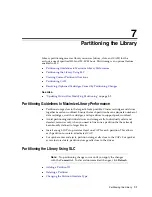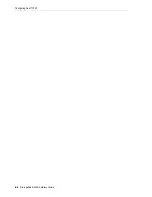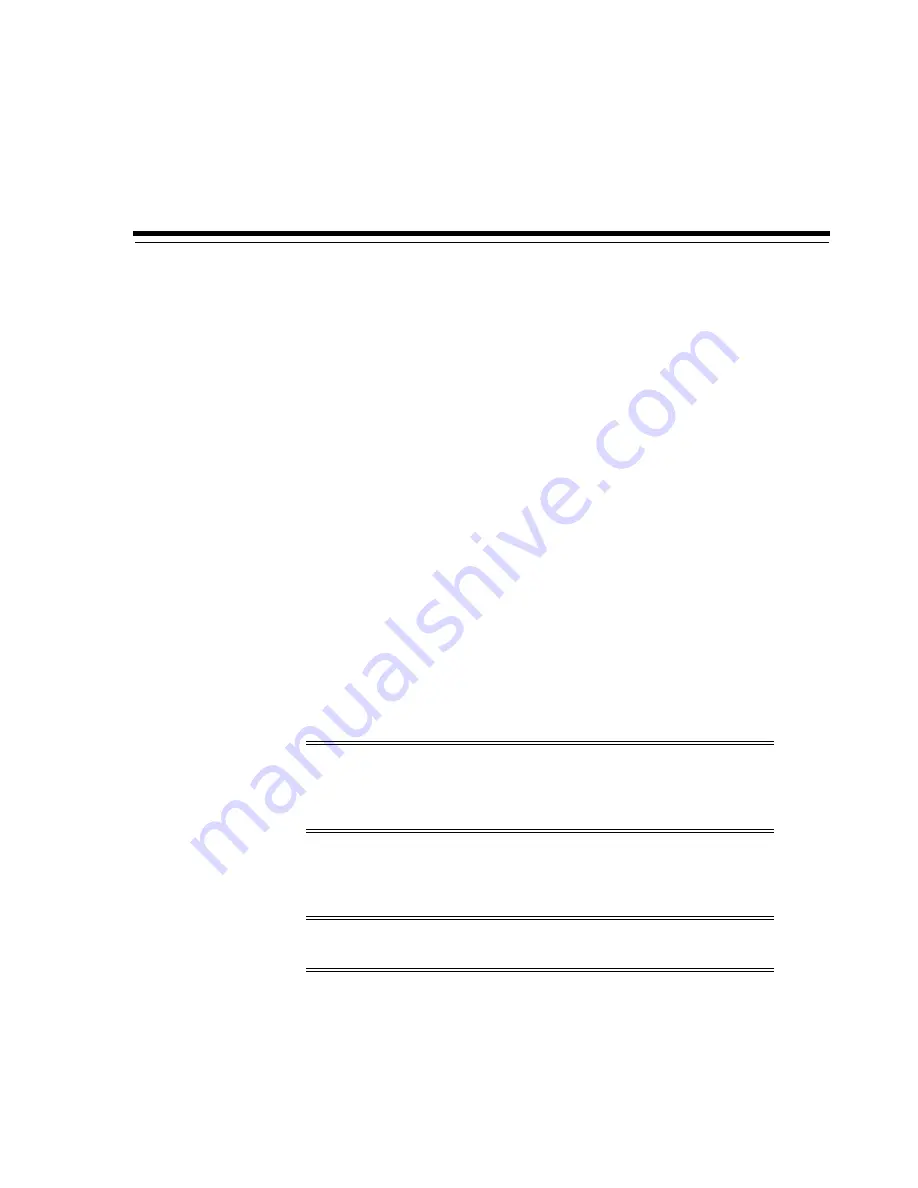
9
Configuring Drives
9-1
9
Configuring Drives
■
■
Enabling HLI Host Managed Drive Cleaning
■
Enabling/Disabling the SCSI FastLoad Feature
■
Adding or Modifying the Drive Tray Serial Numbers
■
Using the Dynamic World Wide Name (WWN) Feature
■
See Also
■
"Defining Cleaning Cartridge Usage Count Warning Thresholds"
■
"Viewing Device Status and Properties"
■
"Viewing Library and Device Reports with the Reports Utility"
Enabling Drive Auto Cleaning
Tape drives require periodic cleaning with a cleaning cartridge to prevent read/write
errors. Drive cleaning can be managed by the library (known as auto cleaning) or
managed by HLI hosts.
1.
Select
Tools > Configuration
.
2.
Select Enable Auto Clean, and then click
Apply
.
3.
Verify there are enough compatible cleaning cartridges in the library (see
If necessary, enter or eject cleaning cartridges (see
Diagnostic and Cleaning Cartridges"
Note:
Library auto clean is enabled by default. If you disable library
auto cleaning, the host management software must manage drive
cleaning (see
"Enabling HLI Host Managed Drive Cleaning"
Note:
If the library is partitioned, you can enable or disable library
auto clean for each partition.
Summary of Contents for StorageTek SL3000
Page 1: ...1 StorageTek SL3000 Library Guide E20875 15 December 2018...
Page 16: ...xvi...
Page 50: ...Ordering 1 32 StorageTek SL3000 Library Guide...
Page 62: ...Installation Tools 2 12 StorageTek SL3000 Library Guide...
Page 66: ...Installing Web launched SLC 3 4 StorageTek SL3000 Library Guide...
Page 74: ...Resolving Orphaned Cartridges Caused by Capacity Changes 6 4 StorageTek SL3000 Library Guide...
Page 88: ...Configuring Dual TCP IP 8 8 StorageTek SL3000 Library Guide...
Page 112: ...Stopping a Validation 12 4 StorageTek SL3000 Library Guide...
Page 124: ...Monitoring Library Events 15 6 StorageTek SL3000 Library Guide...
Page 128: ...Rebooting the Library 16 4 StorageTek SL3000 Library Guide...
Page 166: ...Downgrading Firmware D 4 StorageTek SL3000 Library Guide...
Page 183: ...Wall Diagrams Library Addressing Reference E 17 Figure E 14 Base Module Rear Wall...
Page 185: ...Wall Diagrams Library Addressing Reference E 19 Figure E 16 DEM Front Wall...
Page 186: ...Wall Diagrams E 20 StorageTek SL3000 Library Guide Figure E 17 DEM Front Wall continued...
Page 187: ...Wall Diagrams Library Addressing Reference E 21 Figure E 18 DEM Rear Wall...
Page 188: ...Wall Diagrams E 22 StorageTek SL3000 Library Guide Figure E 19 DEM Rear Wall continued...
Page 190: ...Wall Diagrams E 24 StorageTek SL3000 Library Guide Figure E 21 Cartridge Expansion Module Rear...
Page 191: ...Wall Diagrams Library Addressing Reference E 25 Figure E 22 Parking Expansion Module Left...
Page 192: ...Wall Diagrams E 26 StorageTek SL3000 Library Guide Figure E 23 Parking Expansion Module Right...
Page 193: ...Wall Diagrams Library Addressing Reference E 27 Figure E 24 Access Expansion Module Left...
Page 194: ...Wall Diagrams E 28 StorageTek SL3000 Library Guide Figure E 25 Access Expansion Module Right...
Page 202: ...Label Care F 8 StorageTek SL3000 Library Guide...