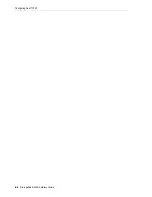Enabling HLI Host Managed Drive Cleaning
9-2
StorageTek SL3000 Library Guide
4.
Set the cleaning cartridge threshold (see
"Defining Cleaning Cartridge Usage
Enabling HLI Host Managed Drive Cleaning
Tape drives require periodic cleaning with cleaning cartridges to prevent read/write
errors. Drive cleaning can be managed by either HLI hosts or the library (see
1.
In SLC, select
Tools > Configuration
.
2.
Deselect Enable Auto Clean, and then click
Apply
.
3.
Enable drive cleaning on the host (see the host software documentation).
4.
Import cleaning cartridges using the host software. DO NOT use the SLC
import/export feature.
Enabling/Disabling the SCSI FastLoad Feature
Enabling SCSI FastLoad can improve the speed of mount and dismount operations for
an FC-SCSI library or partition.
The SCSI FastLoad feature requires minimum SL3000 firmware FRS_2.33 and SLC
4.47.
You can enable or disable SCSI FastLoad separately for each FC-SCSI partition.
1.
Select
Tools > Configuration
.
2.
For each partition, set the Enable FastLoad Feature option:
■
Select
to turn SCSI FastLoad on.
■
Unselect
to turn SCSI FastLoad off (default).
3.
Click
Apply
, and then click
OK
.
How SCSI FastLoad Improves Speed
After a robot mounts a cartridge to a drive, the robot is immediately available for the
next request and does not wait until the drive reports that the cartridge was loaded.
The library controller waits to return the mount request response until it detects that
the tape drive has successfully loaded the cartridge.
Adding or Modifying the Drive Tray Serial Numbers
1.
Select
Tools > Configuration
.
2.
Click the
Drive Tray S/N
tab.
Note:
If the library is partitioned, you can enable or disable library
auto clean for each partition.
Note:
If you enable SCSI FastLoad and a cartridge fails to mount the
drive, the FC-SCSI host must move the cartridge from the drive back
to the source location.
Summary of Contents for StorageTek SL3000
Page 1: ...1 StorageTek SL3000 Library Guide E20875 15 December 2018...
Page 16: ...xvi...
Page 50: ...Ordering 1 32 StorageTek SL3000 Library Guide...
Page 62: ...Installation Tools 2 12 StorageTek SL3000 Library Guide...
Page 66: ...Installing Web launched SLC 3 4 StorageTek SL3000 Library Guide...
Page 74: ...Resolving Orphaned Cartridges Caused by Capacity Changes 6 4 StorageTek SL3000 Library Guide...
Page 88: ...Configuring Dual TCP IP 8 8 StorageTek SL3000 Library Guide...
Page 112: ...Stopping a Validation 12 4 StorageTek SL3000 Library Guide...
Page 124: ...Monitoring Library Events 15 6 StorageTek SL3000 Library Guide...
Page 128: ...Rebooting the Library 16 4 StorageTek SL3000 Library Guide...
Page 166: ...Downgrading Firmware D 4 StorageTek SL3000 Library Guide...
Page 183: ...Wall Diagrams Library Addressing Reference E 17 Figure E 14 Base Module Rear Wall...
Page 185: ...Wall Diagrams Library Addressing Reference E 19 Figure E 16 DEM Front Wall...
Page 186: ...Wall Diagrams E 20 StorageTek SL3000 Library Guide Figure E 17 DEM Front Wall continued...
Page 187: ...Wall Diagrams Library Addressing Reference E 21 Figure E 18 DEM Rear Wall...
Page 188: ...Wall Diagrams E 22 StorageTek SL3000 Library Guide Figure E 19 DEM Rear Wall continued...
Page 190: ...Wall Diagrams E 24 StorageTek SL3000 Library Guide Figure E 21 Cartridge Expansion Module Rear...
Page 191: ...Wall Diagrams Library Addressing Reference E 25 Figure E 22 Parking Expansion Module Left...
Page 192: ...Wall Diagrams E 26 StorageTek SL3000 Library Guide Figure E 23 Parking Expansion Module Right...
Page 193: ...Wall Diagrams Library Addressing Reference E 27 Figure E 24 Access Expansion Module Left...
Page 194: ...Wall Diagrams E 28 StorageTek SL3000 Library Guide Figure E 25 Access Expansion Module Right...
Page 202: ...Label Care F 8 StorageTek SL3000 Library Guide...