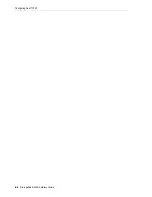Locking and Unlocking an HLI CAP
Operating a CAP
10-3
Ejecting Cartridges Using Rotational CAPs
1.
Initiate the eject operation at the host. Specify the vol-ids of the cartridges to eject
(see the tape management software documentation).
2.
Press the
CAP
button. The CAP door opens, and the CAP button light turns ON.
3.
Remove the cartridges from the CAP.
4.
Push the
CAP
button to close the CAP.
The CAP closes and locks, and the CAP button light turns OFF.
5.
The robot continues filling the CAP until all selected cartridges are ejected. Wait
until the CAP door is unlocked, and then repeat step 2 through step 4.
Ejecting Cartridges Using AEMs
1.
Initiate the eject operation at the host. Specify the vol-ids of the cartridges to eject
(see the tape management software documentation).
2.
Push the
AEM CAP
button.
The "Wait" indicator blinks until the safety door is in place, and then the "Enter"
light is solid. Depending on the level of activity in the library, this process may
take several minutes.
3.
Lift the latch and open the door. Remove the cartridges from the AEM CAP. Close
and latch the AEM access door.
4.
Push the
AEM CAP
button. The "Enter" light turns off and the "Wait" light begins
blinking. The safety door moves up. If more cartridges need to be exported, the
robot continues filling the necessary AEMs.
5.
The robot continues filling the AEM until all selected cartridges are ejected. Wait
until the door is unlocked, and then repeat step 2 through step 4.
Locking and Unlocking an HLI CAP
An unlocked CAP is reserved by the library and unavailable to all hosts until it is
locked. Always attempt to unlock the CAP or AEM access door using the host
software before using SLC.
Caution:
To prevent equipment damage, do not force the CAP to
open or close.
Note:
For HLI hosts, you can select a CAP for the eject operation. For
FC-SCSI hosts, the library uses CAPs in a pre-defined order (see
Usage Order when Ejecting Cartridges with FC-SCSI Hosts"
Caution:
To prevent data loss, do not leave expired cleaning
cartridges in the CAP. The library will treat expired cleaning
cartridges as new.
Summary of Contents for StorageTek SL3000
Page 1: ...1 StorageTek SL3000 Library Guide E20875 15 December 2018...
Page 16: ...xvi...
Page 50: ...Ordering 1 32 StorageTek SL3000 Library Guide...
Page 62: ...Installation Tools 2 12 StorageTek SL3000 Library Guide...
Page 66: ...Installing Web launched SLC 3 4 StorageTek SL3000 Library Guide...
Page 74: ...Resolving Orphaned Cartridges Caused by Capacity Changes 6 4 StorageTek SL3000 Library Guide...
Page 88: ...Configuring Dual TCP IP 8 8 StorageTek SL3000 Library Guide...
Page 112: ...Stopping a Validation 12 4 StorageTek SL3000 Library Guide...
Page 124: ...Monitoring Library Events 15 6 StorageTek SL3000 Library Guide...
Page 128: ...Rebooting the Library 16 4 StorageTek SL3000 Library Guide...
Page 166: ...Downgrading Firmware D 4 StorageTek SL3000 Library Guide...
Page 183: ...Wall Diagrams Library Addressing Reference E 17 Figure E 14 Base Module Rear Wall...
Page 185: ...Wall Diagrams Library Addressing Reference E 19 Figure E 16 DEM Front Wall...
Page 186: ...Wall Diagrams E 20 StorageTek SL3000 Library Guide Figure E 17 DEM Front Wall continued...
Page 187: ...Wall Diagrams Library Addressing Reference E 21 Figure E 18 DEM Rear Wall...
Page 188: ...Wall Diagrams E 22 StorageTek SL3000 Library Guide Figure E 19 DEM Rear Wall continued...
Page 190: ...Wall Diagrams E 24 StorageTek SL3000 Library Guide Figure E 21 Cartridge Expansion Module Rear...
Page 191: ...Wall Diagrams Library Addressing Reference E 25 Figure E 22 Parking Expansion Module Left...
Page 192: ...Wall Diagrams E 26 StorageTek SL3000 Library Guide Figure E 23 Parking Expansion Module Right...
Page 193: ...Wall Diagrams Library Addressing Reference E 27 Figure E 24 Access Expansion Module Left...
Page 194: ...Wall Diagrams E 28 StorageTek SL3000 Library Guide Figure E 25 Access Expansion Module Right...
Page 202: ...Label Care F 8 StorageTek SL3000 Library Guide...