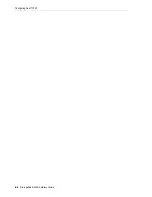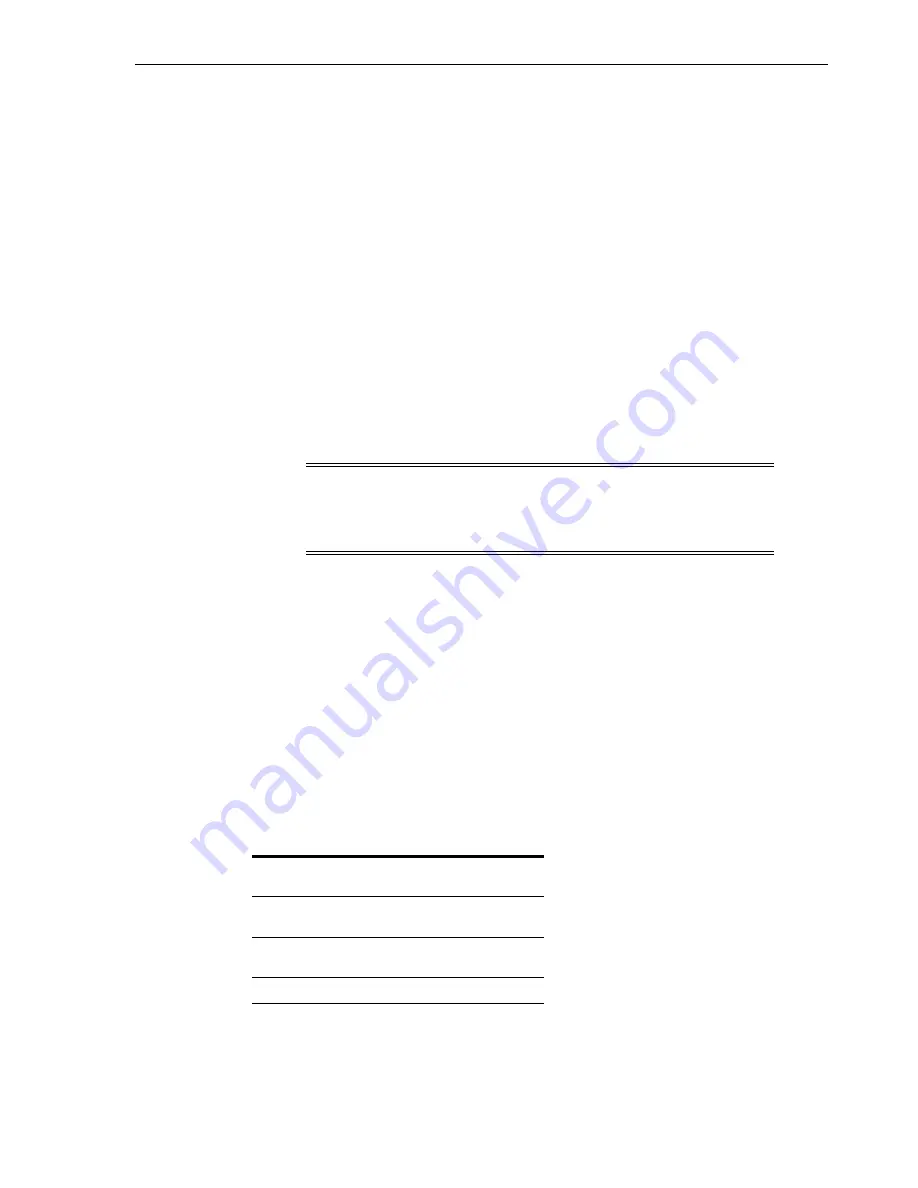
CAP States
Operating a CAP
10-5
4.
Using the Mode drop-down list, select either:
■
Host Operations
— causes all CAPs to be available for normal host
operations. Select this to return the library to normal tape mount or dismount
operations.
■
Diagnostics
— causes all CAPs to be available for diagnostic operations. Select
this to perform manual cartridge moves, such as moving cleaning or
diagnostic cartridges from the CAPs to system slots.
5.
Click
Apply
.
Assigning Ownership of a Shared CAP to an FC-SCSI Partition
You must assign a shared CAP to an FC-SCSI partition to enter or eject cartridges.
■
You can associate only one partition at a time to a shared CAP.
■
If there are multiple shared CAPs, all of them become associated.
■
A CAP association remains active until you remove it, the library restarts, the CAP
is reallocated, or the CAP initializes.
1.
In SLC, select
Tools > Shared CAP Assignment
.
2.
Select the partition.
3.
Click
Apply
.
4.
Perform the enter or eject operation (see
"Entering Cartridges Using a CAP"
page 10-2 and
"Ejecting Cartridges Using a CAP"
5.
Once the enter/eject completes, remove the CAP association by deselecting the
partition.
6.
Click
Apply
.
CAP States
Note:
If you remove the CAP association while the CAP is open or
contains cartridges, the library controller assumes ownership of the
CAP and the CAP becomes unavailable to all partitions. Empty and
close the CAP before re-associating it.
Table 10–1
CAP States in Non-partitioned Library
Type of CAP
Default
State
CAP
Indicator
HLI in Manual
mode
Locked
Off
HLI in Auto Enter
mode
Unlocked
On
FC-SCSI
Unlocked
On
Summary of Contents for StorageTek SL3000
Page 1: ...1 StorageTek SL3000 Library Guide E20875 15 December 2018...
Page 16: ...xvi...
Page 50: ...Ordering 1 32 StorageTek SL3000 Library Guide...
Page 62: ...Installation Tools 2 12 StorageTek SL3000 Library Guide...
Page 66: ...Installing Web launched SLC 3 4 StorageTek SL3000 Library Guide...
Page 74: ...Resolving Orphaned Cartridges Caused by Capacity Changes 6 4 StorageTek SL3000 Library Guide...
Page 88: ...Configuring Dual TCP IP 8 8 StorageTek SL3000 Library Guide...
Page 112: ...Stopping a Validation 12 4 StorageTek SL3000 Library Guide...
Page 124: ...Monitoring Library Events 15 6 StorageTek SL3000 Library Guide...
Page 128: ...Rebooting the Library 16 4 StorageTek SL3000 Library Guide...
Page 166: ...Downgrading Firmware D 4 StorageTek SL3000 Library Guide...
Page 183: ...Wall Diagrams Library Addressing Reference E 17 Figure E 14 Base Module Rear Wall...
Page 185: ...Wall Diagrams Library Addressing Reference E 19 Figure E 16 DEM Front Wall...
Page 186: ...Wall Diagrams E 20 StorageTek SL3000 Library Guide Figure E 17 DEM Front Wall continued...
Page 187: ...Wall Diagrams Library Addressing Reference E 21 Figure E 18 DEM Rear Wall...
Page 188: ...Wall Diagrams E 22 StorageTek SL3000 Library Guide Figure E 19 DEM Rear Wall continued...
Page 190: ...Wall Diagrams E 24 StorageTek SL3000 Library Guide Figure E 21 Cartridge Expansion Module Rear...
Page 191: ...Wall Diagrams Library Addressing Reference E 25 Figure E 22 Parking Expansion Module Left...
Page 192: ...Wall Diagrams E 26 StorageTek SL3000 Library Guide Figure E 23 Parking Expansion Module Right...
Page 193: ...Wall Diagrams Library Addressing Reference E 27 Figure E 24 Access Expansion Module Left...
Page 194: ...Wall Diagrams E 28 StorageTek SL3000 Library Guide Figure E 25 Access Expansion Module Right...
Page 202: ...Label Care F 8 StorageTek SL3000 Library Guide...