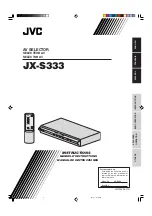Installing the Switch
115
15. Place the cable over the cable curve and move the cable against the cable
already there.
16. Repeat
for cables connecting to CXP connectors 9B, 2B, and so on, to and
including 6B and 5B.
Place the cables next to the cables that are already there.
17. Repeat
for cables connecting to CXP connectors 11A, 0A, 10A, 1A, and so
on, to and including 6A and 5A.
Place the cables on top of the cables that are already there.
18. When you have finished for the lowest line card, repeat from
through
for the remaining line cards, working your way up.
Note –
There are two cable curves on each side of the switch. The cables from line
cards 0 through 4 route over the lowest cable curve. The cables from line cards 5
through 8 route over the next cable curve up.
19. Install the EMI screen.
a. Hook the lower half of the screen at the two square holes at the bottom of the
cable trees.
b. Expand the screen and set the upper half over the top of the switch chassis
and cable trees.
c. Insure that the screen is seated against the cable trees.
20. Verify the cabled CXP connector status LEDs indicate a link.
The Link LED should be lit and not flash. See
“Check the CXP Connector Status
Related Information
■
“Understanding InfiniBand Cabling” on page 9
■
“Attach the Management Cables” on page 76
■
“Attach the Power Cords” on page 78
▼
Check the CXP Connector Status LEDs
There are six Link status LEDs for each CXP connector pair. For the upper connector
(A), the Link status is provided by the three LEDs on the left. For the lower connector
(B), the Link status is provided by the three LEDs on the right. The following table
provides a description of the Link status LED’s state and meaning.