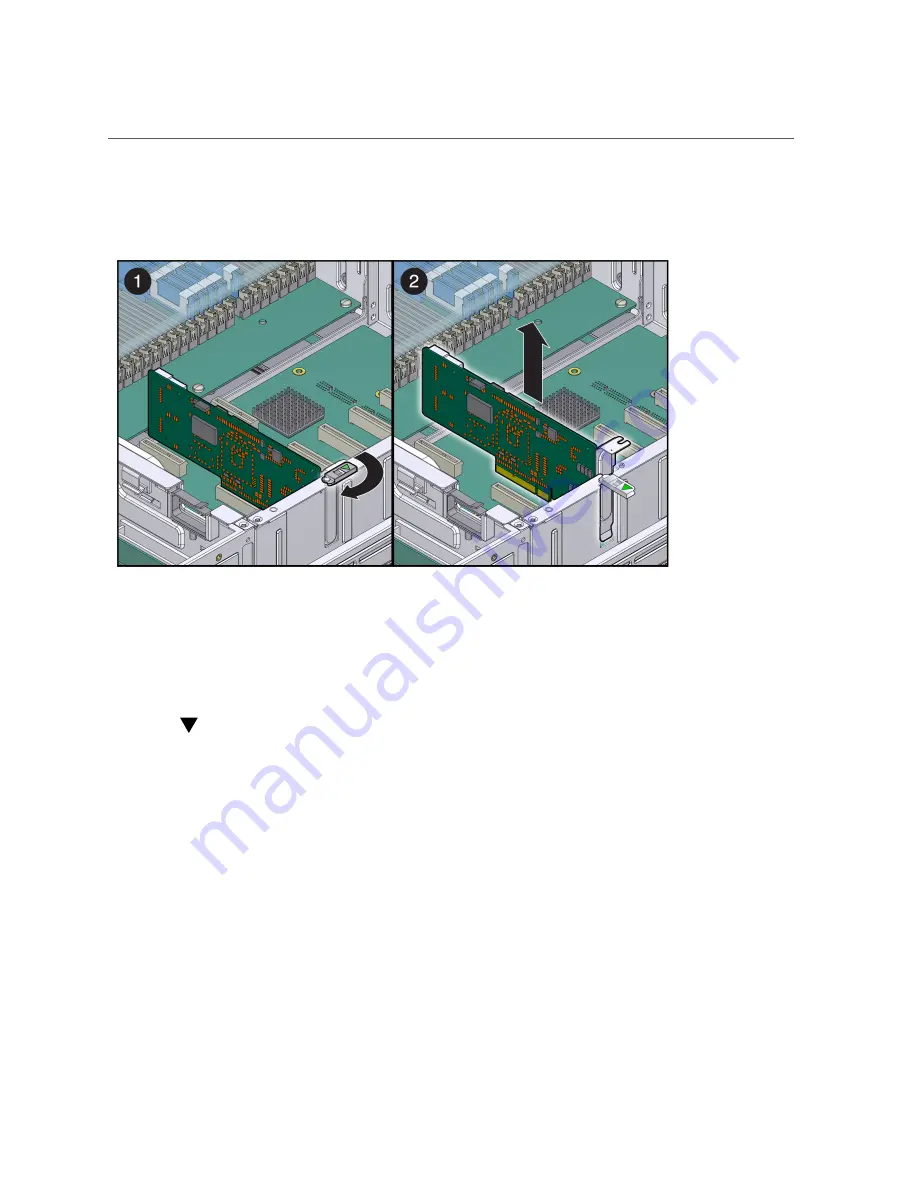
Install PCIe/XAUI Cards 4-6 and PCIe Cards 7-9
Chapter 4 • Replacing Motherboard Assembly Components
79
FIGURE 4-4
Removing PCIe/XAUI Cards 4-9
5.
See
Chapter 6, “Returning the Server to Operation”
online:
Install PCIe/XAUI Cards 4-6 and PCIe Cards 7-9
1.
Prepare the server for PCIe card removal. See:
■
“Power Off the Server” on page 59
■
“Disconnect Cables From the Server” on page 60
■
“Remove the Server From the Rack” on page 60
■
“Perform Antistatic Measures” on page 61
■
“Remove the Top Cover” on page 62
2.
Summary of Contents for Sun Netra T5440
Page 1: ...Part No E27132 03 September 2015 Sun Netra T5440 Server Service Manual ...
Page 2: ......
Page 10: ...10 Sun Netra T5440 Server September 2015 ...
Page 56: ...56 Sun Netra T5440 Server September 2015 ...
Page 128: ...128 Sun Netra T5440 Server September 2015 ...
















































