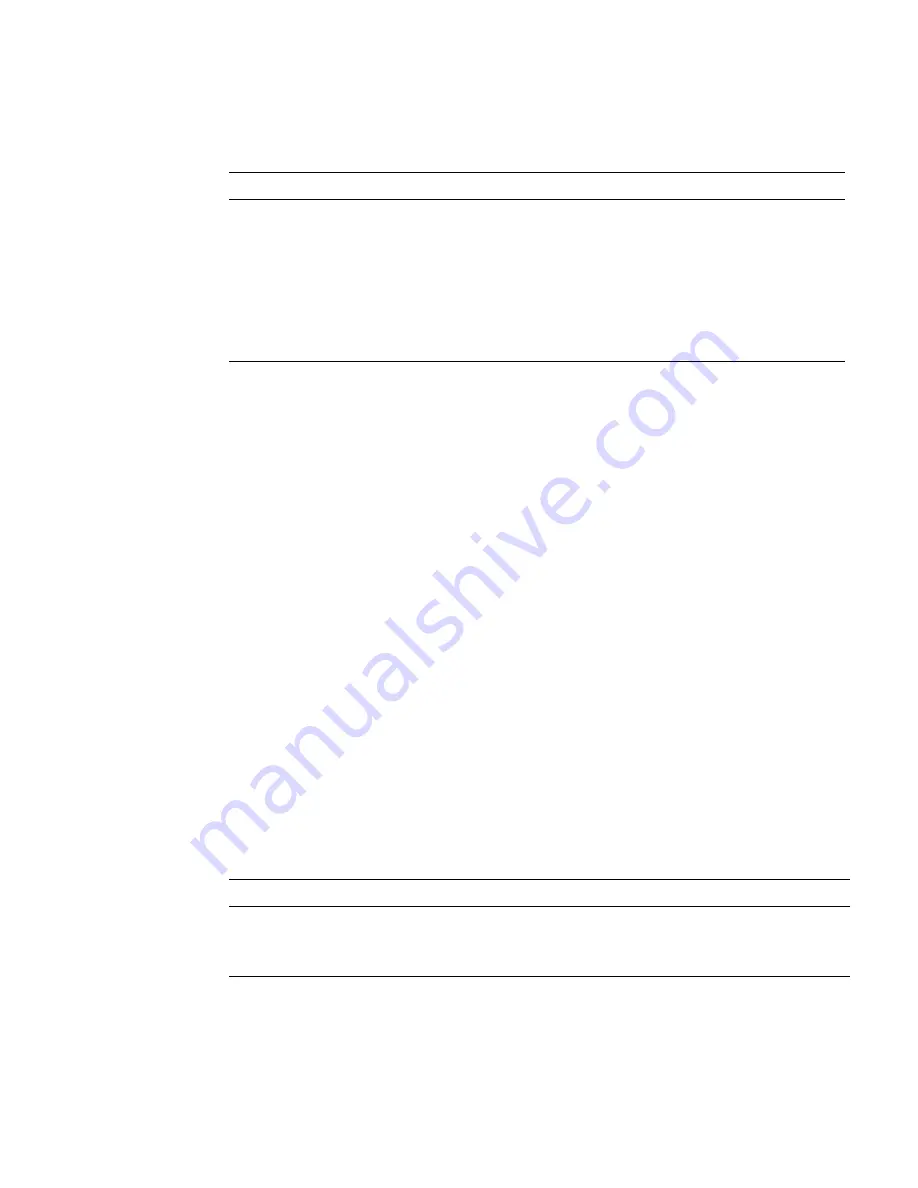
Detecting and Managing Faults
5
3. If the Activity LED is off, there might be a problem with the communication to
the management controller.
Refer to
Gateway Administration
, network management troubleshooting guidelines.
Related Information
■
“Front Panel LEDs” on page 2
■
“Rear Panel LEDs” on page 3
■
“Check Chassis Status LEDs” on page 4
■
“Check Link Status LEDs” on page 5
■
“Check Power Supply Status LEDs” on page 6
■
“Check Fan Status LEDs” on page 7
▼
Check Link Status LEDs
The link status LEDs are located at the data cable connectors of the rear panel. See
“Rear Panel LEDs” on page 3
.
1. Visually inspect the link status LEDs.
2. Compare what you see for a particular link to this table.
3. If the Link LED flashes, there might be a problem with the data cable.
See
“Servicing Data Cables” on page 65
.
Name
Location
Color
State and Meaning
Link speed
Left
Amber or green
Amber on – 100BASE-T link.
Green on – 1000BASE-T link.
Off – No link or link down.
Flashing – No function.
Activity
Right
Green
On – No function.
Off – No activity.
Flashing – Packet activity.
Name
Color
State and Meaning
Link
Green
On – Link established.
Off – No link or link down.
Flashing – Symbol errors.














































