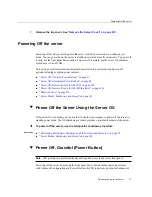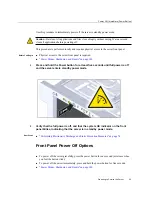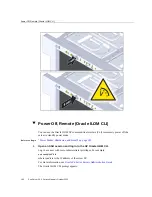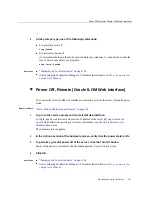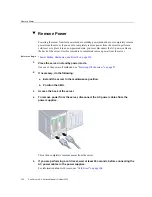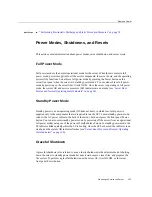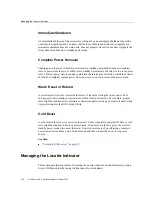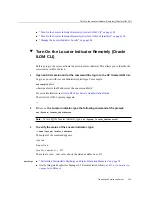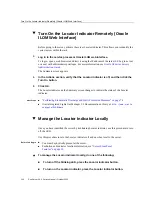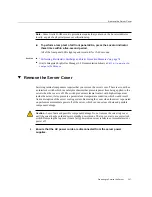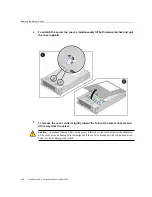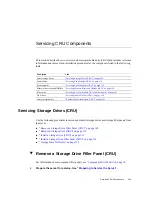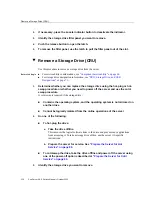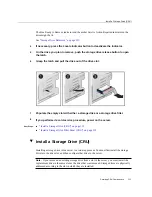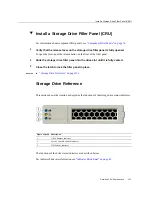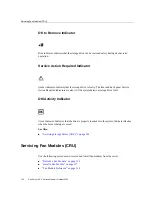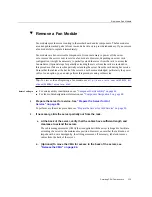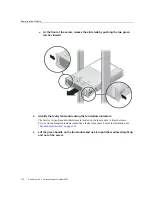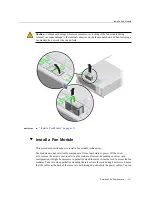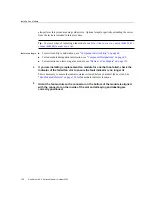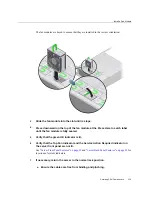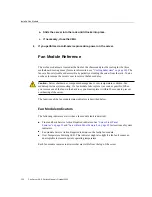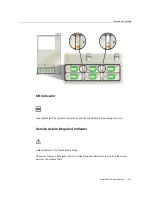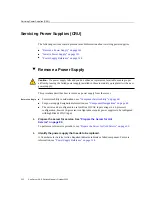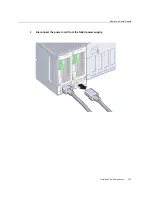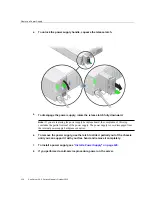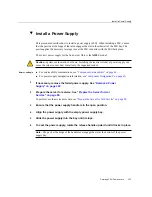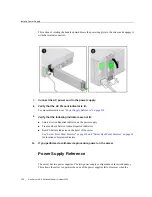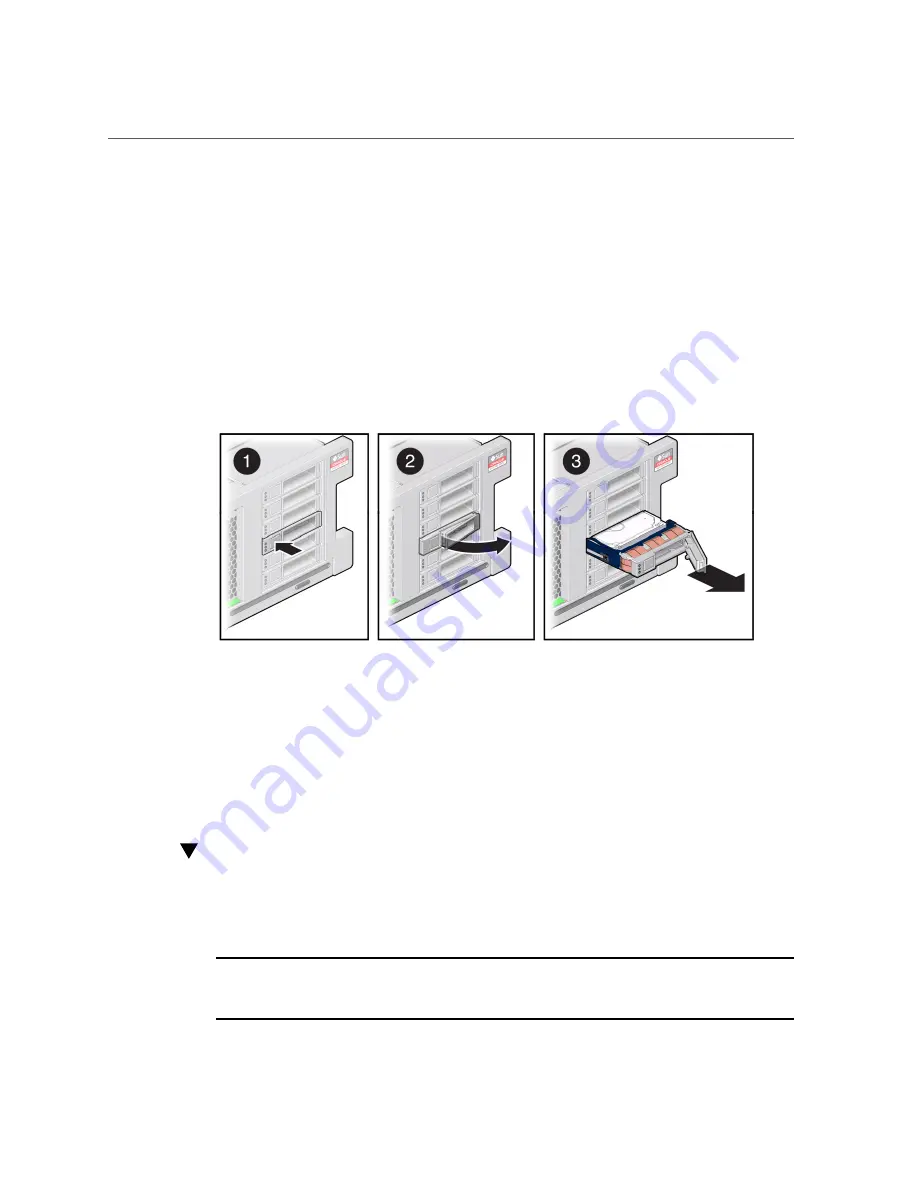
Install a Storage Drive (CRU)
Servicing CRU Components
111
The blue Ready to Remove indicator and the amber Service Action Required indicator on the
drive might be lit.
See
“Storage Drive Reference” on page 113
4.
If necessary, press the Locate indicator button to deactivate the indicator.
5.
On the drive you plan to remove, push the storage drive release button to open
the latch.
6.
Grasp the latch and pull the drive out of the drive slot.
7.
Populate the empty slot with either a storage drive or a storage drive filler.
8.
If you performed a cold-service procedure, power on the server.
Next Steps
■
“Install a Storage Drive (CRU)” on page 111
■
“Install a Storage Drive Filler Panel (CRU)” on page 113
Install a Storage Drive (CRU)
Installing a storage drive into a server is a two-step process. You must first install the storage
drive into the drive slot, and then configure that drive to the server.
Note -
If you removed an existing storage drive from a slot in the server, you must install the
replacement drive in the same slot as the drive that was removed. Storage drives are physically
addressed according to the slot in which they are installed.
Summary of Contents for Sun Server X4-4
Page 1: ...Part No E38221 05 October 2015 Sun Server X4 4 Service Manual ...
Page 2: ......
Page 10: ...10 Sun Server X4 4 Service Manual October 2015 ...
Page 14: ...14 Sun Server X4 4 Service Manual October 2015 ...
Page 16: ...16 Sun Server X4 4 Service Manual October 2015 ...
Page 64: ...64 Sun Server X4 4 Service Manual October 2015 ...
Page 88: ...88 Sun Server X4 4 Service Manual October 2015 ...
Page 280: ...280 Sun Server X4 4 Service Manual October 2015 ...
Page 284: ...284 Sun Server X4 4 Service Manual October 2015 ...
Page 292: ...292 Sun Server X4 4 Service Manual October 2015 ...