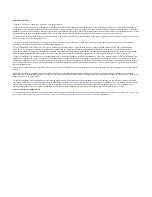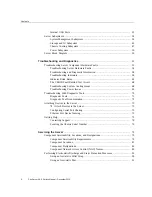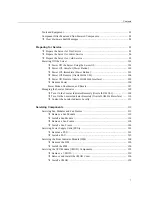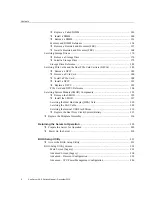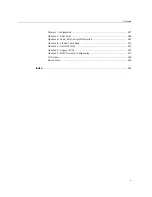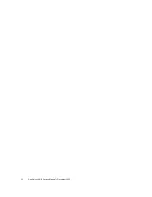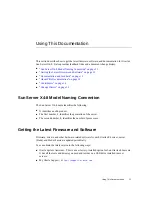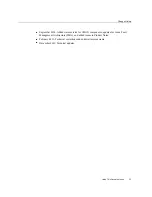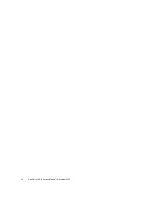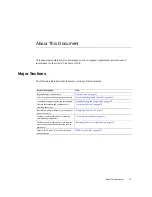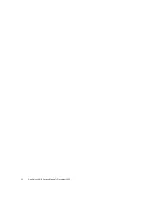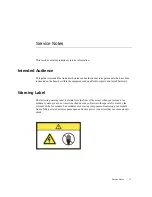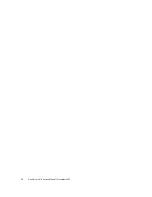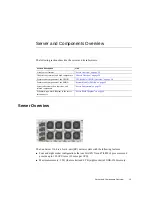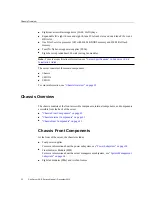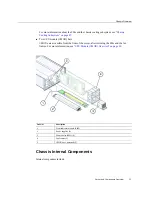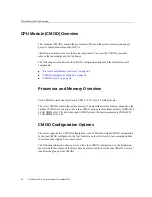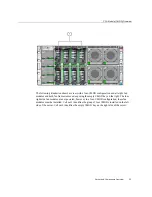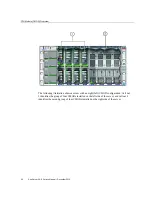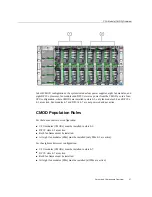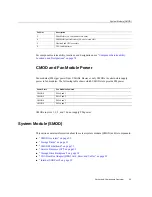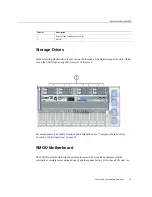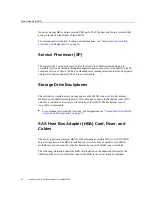Summary of Contents for SUN X4-8
Page 1: ...Sun Server X4 8 Service Manual Part No E40317 07 December 2015 ...
Page 2: ......
Page 10: ...10 Sun Server X4 8 Service Manual December 2015 ...
Page 14: ...14 Sun Server X4 8 Service Manual December 2015 ...
Page 16: ...16 Sun Server X4 8 Service Manual December 2015 ...
Page 18: ...18 Sun Server X4 8 Service Manual December 2015 ...
Page 51: ...Server Block Diagram Server and Components Overview 51 ...
Page 52: ...52 Sun Server X4 8 Service Manual December 2015 ...
Page 78: ...78 Sun Server X4 8 Service Manual December 2015 ...
Page 228: ...228 Sun Server X4 8 Service Manual December 2015 ...
Page 236: ...BIOS Setup Utility Screens 236 Sun Server X4 8 Service Manual December 2015 ...
Page 237: ...BIOS Setup Utility Screens BIOS Setup Utility 237 ...
Page 245: ...BIOS Setup Utility Screens BIOS Setup Utility 245 ...
Page 247: ...BIOS Setup Utility Screens Memory Configuration BIOS Setup Utility 247 ...
Page 249: ...BIOS Setup Utility Screens Advanced Serial Port Console Redirection BIOS Setup Utility 249 ...
Page 250: ...BIOS Setup Utility Screens 250 Sun Server X4 8 Service Manual December 2015 ...
Page 251: ...BIOS Setup Utility Screens BIOS Setup Utility 251 ...
Page 252: ...BIOS Setup Utility Screens 252 Sun Server X4 8 Service Manual December 2015 ...
Page 253: ...BIOS Setup Utility Screens Advanced Trusted Computing BIOS Setup Utility 253 ...
Page 254: ...BIOS Setup Utility Screens 254 Sun Server X4 8 Service Manual December 2015 ...
Page 255: ...BIOS Setup Utility Screens Advanced Network Stack BIOS Setup Utility 255 ...
Page 257: ...BIOS Setup Utility Screens Advanced BMC Network Configuration BIOS Setup Utility 257 ...
Page 258: ...BIOS Setup Utility Screens 258 Sun Server X4 8 Service Manual December 2015 ...
Page 259: ...BIOS Setup Utility Screens BIOS Setup Utility 259 ...
Page 263: ...BIOS Setup Utility Screens BIOS Setup Utility 263 ...
Page 264: ...BIOS Setup Utility Screens 264 Sun Server X4 8 Service Manual December 2015 ...
Page 265: ...BIOS Setup Utility Screens BIOS Setup Utility 265 ...
Page 268: ...268 Sun Server X4 8 Service Manual December 2015 ...
Page 274: ...274 Sun Server X4 8 Service Manual December 2015 ...