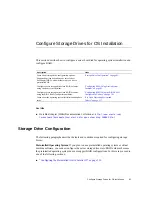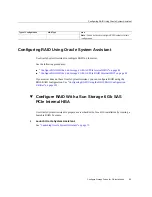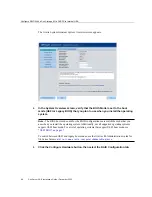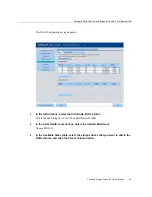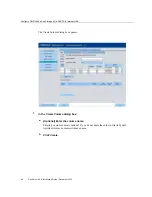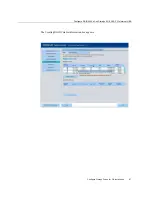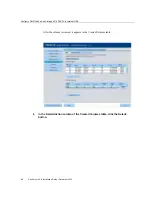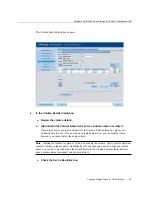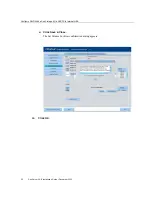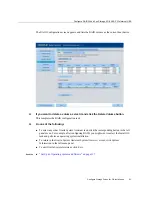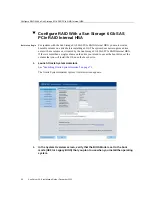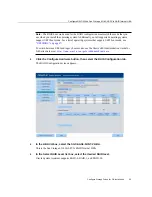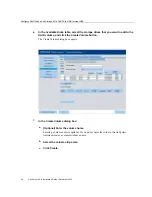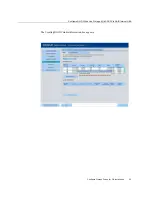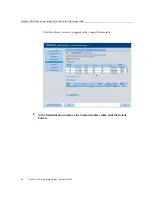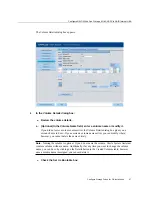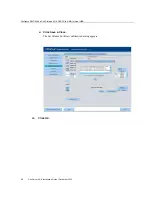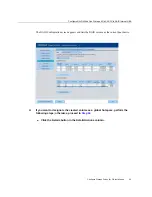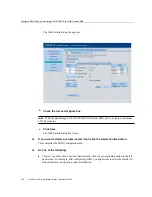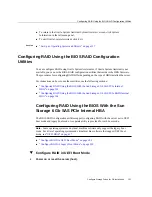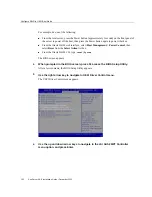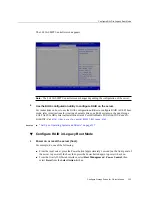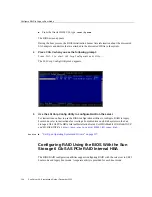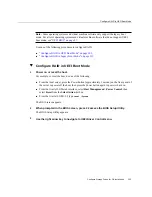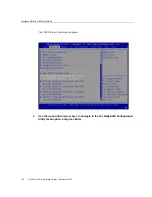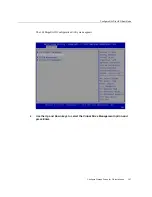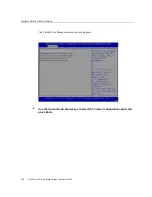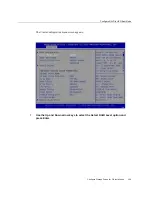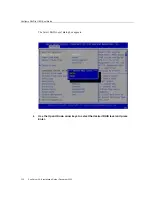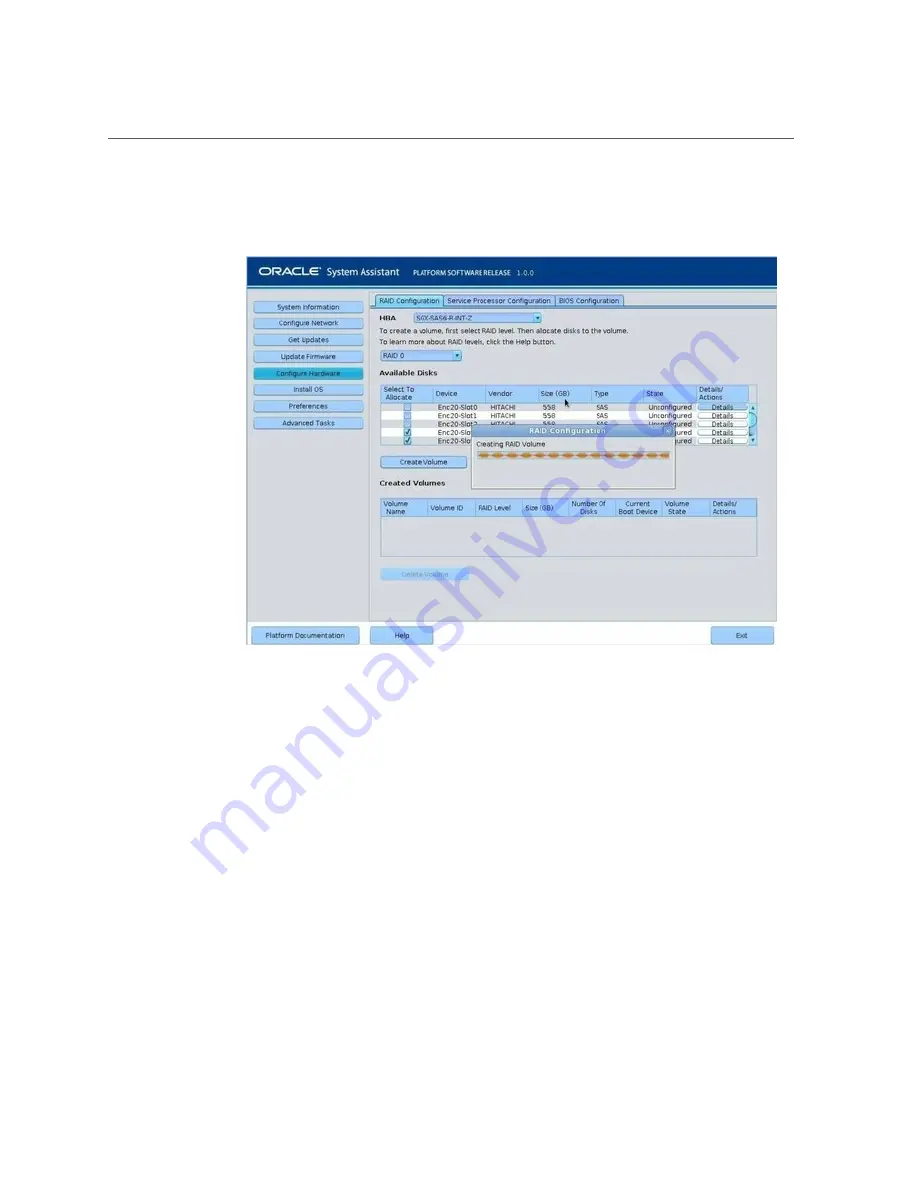Summary of Contents for SUN X4-8
Page 1: ...Sun Server X4 8 Installation Guide Part No E40305 07 December 2015 ...
Page 2: ......
Page 12: ...12 Sun Server X4 8 Installation Guide December 2015 ...
Page 24: ...24 Sun Server X4 8 Installation Guide December 2015 ...
Page 30: ...30 Sun Server X4 8 Installation Guide December 2015 ...
Page 70: ...70 Sun Server X4 8 Installation Guide December 2015 ...
Page 80: ...80 Sun Server X4 8 Installation Guide December 2015 ...
Page 126: ...126 Sun Server X4 8 Installation Guide December 2015 ...
Page 138: ...138 Sun Server X4 8 Installation Guide December 2015 ...
Page 144: ...144 Sun Server X4 8 Installation Guide December 2015 ...
Page 154: ...154 Sun Server X4 8 Installation Guide December 2015 ...