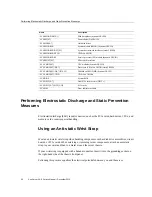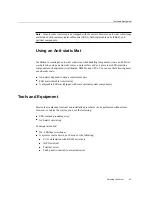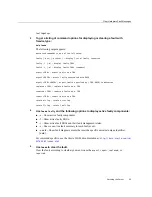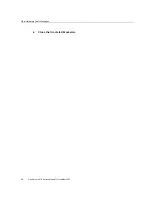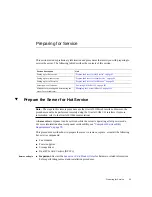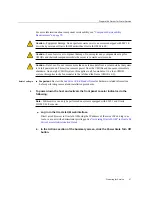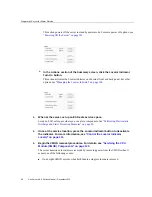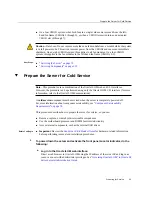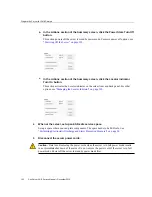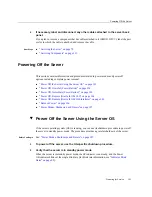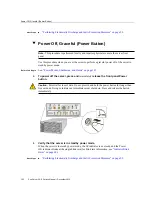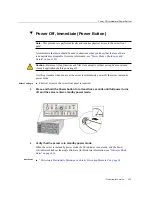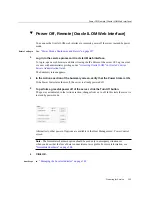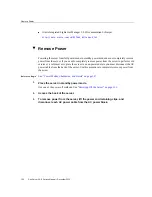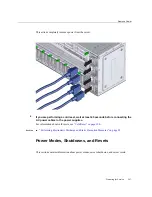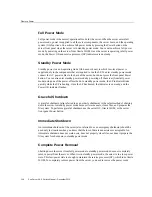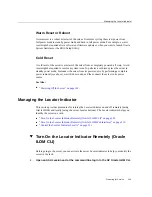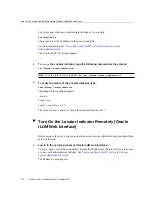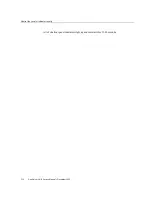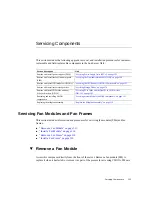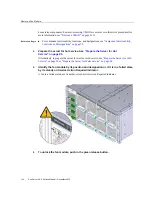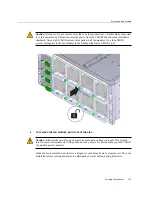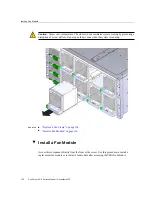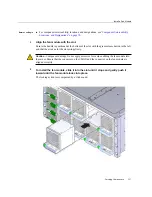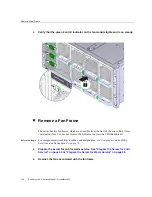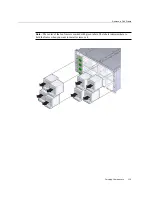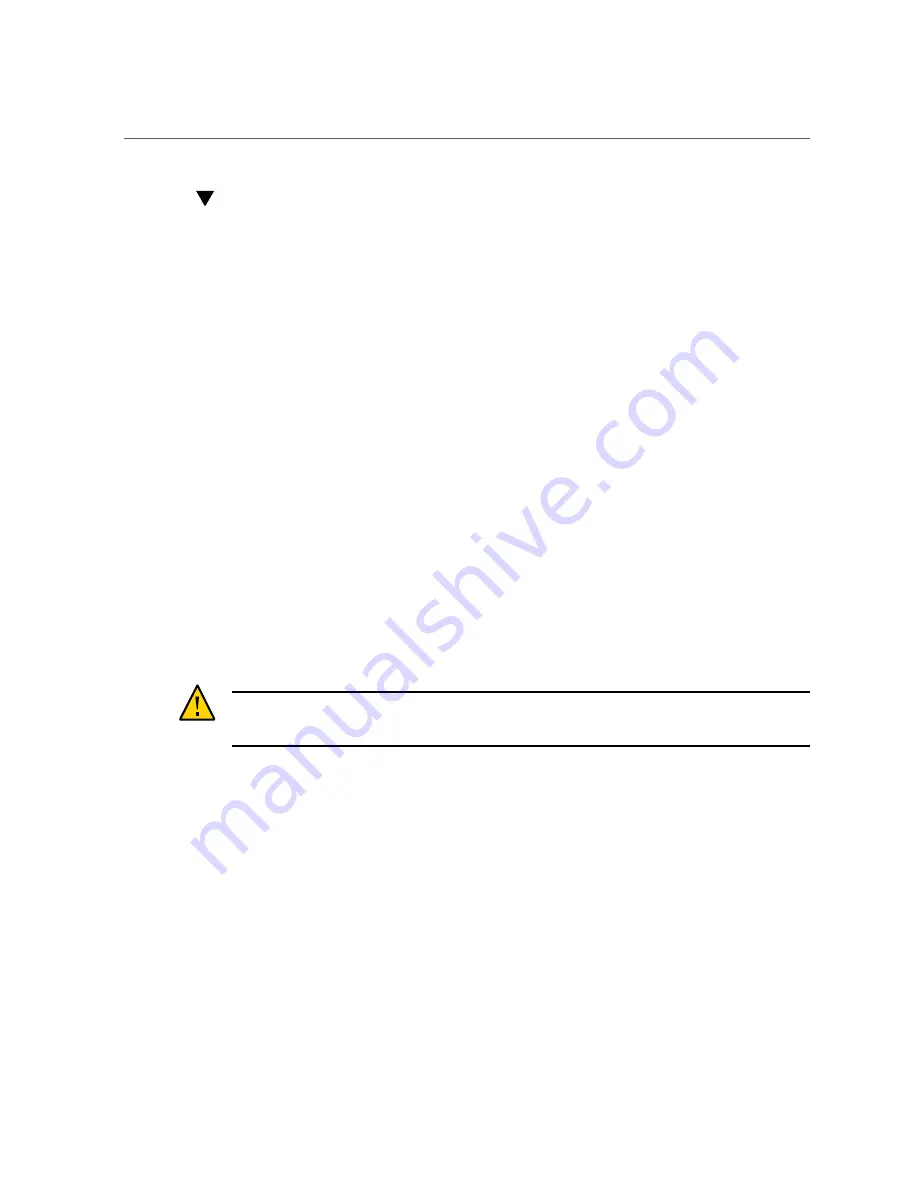
Power Off, Remote (Oracle ILOM CLI)
Power Off, Remote (Oracle ILOM CLI)
You can use the Oracle ILOM SP command-line interface (CLI) to remotely power off the
server to standby power mode.
Before You Begin
See:
“Power Modes, Shutdowns, and Resets” on page 107
1.
Open an SSH session and at the command line log in to the SP Oracle ILOM CLI.
Log in as a user with root or administrator privileges. For example:
ssh root@
ipadress
where
ipadress
is the IP address of the server module SP.
The Oracle ILOM CLI prompt appears:
->
2.
At the prompt, type one of the following commands:
■
For
graceful
power off:
stop /System
■
For
immediate
power off:
Caution -
Data loss. All applications and files close abruptly without saving. Warn users and
close all applications before powering off.
stop -force /System
An immediate shutdown should be used in situations when you know that the loss of data
is nonexistent or acceptable (for more information, see
).
Next Steps
■
“Managing the Locator Indicator” on page 109
■
Oracle Integrated Lights Out Manager 3.2.2 Documentation Library at:
oracle.com/cd/E37444_01/index.html
104
Sun Server X4-8 Service Manual • December 2015
Summary of Contents for SUN X4-8
Page 1: ...Sun Server X4 8 Service Manual Part No E40317 07 December 2015 ...
Page 2: ......
Page 10: ...10 Sun Server X4 8 Service Manual December 2015 ...
Page 14: ...14 Sun Server X4 8 Service Manual December 2015 ...
Page 16: ...16 Sun Server X4 8 Service Manual December 2015 ...
Page 18: ...18 Sun Server X4 8 Service Manual December 2015 ...
Page 51: ...Server Block Diagram Server and Components Overview 51 ...
Page 52: ...52 Sun Server X4 8 Service Manual December 2015 ...
Page 78: ...78 Sun Server X4 8 Service Manual December 2015 ...
Page 228: ...228 Sun Server X4 8 Service Manual December 2015 ...
Page 236: ...BIOS Setup Utility Screens 236 Sun Server X4 8 Service Manual December 2015 ...
Page 237: ...BIOS Setup Utility Screens BIOS Setup Utility 237 ...
Page 245: ...BIOS Setup Utility Screens BIOS Setup Utility 245 ...
Page 247: ...BIOS Setup Utility Screens Memory Configuration BIOS Setup Utility 247 ...
Page 249: ...BIOS Setup Utility Screens Advanced Serial Port Console Redirection BIOS Setup Utility 249 ...
Page 250: ...BIOS Setup Utility Screens 250 Sun Server X4 8 Service Manual December 2015 ...
Page 251: ...BIOS Setup Utility Screens BIOS Setup Utility 251 ...
Page 252: ...BIOS Setup Utility Screens 252 Sun Server X4 8 Service Manual December 2015 ...
Page 253: ...BIOS Setup Utility Screens Advanced Trusted Computing BIOS Setup Utility 253 ...
Page 254: ...BIOS Setup Utility Screens 254 Sun Server X4 8 Service Manual December 2015 ...
Page 255: ...BIOS Setup Utility Screens Advanced Network Stack BIOS Setup Utility 255 ...
Page 257: ...BIOS Setup Utility Screens Advanced BMC Network Configuration BIOS Setup Utility 257 ...
Page 258: ...BIOS Setup Utility Screens 258 Sun Server X4 8 Service Manual December 2015 ...
Page 259: ...BIOS Setup Utility Screens BIOS Setup Utility 259 ...
Page 263: ...BIOS Setup Utility Screens BIOS Setup Utility 263 ...
Page 264: ...BIOS Setup Utility Screens 264 Sun Server X4 8 Service Manual December 2015 ...
Page 265: ...BIOS Setup Utility Screens BIOS Setup Utility 265 ...
Page 268: ...268 Sun Server X4 8 Service Manual December 2015 ...
Page 274: ...274 Sun Server X4 8 Service Manual December 2015 ...