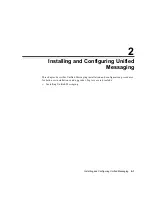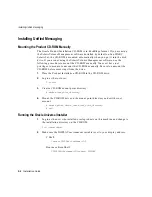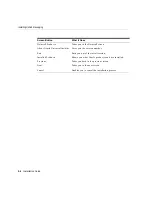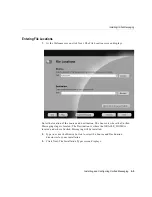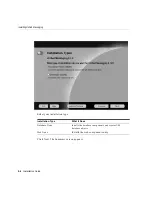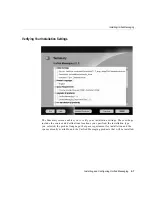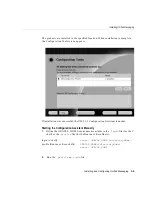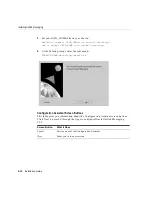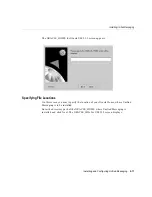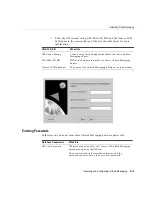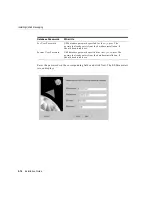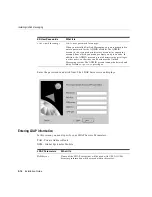Installing Unified Messaging
2-2
Installation Guide
Installing Unified Messaging
Mounting the Product CD-ROM Manually
The Oracle Product Installation CD-ROM is in RockRidge format. If you are using
the Solaris Volume Management software (installed by default on Sun SPARC
Solaris 2.x), the CD-ROM is mounted automatically when you put it into the disk
drive. If you are not using the Solaris Volume Management software, use the
following procedure to mount the CD-ROM manually. You must have root
privileges to mount or unmount the CD-ROM manually. Be sure to unmount the
CD-ROM before removing it from the drive.
1.
Place the Product Installation CD-ROM in the CD-ROM drive.
2.
Log in as the root user:
$ su root
3.
Create a CD-ROM mount point directory:
# mkdir
mount_point_directory
4.
Mount the CD-ROM drive on the mount point directory and exit the root
account:
# mount options
device_name mount_point_directory
# exit
Running the Oracle Universal Installer
1.
Log in as the user who installed oracle products on this machine and change to
the installation directory on the CD-ROM:
$ cd /cdrom/cdrom0
2.
Make sure the DISPLAY environment variable is set to your display address.
C Shell:
% setenv DISPLAY <hostname>:0.0
Bourne or Korn Shell:
$ DISPLAY=<hostname>:0.0;export DISPLAY
Summary of Contents for Unified Messaging
Page 6: ...vi ...
Page 10: ...x Installation Guide ...
Page 36: ...Installing Unified Messaging 2 20 Installation Guide ...
Page 46: ...Troubleshooting Hints 4 4 Installation Guide ...