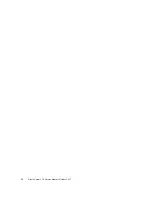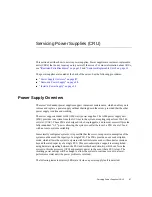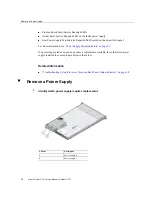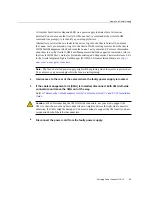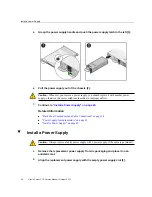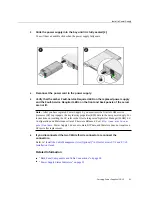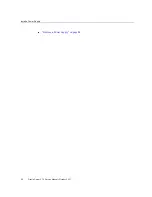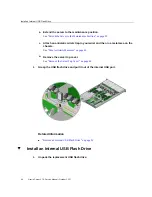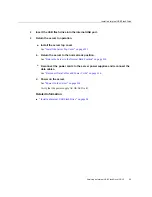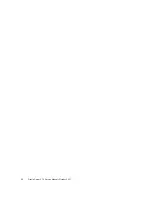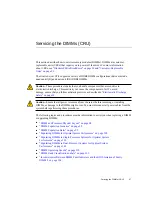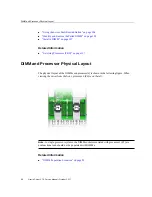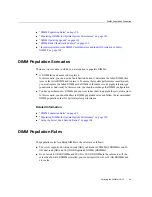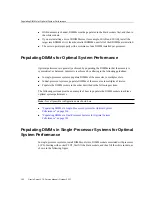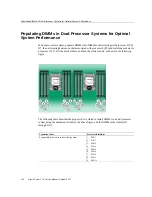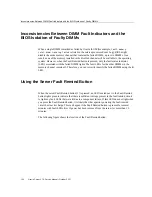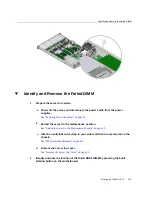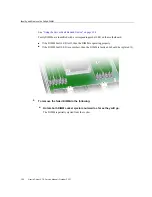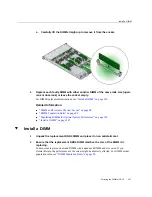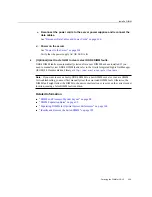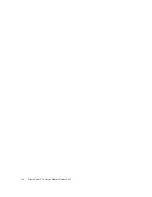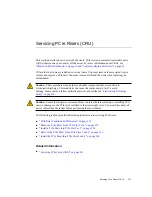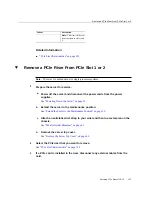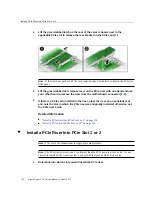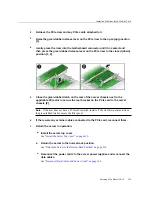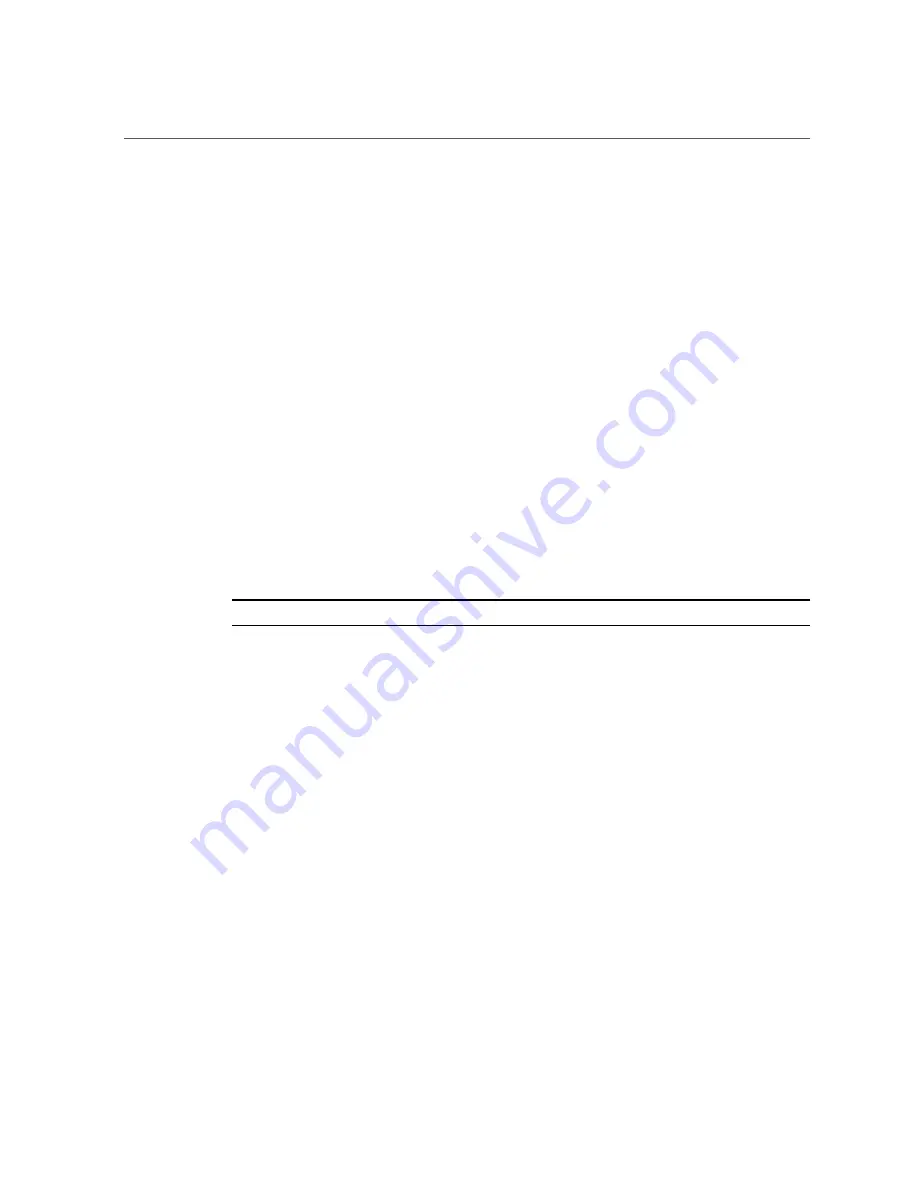
Populating DIMMs for Optimal System Performance
■
Within a memory channel, DIMMs must be populated in the black sockets first, and then in
the white sockets.
■
If you are installing a mix of RDIMM sizes (for example, 16-GB and 32-GB), install the
larger size RDIMMs first, then the smaller RDIMMs, until all of the RDIMMs are installed.
■
The server operates properly with a minimum of one DIMM installed per processor.
Populating DIMMs for Optimal System Performance
Optimal performance is generally achieved by populating the DIMMs so that the memory is
symmetrical, or balanced. Symmetry is achieved by adhering to the following guidelines:
■
In single-processor systems, populate DIMMs of the same size in multiples of six.
■
In dual-processor systems, populate DIMMs of the same size in multiples of twelve.
■
Populate the DIMM sockets in the order described in the following sections.
The following sections provide an example of how to populate the DIMM sockets to achieve
optimal system performance.
Note -
Not all possible configurations are shown here.
■
“Populating DIMMs in Single-Processor Systems for Optimal System
■
“Populating DIMMs in Dual-Processor Systems for Optimal System
Populating DIMMs in Single-Processor Systems for Optimal
System Performance
In single-processor systems, install DIMMs only into DIMM sockets associated with processor
0 (P0). Starting with socket P0 D7, first fill the black sockets, and then fill the white sockets, as
shown in the following figure.
100
Oracle Server X7-2 Service Manual • October 2017
Summary of Contents for X7-2
Page 1: ...Oracle Server X7 2 Service Manual Part No E72445 03 October 2017 ...
Page 2: ......
Page 14: ...14 Oracle Server X7 2 Service Manual October 2017 ...
Page 86: ...86 Oracle Server X7 2 Service Manual October 2017 ...
Page 96: ...96 Oracle Server X7 2 Service Manual October 2017 ...
Page 110: ...110 Oracle Server X7 2 Service Manual October 2017 ...
Page 136: ...136 Oracle Server X7 2 Service Manual October 2017 ...
Page 150: ...150 Oracle Server X7 2 Service Manual October 2017 ...
Page 162: ...162 Oracle Server X7 2 Service Manual October 2017 ...
Page 168: ...168 Oracle Server X7 2 Service Manual October 2017 ...
Page 178: ...178 Oracle Server X7 2 Service Manual October 2017 ...
Page 184: ...184 Oracle Server X7 2 Service Manual October 2017 ...
Page 192: ...192 Oracle Server X7 2 Service Manual October 2017 ...
Page 216: ...216 Oracle Server X7 2 Service Manual October 2017 ...
Page 252: ...252 Oracle Server X7 2 Service Manual October 2017 ...
Page 282: ...282 Oracle Server X7 2 Service Manual October 2017 ...
Page 306: ...306 Oracle Server X7 2 Service Manual October 2017 ...