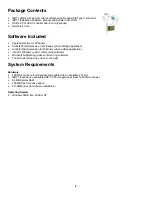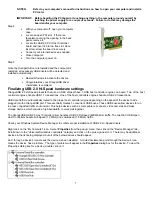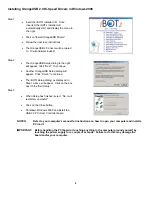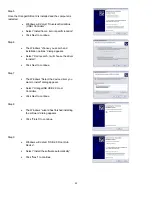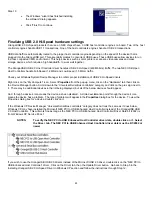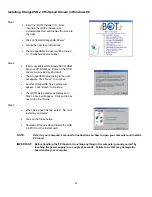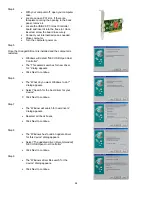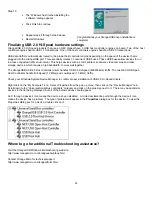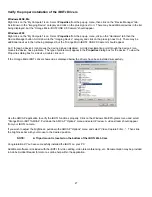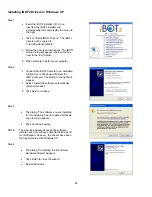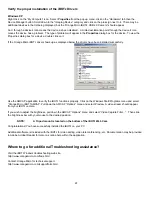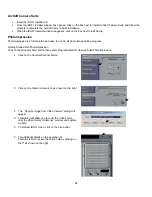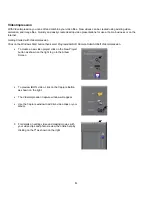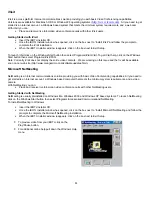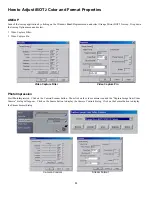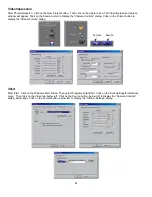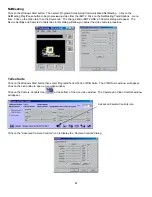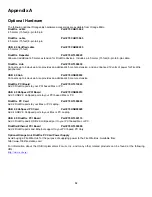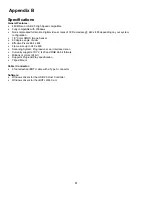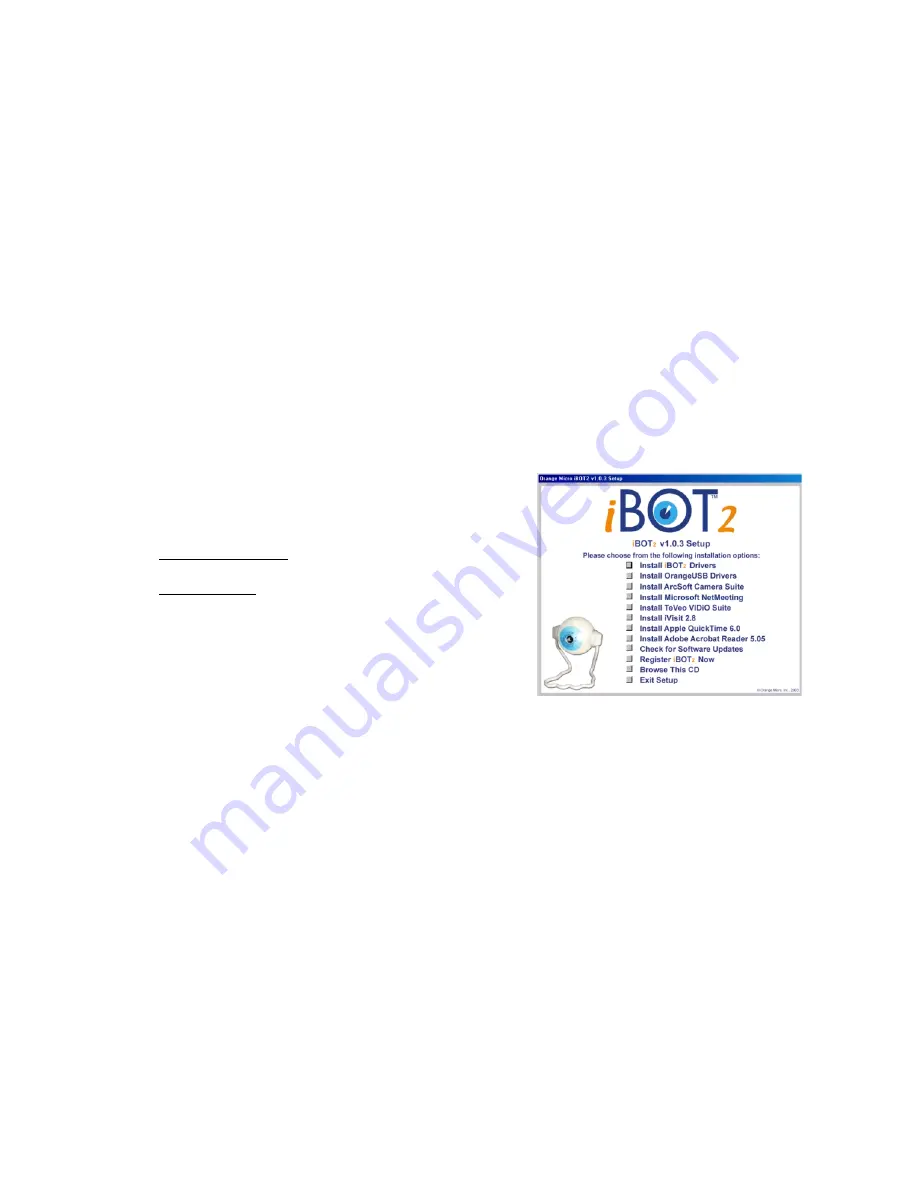
16
Chapter 3
How to install the iBOT
2
In order to ensure proper operation of your iBOT
2
, please follow the instructions below in the order they appear. These
instructions document the installation process for the iBOT
2
on your Windows PC.
The Orange Micro iBOT
2
USB 2.0 Web Cam may be used on any Windows compatible system with an available USB 2.0
port.
NOTE: NON-ORANGE MICRO USB 2.0 HOST CONTROLLERS: The Orange Micro USB 2.0 drivers are
compatible with all known USB 2.0 Host controllers. It is recommended that you install the Orange
Micro USB 2.0 Host controller drivers. Double click on the USB 2.0 Enhanced Host Controller in your
Windows System Device Manager. Select the Driver tab and click on Update Drivers to begin the USB
2.0 driver update.
Installing iBOT
2
Drivers in Windows 98SE, Me, 2000
Step 1
•
Insert the iBOT
2
Installer CD. Once
inserted, the iBOT
2
Installer will
automatically start and display the menu to
the right.
•
Click on "Install iBOT
2
Drivers". The iBOT
2
drivers will be copied to:
Windows 98SE, Me
C:\windows\drivers\ibot2\
Windows 2000
C:\winnt\drivers\ibot2\
•
Follow the onscreen instructions. The iBOT
2
Setup dialog will appear. Click on the box
next to the “Exit Setup”.
•
When prompted, restart your computer.
Step 2
•
Connect the iBOT2 Camera to an available
USB 2.0 port. Windows will detect the
iBOT2 camera, then automatically install all
necessary drivers.
•
Restart Windows.