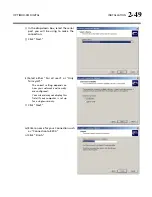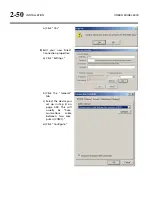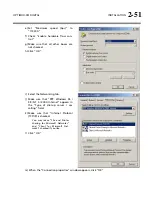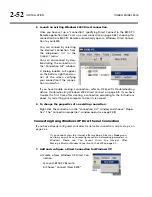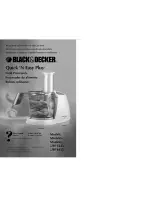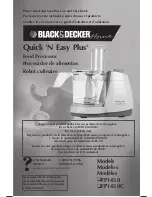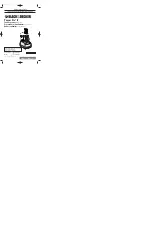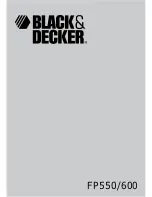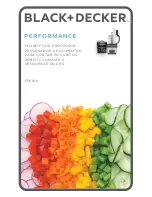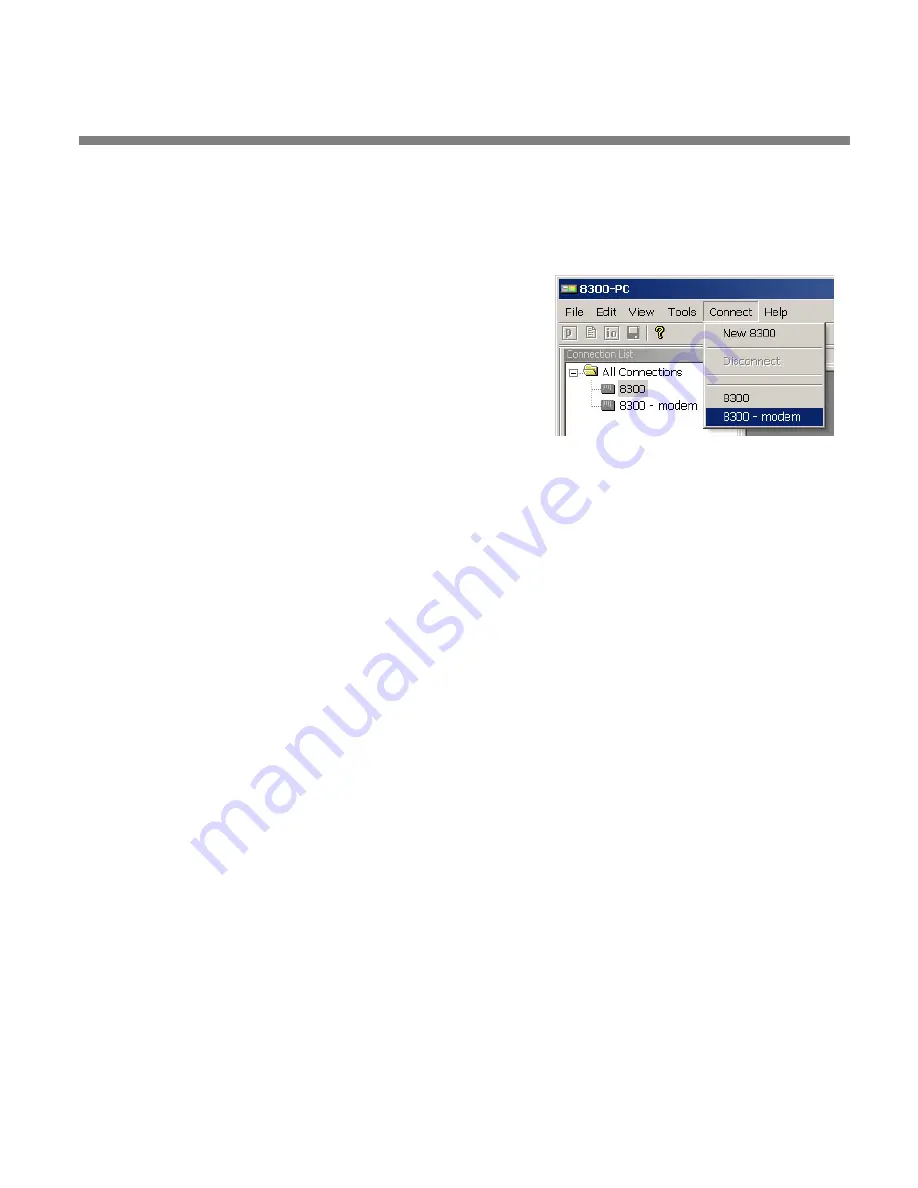
OPTIMOD-FM DIGITAL
INSTALLATION
2-63
2.
Launch a Windows 2000 Modem connection.
Once you have set up a “connection” specifying a modem connection in the 8300
PC Remote application (see
To set up a new connection
on page 3-63), choosing
this connection from 8300 PC Remote automatically opens a Windows modem
connection to your 8300.
You can connect by selecting the desired connection from
the drop-down list in the
C
ONNECT
menu.
You can also connect by double-clicking the connection in
the “Connection List” window.
If the connection is successful, a dialog bubble will appear
on the bottom right hand corner of the screen verifying
your connection.
If you have trouble making a connection, refer to
OS Specific Troubleshooting
Advice: Troubleshooting Windows 2000 Modem Connect
on page 5-10. If you
have trouble the first time after creating a connection according to the instruc-
tions above, try restarting your computer to clear its serial port.
3.
To change the properties of an existing connection:
Right-click the connection in the “connection List” window and choose “Proper-
ties.” The “Connection properties” window opens (see page 2-59).
Connecting using Windows XP Modem Connection
1.
Add and configure modem for Windows XP:
Skip this step if your modem is already configured and working.
A)
Configure the Windows XP PC ports:
Use either an internal modem or external modem with your computer.
a)
If you are using an external modem, connect the modem to a serial port on
your PC.
b)
Make sure the modem is connected to a working phone line.
c)
Click “Start / Control Panel / Systems.”
d)
Go to the “Hardware” tab and click “Device Manager.”
e)
In the Device Manager dialog box click the “+” next to the “Ports (COM
and LPT)” icon.
A list will branch off, showing your available ports.
f)
Double-click “Communications Port (COM1) or (COM2),” depending on
how you set up your system.
The “Communications Port (Comx) Properties” dialog box opens.
Summary of Contents for 8300J
Page 1: ...Operating Manual OPTIMOD FM 8300 Digital Audio Processor Version 2 1 Software...
Page 7: ...Operating Manual OPTIMOD FM 8300 Digital Audio Processor Version 2 1 Software...
Page 24: ......
Page 94: ...2 46 INSTALLATION ORBAN MODEL 8300 This page intentionally left blank...
Page 190: ......
Page 204: ......
Page 246: ......
Page 247: ...OPTIMOD FM DIGITAL TECHNICAL DATA 6 29...
Page 254: ...6 36 TECHNICAL DATA ORBAN MODEL 8300 CPU Module...
Page 260: ...6 42 TECHNICAL DATA ORBAN MODEL 8300 8300 RS232 BOARD PARTS LOCATOR...
Page 262: ...6 44 TECHNICAL DATA ORBAN MODEL 8300 8300 POWER SUPPLY PARTS LOCATOR...
Page 264: ...6 46 TECHNICAL DATA ORBAN MODEL 8300 8300 I O BOARD PARTS LOCATOR...
Page 270: ...6 52 TECHNICAL DATA ORBAN MODEL 8300 DSP BOARD PARTS LOCATOR DRAWING 32170 000 14...
Page 278: ...6 60 TECHNICAL DATA ORBAN MODEL 8300 8300 DISPLAY BOARD PARTS LOCATOR...
Page 279: ...OPTIMOD FM DIGITAL TECHNICAL DATA 6 61 DISPLAY BOARD...