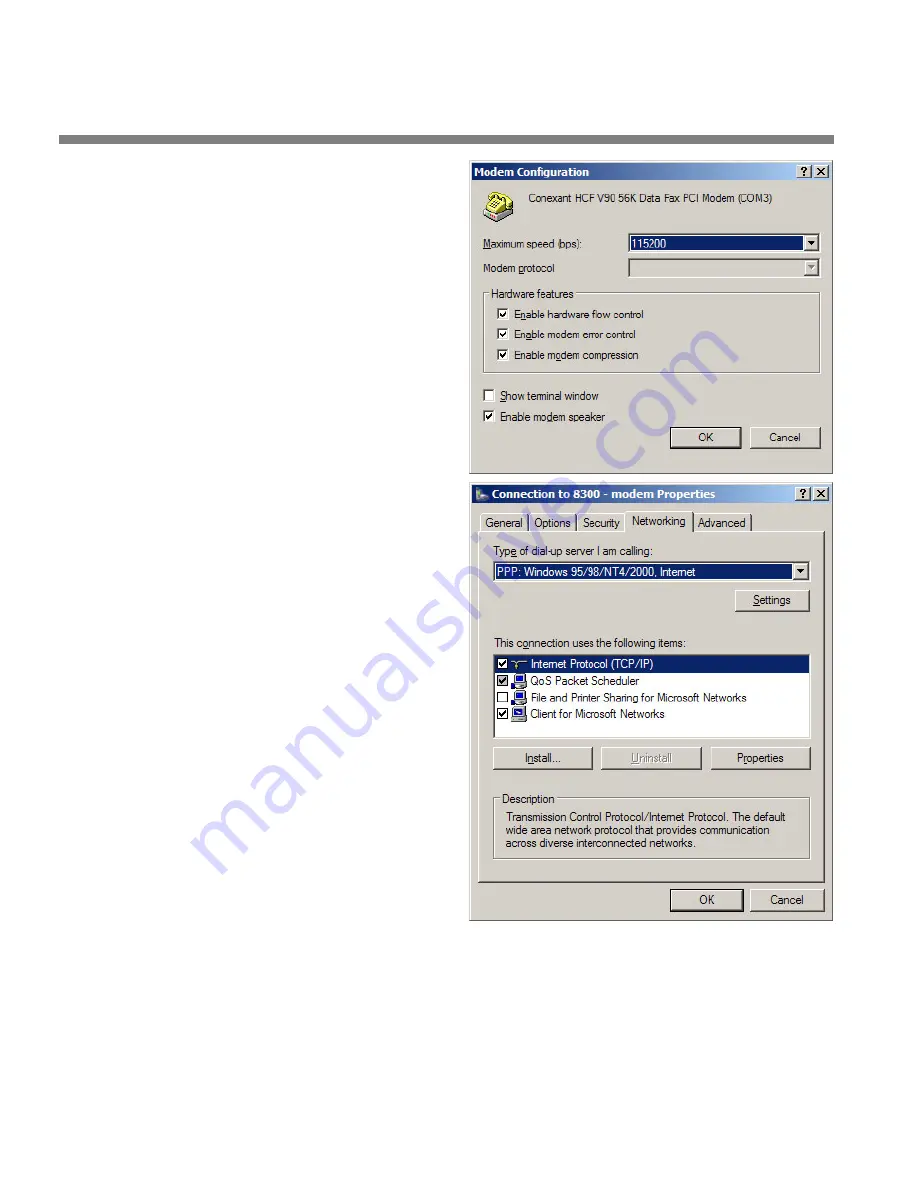
2-68
INSTALLATION
ORBAN MODEL 8300
e)
Set “Maximum speed
(bps)” to “115200.”
f)
Check “Enable hardware
flow control.”
g)
Check “Enable modem
error control.”
h)
Check “Enable mcdem
compression.”
i)
Make sure that no other
box is checked.
j)
Click “OK.”
k)
Select the Networking
tab.
l)
Make sure that “PPP:
Windows 95 / 98 / NT4 /
2000, Internet” ap–
pears in the “Type of
dial-up server I am
calling” field.
m)Make sure that “Inter-
net Protocol (TCP/IP) is
checked.
You may leave “Cli-
ent for Microsoft
Networks” checked
if you like.
n)
Click “OK.”
o)
When the “Connection
properties” window ap-
pears, click “OK.”
2.
Launch an existing Windows XP modem connection.
Once you have set up a “connection” specifying a modem connection in the 8300
PC Remote application (see
To set up a new connection
on page 3-63), choosing
this connection from 8300 PC Remote automatically opens a Windows modem
connection to your 8300.
Summary of Contents for 8300J
Page 1: ...Operating Manual OPTIMOD FM 8300 Digital Audio Processor Version 2 1 Software...
Page 7: ...Operating Manual OPTIMOD FM 8300 Digital Audio Processor Version 2 1 Software...
Page 24: ......
Page 94: ...2 46 INSTALLATION ORBAN MODEL 8300 This page intentionally left blank...
Page 190: ......
Page 204: ......
Page 246: ......
Page 247: ...OPTIMOD FM DIGITAL TECHNICAL DATA 6 29...
Page 254: ...6 36 TECHNICAL DATA ORBAN MODEL 8300 CPU Module...
Page 260: ...6 42 TECHNICAL DATA ORBAN MODEL 8300 8300 RS232 BOARD PARTS LOCATOR...
Page 262: ...6 44 TECHNICAL DATA ORBAN MODEL 8300 8300 POWER SUPPLY PARTS LOCATOR...
Page 264: ...6 46 TECHNICAL DATA ORBAN MODEL 8300 8300 I O BOARD PARTS LOCATOR...
Page 270: ...6 52 TECHNICAL DATA ORBAN MODEL 8300 DSP BOARD PARTS LOCATOR DRAWING 32170 000 14...
Page 278: ...6 60 TECHNICAL DATA ORBAN MODEL 8300 8300 DISPLAY BOARD PARTS LOCATOR...
Page 279: ...OPTIMOD FM DIGITAL TECHNICAL DATA 6 61 DISPLAY BOARD...
















































