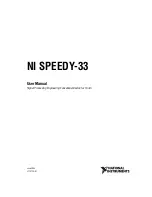3-64
OPERATION
ORBAN MODEL 8300
If an Enter Passcode dialog box appears, enter a valid passcode and the 8300
PC Remote software will initiate a connection to the 8300 unit.
A window will appear saying, “Connecting to the 8300, please wait.” A few mo-
ments later, a new message will appear: “Loading system files, please wait.”
When run, the Orban PC Remote software installer makes copies of all 8300 fac-
tory preset files on your local hard drive. The PC Remote software reads these
files to speed up its initialization. If any of these files have been deleted or dam-
aged, the PC Remote software will refresh them by downloading them from the
8300. If the PC Remote software needs to do this, it can substantially increase the
time required for the software to initialize, particularly through a slow modem
connection.
When this download is finished, the main meters will appear.
A wheel mouse is the quickest and easiest interface to use — you will rarely (if
ever) have to use the keyboard.
The help box at the bottom of the screen always presents a short help mes-
sage for the function you have selected.
To modify a control setting:
A)
Choose
P
ROCESSING
P
ARAMETERS
from the
E
DIT
menu.
B)
Select menu tabs for Less-More, Stereo Enhancer, and EQ to access Basic Mod-
ify controls. All other menu tabs contain Full or Advanced Modify controls.
You can reset any Basic Modify Control without losing
L
ESS
-M
ORE
func-
tionality; Full and Advanced modify control adjustments will cause
L
ESS
-
M
ORE
to be grayed-out.
To set a control, click it (it will become highlighted) and then adjust it by
dragging it with the mouse or moving the wheel on the mouse.
You can also use the + and – keys on the numeric keypad to adjust any
control.
To recall a preset:
A)
Choose
R
ECALL
P
RESET
from the
F
ILE
menu to bring up the
O
PEN
P
RESET
F
ILE
dialog box.
B)
Click the desired preset within the dialog box to select it.
C)
Double-click the desired preset or select it and click the
R
ECALL
P
RESET
button
to put it on-air.
Continually clicking the
R
ECALL
P
RESET
button will toggle between the
current and previous on-air presets.
D)
Click
DONE
to dismiss the
O
PEN
P
RESET
F
ILE
dialog box.
Summary of Contents for 8300J
Page 1: ...Operating Manual OPTIMOD FM 8300 Digital Audio Processor Version 2 1 Software...
Page 7: ...Operating Manual OPTIMOD FM 8300 Digital Audio Processor Version 2 1 Software...
Page 24: ......
Page 94: ...2 46 INSTALLATION ORBAN MODEL 8300 This page intentionally left blank...
Page 190: ......
Page 204: ......
Page 246: ......
Page 247: ...OPTIMOD FM DIGITAL TECHNICAL DATA 6 29...
Page 254: ...6 36 TECHNICAL DATA ORBAN MODEL 8300 CPU Module...
Page 260: ...6 42 TECHNICAL DATA ORBAN MODEL 8300 8300 RS232 BOARD PARTS LOCATOR...
Page 262: ...6 44 TECHNICAL DATA ORBAN MODEL 8300 8300 POWER SUPPLY PARTS LOCATOR...
Page 264: ...6 46 TECHNICAL DATA ORBAN MODEL 8300 8300 I O BOARD PARTS LOCATOR...
Page 270: ...6 52 TECHNICAL DATA ORBAN MODEL 8300 DSP BOARD PARTS LOCATOR DRAWING 32170 000 14...
Page 278: ...6 60 TECHNICAL DATA ORBAN MODEL 8300 8300 DISPLAY BOARD PARTS LOCATOR...
Page 279: ...OPTIMOD FM DIGITAL TECHNICAL DATA 6 61 DISPLAY BOARD...