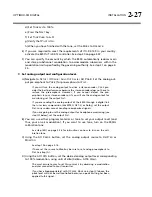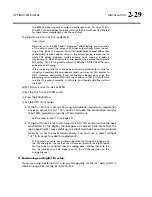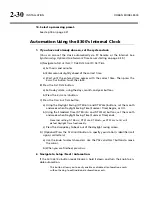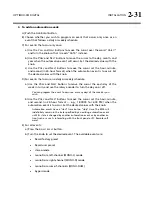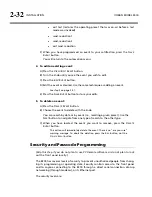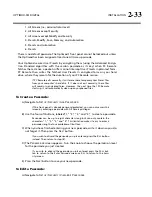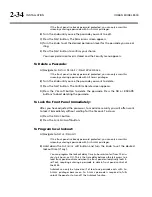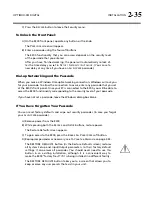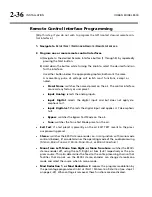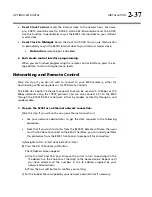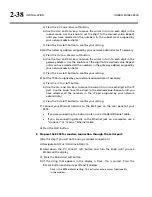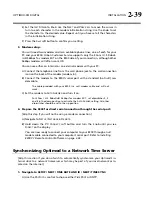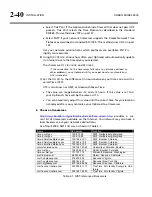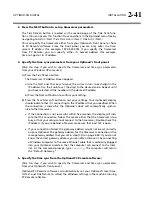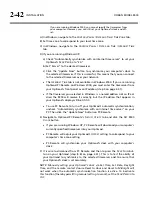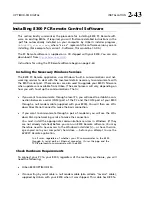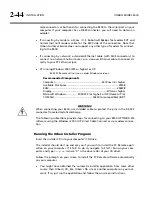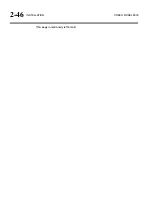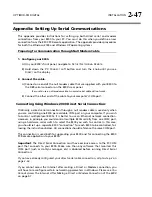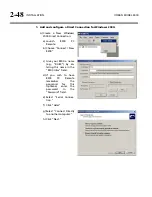OPTIMOD-FM DIGITAL
INSTALLATION
2-33
1. All Screens (i.e., administrator level)
2. All Screens except Security
3. All screens except Modify and Security
4. Presets, Modify, Save, Memory, and Automation
5. Presets and Automation
6. Presets
There is no default passcode. The Optimod’s front panel cannot be locked out unless
the Optimod has been assigned at least one All Access
passcode.
Your Optimod secures User Presets by encrypting them (using the Advanced Encryp-
tion Standard algorithm with the session passcode as its key) when PC Remote
fetches them. Hence, a packet sniffer cannot intercept User Presets in plaintext form.
PC Remote then writes the fetched User Presets in encrypted form on your hard
drive, where they remain for the duration of your PC Remote session.
If PC Remote exits normally, it will erase these temporary User Preset files
from your computer’s hard disk. If it does not exit normally, these files
will remain in encrypted form. However, the next time that PC Remote
starts up, it will automatically clean up any orphaned files.
To Create a Passcode:
A)
Navigate to
S
ETUP
/
S
ECURITY
/
A
DD
P
ASSCODES
.
If the front panel is already password protected, you can only access this
screen by entering a passcode with All Access privileges.
B)
Use the four soft buttons, labeled“1,” “2,” “3,” and “4,” to create a passcode.
Passcodes can be up to eight characters long but can only contain the
characters “1,” “2,” “3,” and “4.” This limitation makes it easy to enter a
passcode using the four available soft buttons.
C)
When you have finished entering your new passcode, write it down so you do
not forget it. Then press the
N
EXT
button.
If you wish to discard the passcode you just entered, press the
E
SC
button
instead. Then return to step (B).
D)
The
P
ERMISSIONS
screen appears. Turn the knob to choose the permission level
for the passcode you just created.
If you wish to discard the passcode you just entered, press the
P
REV
but-
ton to return to the Enter Passcode screen or
E
SC
to return to the Secu-
rity screen.
E)
Press the
N
EXT
button to save your new passcode.
To Edit a Passcode:
A)
Navigate to
S
ETUP
/
S
ECURITY
/
V
IEW
-E
DIT
P
ASSCODES
.
Summary of Contents for 8300J
Page 1: ...Operating Manual OPTIMOD FM 8300 Digital Audio Processor Version 2 1 Software...
Page 7: ...Operating Manual OPTIMOD FM 8300 Digital Audio Processor Version 2 1 Software...
Page 24: ......
Page 94: ...2 46 INSTALLATION ORBAN MODEL 8300 This page intentionally left blank...
Page 190: ......
Page 204: ......
Page 246: ......
Page 247: ...OPTIMOD FM DIGITAL TECHNICAL DATA 6 29...
Page 254: ...6 36 TECHNICAL DATA ORBAN MODEL 8300 CPU Module...
Page 260: ...6 42 TECHNICAL DATA ORBAN MODEL 8300 8300 RS232 BOARD PARTS LOCATOR...
Page 262: ...6 44 TECHNICAL DATA ORBAN MODEL 8300 8300 POWER SUPPLY PARTS LOCATOR...
Page 264: ...6 46 TECHNICAL DATA ORBAN MODEL 8300 8300 I O BOARD PARTS LOCATOR...
Page 270: ...6 52 TECHNICAL DATA ORBAN MODEL 8300 DSP BOARD PARTS LOCATOR DRAWING 32170 000 14...
Page 278: ...6 60 TECHNICAL DATA ORBAN MODEL 8300 8300 DISPLAY BOARD PARTS LOCATOR...
Page 279: ...OPTIMOD FM DIGITAL TECHNICAL DATA 6 61 DISPLAY BOARD...