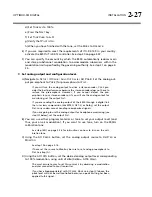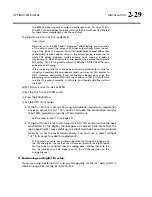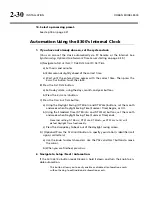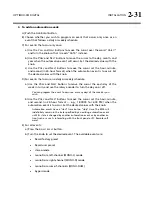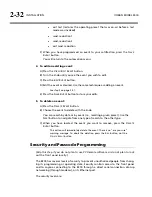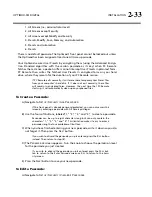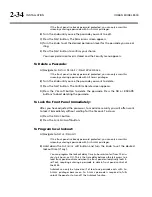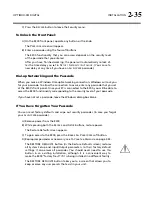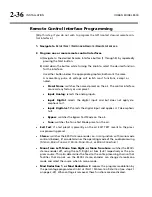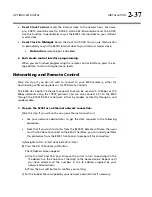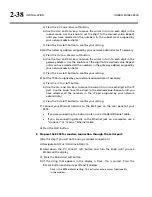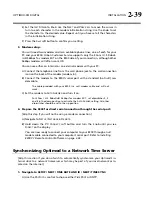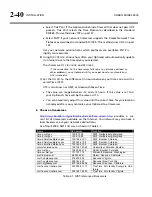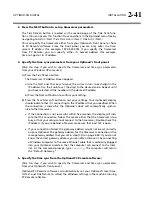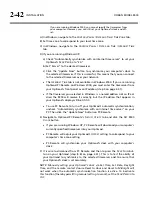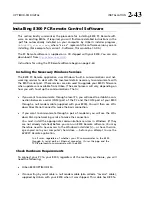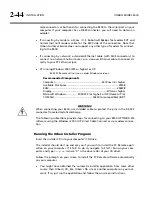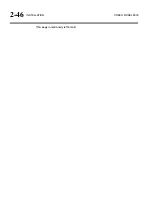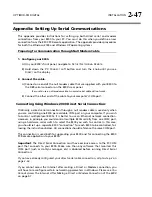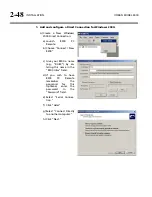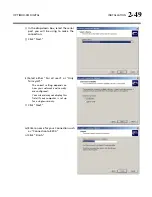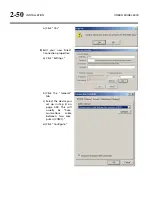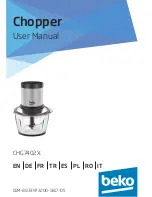OPTIMOD-FM DIGITAL
INSTALLATION
2-35
C)
Press the
E
SCAPE
button to leave the Security menu.
To Unlock the Front Panel:
A)
On the 8300 front panel, operate any button or the knob.
The
P
ASSCODE
screen will appear.
B)
Enter a passcode using the four soft buttons.
The 8300 functionality that you can access depends on the security level
of the passcode that you entered.
After you have finished working, the panel will automatically re-lock af-
ter the time delay you set in
S
ETUP
/
S
ECURITY
/
A
UTOLOCK
. (You can set a
new delay at any time if you have an
A
LL
A
CCESS
passcode.)
Dial-up Networking and the Passcode
When you make a Windows Dial-up Networking connection, Windows will ask you
for your passcode. To allow the connection to occur, enter any passcode that you set
at the 8300’s front panel. Once your PC is connected to the 8300, you will be able to
access the 8300 functionality corresponding to the security level of your passcode.
If you have not set a passcode, leave the Windows dialog box blank.
If You Have Forgotten Your Passcode
You can reset factory defaults and wipe out security passcodes (in case you forgot
your
A
LL
A
CCESS
passcode).
A)
Remove power from the 8300.
B)
While pressing both the
E
SCAPE
and
S
ETUP
buttons, restore power.
The Restore Defaults screen appears.
C)
To gain access to the 8300, press the
E
RASE
A
LL
P
ASSCODES
soft button.
D)
Reprogram passcodes as necessary; see
To Create a Passcode
on page 2-33.
The RESTORE DEFAULTS button (in the Restore Defaults screen) restores
all System Setup and Input/Output parameters to their factory default
settings. It also erases all passcodes. You should never need to use this
button in an existing installation, although it is a convenient way to
make the 8300 “factory fresh” if it is being installed in a different facility.
The RESTORE DEFAULTS button takes you to a screen that allows you to
keep or erase any user presets that exist in your unit.
Summary of Contents for 8300J
Page 1: ...Operating Manual OPTIMOD FM 8300 Digital Audio Processor Version 2 1 Software...
Page 7: ...Operating Manual OPTIMOD FM 8300 Digital Audio Processor Version 2 1 Software...
Page 24: ......
Page 94: ...2 46 INSTALLATION ORBAN MODEL 8300 This page intentionally left blank...
Page 190: ......
Page 204: ......
Page 246: ......
Page 247: ...OPTIMOD FM DIGITAL TECHNICAL DATA 6 29...
Page 254: ...6 36 TECHNICAL DATA ORBAN MODEL 8300 CPU Module...
Page 260: ...6 42 TECHNICAL DATA ORBAN MODEL 8300 8300 RS232 BOARD PARTS LOCATOR...
Page 262: ...6 44 TECHNICAL DATA ORBAN MODEL 8300 8300 POWER SUPPLY PARTS LOCATOR...
Page 264: ...6 46 TECHNICAL DATA ORBAN MODEL 8300 8300 I O BOARD PARTS LOCATOR...
Page 270: ...6 52 TECHNICAL DATA ORBAN MODEL 8300 DSP BOARD PARTS LOCATOR DRAWING 32170 000 14...
Page 278: ...6 60 TECHNICAL DATA ORBAN MODEL 8300 8300 DISPLAY BOARD PARTS LOCATOR...
Page 279: ...OPTIMOD FM DIGITAL TECHNICAL DATA 6 61 DISPLAY BOARD...