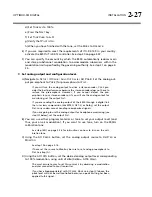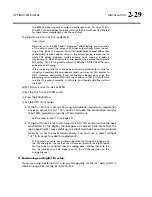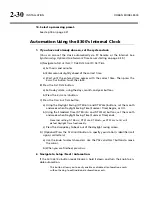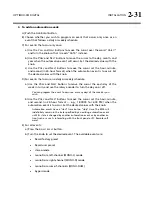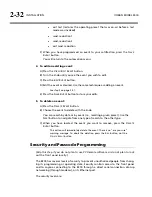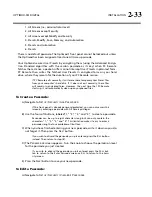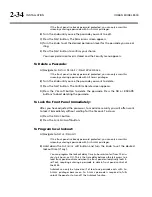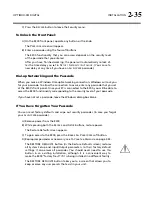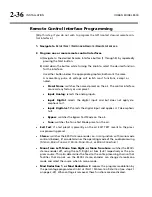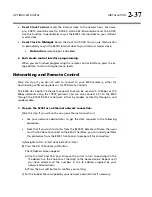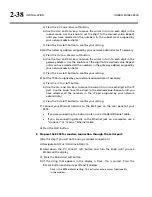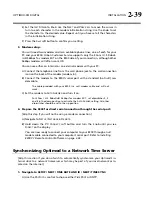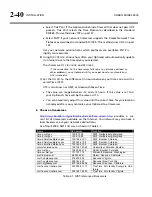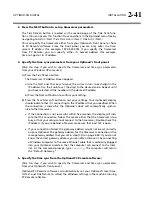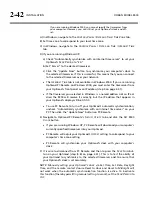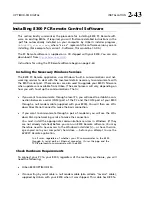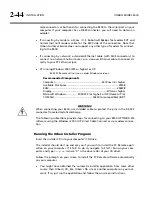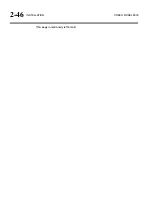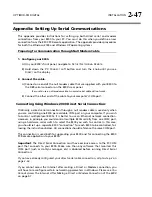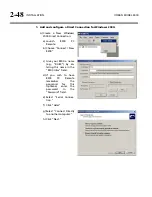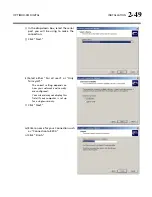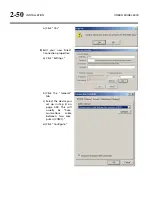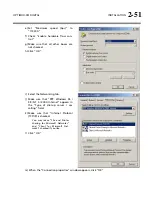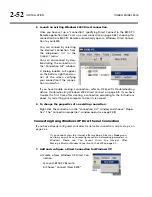2-38
INSTALLATION
ORBAN MODEL 8300
a)
Press the
S
ET
S
UBNET
M
ASK
soft button.
b)
Use the
N
EXT
and
P
REV
keys to move the cursor in turn to each digit in the
subnet mask. Use the knob to set the digit to the desired value. Repeat
until you have selected all the numbers in the subnet mask assigned by
your network administrator
c)
Press the
S
AVE
soft button to confirm your setting.
D)
Set the Gateway Address assigned by your network administrator if necessary:
a)
Press the
G
ATEWAY
A
DDRESS
soft button.
b)
Use the
N
EXT
and
P
REV
keys to move the cursor in turn to each digit in the
gateway address. Use the knob to set the digit to the desired value. Repeat
until you have selected all the numbers in the gateway address assigned by
your network administrator
c)
Press the
S
AVE
soft button to confirm your setting.
E)
Set the IP Port assigned by your network administrator if necessary:
a)
Press the
IP
P
ORT
soft button.
b)
Use the
N
EXT
and
P
REV
keys to move the cursor in turn to each digit in the IP
port. Use the knob to set the digit to the desired value. Repeat until you
have selected all the numbers in the IP port assigned by your network
administrator
c)
Press the
S
AVE
soft button to confirm your setting.
F)
Connect your Ethernet network to the RJ45 jack on the rear panel of your
8300.
If you are connecting to a hub or router, use a standard Ethernet cable.
If you are connecting directly to the Ethernet jack on a computer, use a
“crossover” or “reverse” Ethernet cable.
G)
Press the
N
EXT
button.
2.
Prepare the 8300 for modem connection through the serial port:
[Skip this step if you will not be using a modem connection.]
A)
Navigate to
S
ETUP
/
N
ETWORK
&
R
EMOTE
.
B)
Hold down the
PC
C
ONNECT
soft button and turn the knob until you see
M
ODEM
on the display.
C)
Press the
M
ODEM
I
NIT
soft button.
D)
If the string that appears in the display
is
S0=4
, this is correct. Press the
E
SCAPE
button and skip steps (E) and (F) below.
S0=4
is the 8300 default setting. This activates auto-answer functionality
in the modem.
Summary of Contents for 8300J
Page 1: ...Operating Manual OPTIMOD FM 8300 Digital Audio Processor Version 2 1 Software...
Page 7: ...Operating Manual OPTIMOD FM 8300 Digital Audio Processor Version 2 1 Software...
Page 24: ......
Page 94: ...2 46 INSTALLATION ORBAN MODEL 8300 This page intentionally left blank...
Page 190: ......
Page 204: ......
Page 246: ......
Page 247: ...OPTIMOD FM DIGITAL TECHNICAL DATA 6 29...
Page 254: ...6 36 TECHNICAL DATA ORBAN MODEL 8300 CPU Module...
Page 260: ...6 42 TECHNICAL DATA ORBAN MODEL 8300 8300 RS232 BOARD PARTS LOCATOR...
Page 262: ...6 44 TECHNICAL DATA ORBAN MODEL 8300 8300 POWER SUPPLY PARTS LOCATOR...
Page 264: ...6 46 TECHNICAL DATA ORBAN MODEL 8300 8300 I O BOARD PARTS LOCATOR...
Page 270: ...6 52 TECHNICAL DATA ORBAN MODEL 8300 DSP BOARD PARTS LOCATOR DRAWING 32170 000 14...
Page 278: ...6 60 TECHNICAL DATA ORBAN MODEL 8300 8300 DISPLAY BOARD PARTS LOCATOR...
Page 279: ...OPTIMOD FM DIGITAL TECHNICAL DATA 6 61 DISPLAY BOARD...