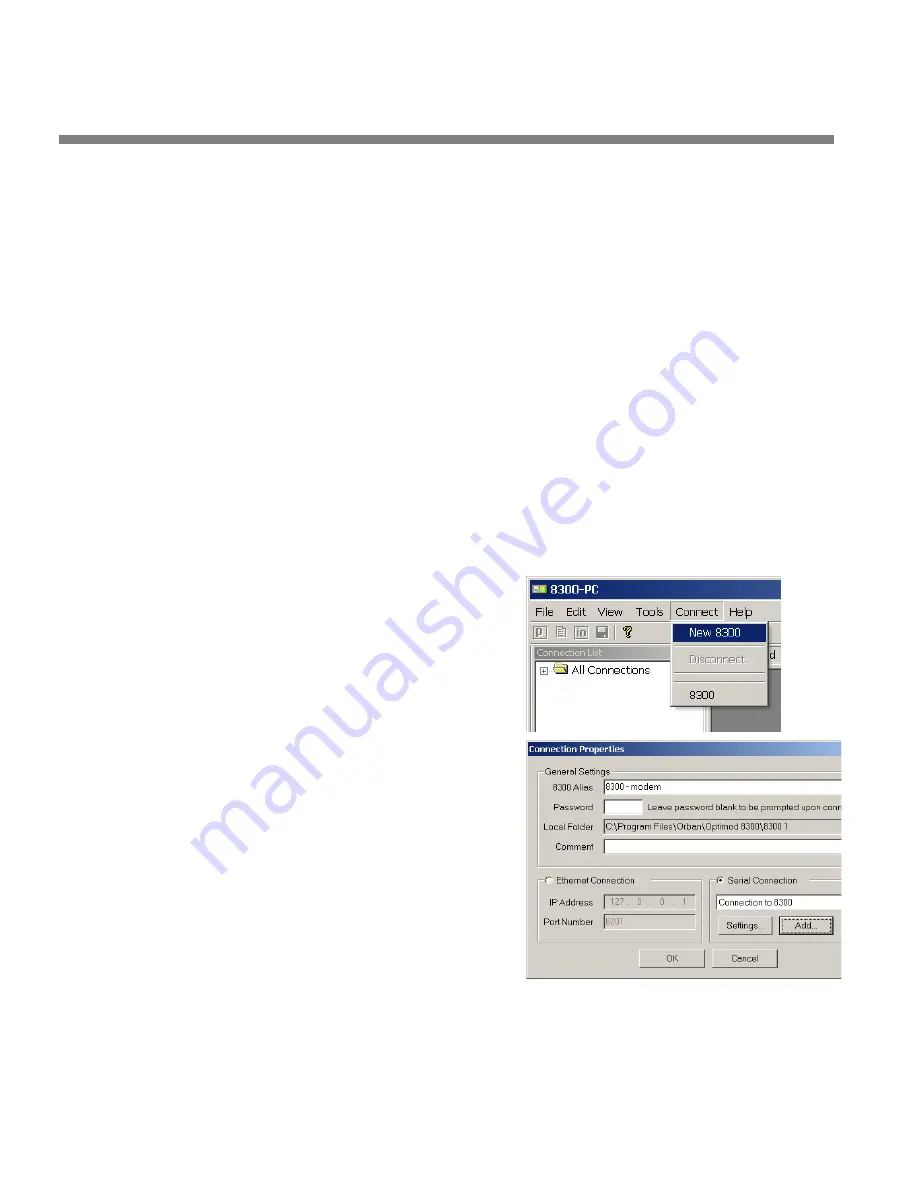
2-72
INSTALLATION
ORBAN MODEL 9300
b)
On your PC, click “Start / Settings / Control Panel / Phone and Modem
Options.”
c)
Click the “Modems” tab.
d)
Verify that your modem appears in the list available under “The following
Modems are installed.”
e)
Verify that your modem is “Attached to” the correct port.
If your modem is unavailable or not attached to the correct port, you will
need to Add it. See your Windows documentation.
f)
If your modem is available in the list available under “The following
Modems are installed” and it is attached to the correct port, then click
“Properties” for that modem.
g)
Make sure the port speed is set at 115200.
h)
Click “OK.”
B)
Create a New Windows 2000 Dial-Up Connection:
a)
Click “Start / Settings / Network and Dial-up Connections / Make New
Connection.”
b)
Once the New Connection Wizard has opened, Click “Next.”
C)
Create a New Windows 2000 Direct
Connection:
a)
Launch 9300 PC Remote.
b)
Choose “Connect / New 9300”
c)
Give your 9300 a name (e.g.,
“KABC”) by entering this name
in the “9300 Alias” field.
d)
If you wish to have 9300 PC
Remote remember the password
for this Optimod, enter the
password in the “Password“
field.
e)
Select “Serial Connection.”
f)
Click the “Add” button.
Summary of Contents for OPTIMOD-AM 9300
Page 1: ...Operating Manual OPTIMOD AM 9300 Digital Audio Processor Version 2 0 Software...
Page 7: ...Operating Manual OPTIMOD AM 9300 Digital Audio Processor Version 2 0 Software...
Page 178: ...3 46 OPERATION ORBAN MODEL 9300...
Page 200: ......
Page 221: ...OPTIMOD AM DIGITAL TECHNICAL DATA 6 21...
Page 222: ...6 22 TECHNICAL DATA ORBAN MODEL 9300 CONTROL BOARD PARTS LOCATOR...
Page 228: ...6 28 TECHNICAL DATA ORBAN MODEL 9300...
Page 229: ...OPTIMOD AM DIGITAL TECHNICAL DATA 6 29 I O DSP BOARD LEFT AND RIGHT ANALOG INPUTS...
Page 230: ...6 30 TECHNICAL DATA ORBAN MODEL 9300 I O DSP BOARD ANALOG OUTPUTS...
Page 231: ...OPTIMOD AM DIGITAL TECHNICAL DATA 6 31...
Page 238: ...6 38 TECHNICAL DATA ORBAN MODEL 9300 FRONT VIEW REAR VIEW FRONT PANEL PARTS LOCATOR DIAGRAM...
















































