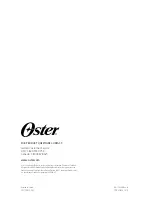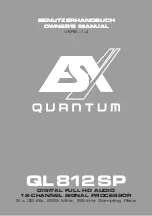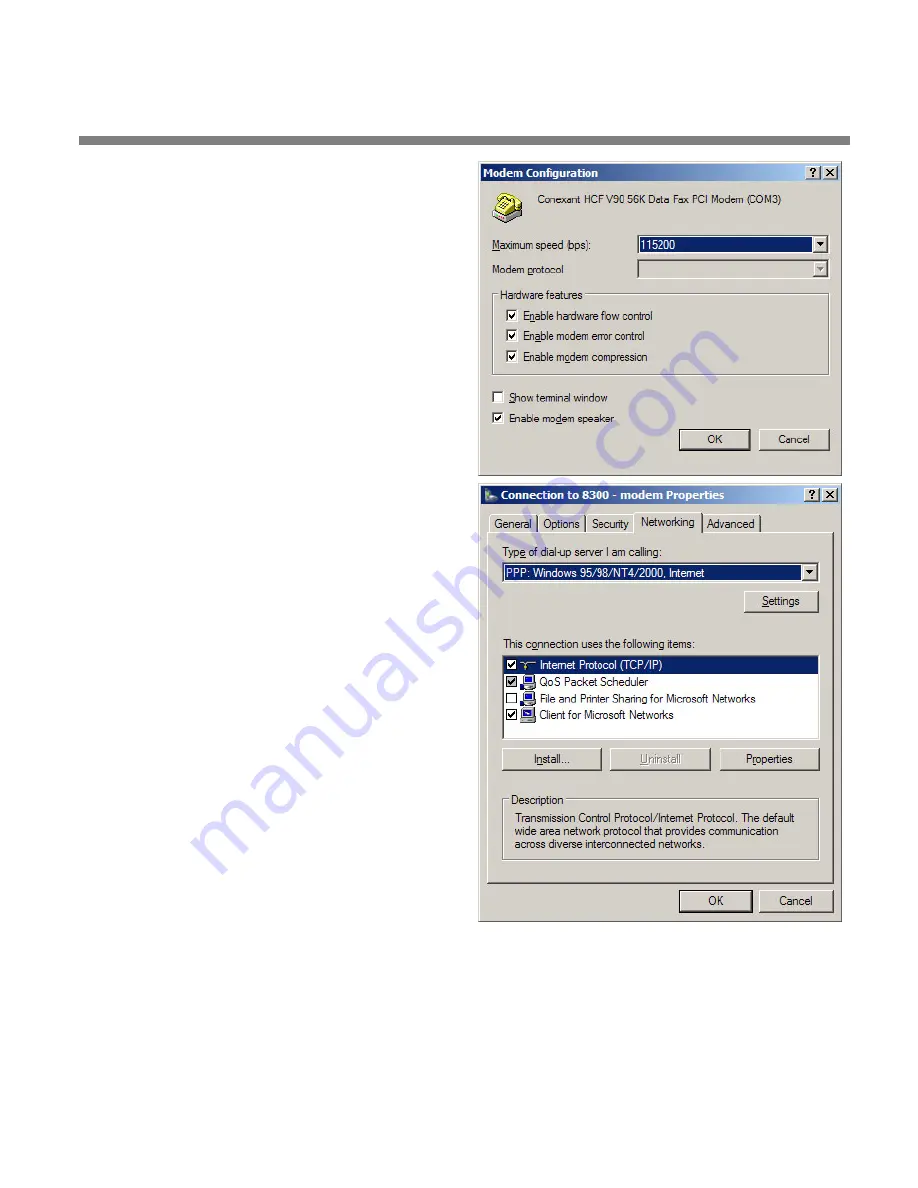
OPTIMOD-AM DIGITAL
INSTALLATION
2-81
e)
Set “Maximum speed (bps)” to
“115200.”
f)
Check “Enable hardware flow
control.”
g)
Check “Enable modem error control.”
h)
Check “Enable modem compression.”
i)
Make sure that no other box is
checked.
j)
Click “OK.”
k)
Select the Networking tab.
l)
Make sure that “PPP: Windows 95 /
98 / NT4 / 2000, Internet” ap–pears in
the “Type of dial-up server I am
calling” field.
m)Make sure that “Internet Protocol
(TCP/IP) is checked.
You may leave “Client for Microsoft
Networks” checked if you like.
n)
Click “OK.”
o)
When the “Connection properties”
window ap-pears, click “OK.”
2.
Launch an existing Windows XP modem connection.
Once you have set up a “connection” specifying a modem connection in the 9300
PC Remote application (see
To set up a new connection
on page 3-38), choosing
this connection from 9300 PC Remote automatically opens a Windows modem
connection to your 9300.
Summary of Contents for OPTIMOD-AM 9300
Page 1: ...Operating Manual OPTIMOD AM 9300 Digital Audio Processor Version 2 0 Software...
Page 7: ...Operating Manual OPTIMOD AM 9300 Digital Audio Processor Version 2 0 Software...
Page 178: ...3 46 OPERATION ORBAN MODEL 9300...
Page 200: ......
Page 221: ...OPTIMOD AM DIGITAL TECHNICAL DATA 6 21...
Page 222: ...6 22 TECHNICAL DATA ORBAN MODEL 9300 CONTROL BOARD PARTS LOCATOR...
Page 228: ...6 28 TECHNICAL DATA ORBAN MODEL 9300...
Page 229: ...OPTIMOD AM DIGITAL TECHNICAL DATA 6 29 I O DSP BOARD LEFT AND RIGHT ANALOG INPUTS...
Page 230: ...6 30 TECHNICAL DATA ORBAN MODEL 9300 I O DSP BOARD ANALOG OUTPUTS...
Page 231: ...OPTIMOD AM DIGITAL TECHNICAL DATA 6 31...
Page 238: ...6 38 TECHNICAL DATA ORBAN MODEL 9300 FRONT VIEW REAR VIEW FRONT PANEL PARTS LOCATOR DIAGRAM...