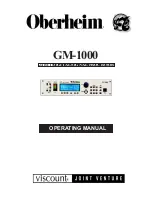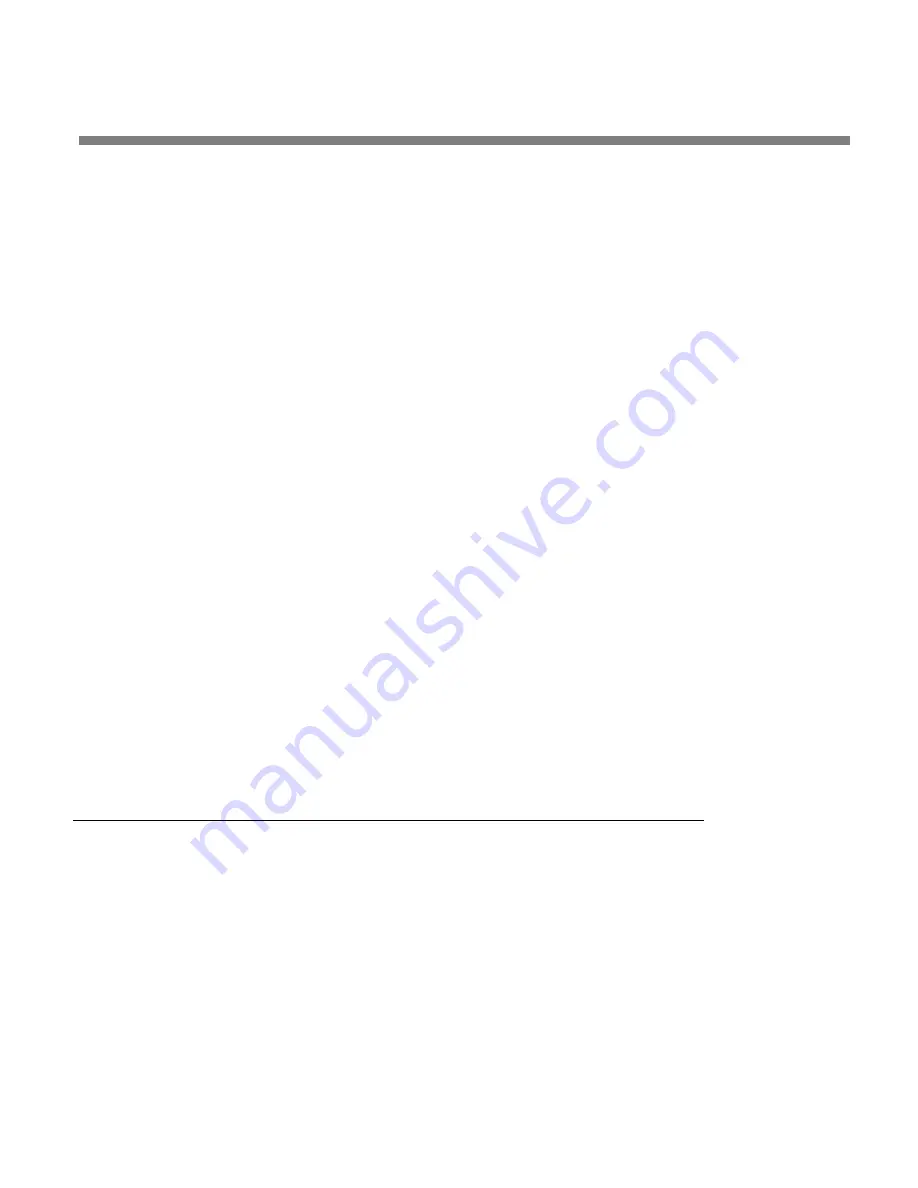
OPTIMOD-AM DIGITAL
OPERATION
3-13
Some non-alphanumeric characters (such as < and >) are reserved and
cannot be used in preset names.
D)
Use the knob to set the each character in the preset name. Use the
N
EXT
and
P
REV
buttons to control the cursor position.
E)
Press the
S
AVE
C
HANGES
button.
You cannot give a user preset the same name as a factory preset. If the
name that you have selected duplicates the name of a factory preset, the
9300 will suggest an alternate name.
If the name you have selected duplicates the name of an existing user pre-
set, the 9300 warns you that you are about to overwrite that preset. An-
swer Y
ES
if you wish to overwrite the preset and N
O
otherwise. If you an-
swer N
O
, the 9300 will give you an opportunity to choose a new name for
the preset you are saving.
You can save user presets from the 9300 PC Remote application. (See
Using the 9300 PC Remote Control Software
on page 3-37.) Please note
that when you save presets from the PC Remote application, you save
them in the 9300’s memory (as if you had saved them from the 9300’s
front panel). The PC Remote application also allows you to
archive
pre-
sets to your computer’s hard drive (or other storage device) and to re-
store them. However, archiving a preset is not the same as saving it. Ar-
chived presets reside on a storage medium supported by your computer,
while saved presets reside in the 9300’s local non-volatile memory. You
cannot archive a preset until you have saved it. (See
To back up user pre-
sets, system files, and automation files onto your computer’s hard drive
Note that if, for some reason, you wish to save an unmodified preset (ei-
ther Factory or user) under a new name, you must temporarily make an
arbitrary edit to that preset in order to make the
S
AVE
P
RESET
button ap-
pear. After you have saved the preset, reverse the edit and save the pre-
set again.
Factory Programming Presets
Factory Programming Presets are our “factory recommended settings” for various
program formats or types. The Factory Programming Presets are starting points to
help you get on the air quickly without having to understand anything about ad-
justing the 9300’s sound. You can edit any of these presets with the
L
ESS
-M
ORE
con-
trol to optimize the trade-off between loudness and distortion according to the
needs of your format. Because it is so easy to fine-tune the sound at the
L
ESS
-M
ORE
level, we believe that many users will quickly want to customize their chosen preset
to complement their market and competitive position after they had time to famil-
iarize themselves with the 9300’s programming facilities.
It is OK to use unmodified factory presets on the air. These represent the best efforts
of some very experienced on-air sound designers. We are sometimes asked about
unpublished “programming secrets” for Optimods. In fact, there are no “secrets”
Summary of Contents for OPTIMOD-AM 9300
Page 1: ...Operating Manual OPTIMOD AM 9300 Digital Audio Processor Version 2 0 Software...
Page 7: ...Operating Manual OPTIMOD AM 9300 Digital Audio Processor Version 2 0 Software...
Page 178: ...3 46 OPERATION ORBAN MODEL 9300...
Page 200: ......
Page 221: ...OPTIMOD AM DIGITAL TECHNICAL DATA 6 21...
Page 222: ...6 22 TECHNICAL DATA ORBAN MODEL 9300 CONTROL BOARD PARTS LOCATOR...
Page 228: ...6 28 TECHNICAL DATA ORBAN MODEL 9300...
Page 229: ...OPTIMOD AM DIGITAL TECHNICAL DATA 6 29 I O DSP BOARD LEFT AND RIGHT ANALOG INPUTS...
Page 230: ...6 30 TECHNICAL DATA ORBAN MODEL 9300 I O DSP BOARD ANALOG OUTPUTS...
Page 231: ...OPTIMOD AM DIGITAL TECHNICAL DATA 6 31...
Page 238: ...6 38 TECHNICAL DATA ORBAN MODEL 9300 FRONT VIEW REAR VIEW FRONT PANEL PARTS LOCATOR DIAGRAM...