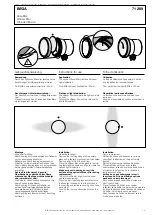3-44
OPERATION
ORBAN MODEL 9300
About Aliases created by Optimod 9300 PC Remote Software
When you
A
DD A
N
EW
9300
using Optimod 9300 PC Remote, your 9300 is automati-
cally given a 9300 Alias name to differentiate it from other 9300s. You can change
the name anytime in the 9300 Properties window inside 9300 PC Remote.
When you add a new 9300 or change the name of an existing 9300 Alias, an Alias
folder is created in the same location as the executable for Optimod 9300 PC Re-
mote
(usually \Program Files\Orban\Optimod 9300). The folder has the same name as
the Alias name. Once you establish the initial connection to the 9300, all presets for
that 9300 are automatically copied to the Alias folder; thus, the folder contains all
the preset files for that 9300, both Factory and User. If you have backed up the 9300
using 9300 PC Remote, there will also be a “backup” subfolder located within the
Alias folder.
Archived user preset files are text files and can be opened in a text editor
(like Notepad) if you want to examine their contents.
Alias folders and their associated backup subfolders are registered in your PC’s Reg-
istry. This prevents folders from being accidentally deleted or moved. If you move or
delete Alias folders from the PC, the Alias folders recreate themselves in the previ-
ous location and restore their contents by copying it from their associated 9300s
when 9300 PC Remote connects to such a 9300.
Multiple Installations of Optimod 9300 PC Remote
Rarely, you may want to have more than one installation of 9300 PC Remote on your
computer. There are a few extra things to know if you have multiple installations.
If you install a new version of the Optimod 9300 PC Remote software on your PC,
any Alias folders and backup subfolders created in an earlier software version still
remain in their original location on your PC (and in its registry).
The version of 9300 PC Remote must match the version of the software in the 9300
controlled by it. Therefore, you will only need multiple installations of PC Remote
(having separate version numbers) if:
you are controlling multiple 9300s, and
not all of your 9300s are running the same version of 9300 software, and
you do not want to upgrade at least one controlled 9300 to the latest version of
9300 PC Remote software.
Each version of 9300 PC Remote has its own top-level folder, normally under
\Program Files\Orban. (The default folder is \Program Files\Orban\Optimod 9300.)
When you install a new version of 9300 PC Remote, the default behavior is to over-
write the old version, which is usually the desired behavior. To prevent the installer
from overwriting the old version, you must specify a different installation folder
when you install the new version (for example, \Program Files\Orban\Optimod
9300v2).
Summary of Contents for OPTIMOD-AM 9300
Page 1: ...Operating Manual OPTIMOD AM 9300 Digital Audio Processor Version 2 0 Software...
Page 7: ...Operating Manual OPTIMOD AM 9300 Digital Audio Processor Version 2 0 Software...
Page 178: ...3 46 OPERATION ORBAN MODEL 9300...
Page 200: ......
Page 221: ...OPTIMOD AM DIGITAL TECHNICAL DATA 6 21...
Page 222: ...6 22 TECHNICAL DATA ORBAN MODEL 9300 CONTROL BOARD PARTS LOCATOR...
Page 228: ...6 28 TECHNICAL DATA ORBAN MODEL 9300...
Page 229: ...OPTIMOD AM DIGITAL TECHNICAL DATA 6 29 I O DSP BOARD LEFT AND RIGHT ANALOG INPUTS...
Page 230: ...6 30 TECHNICAL DATA ORBAN MODEL 9300 I O DSP BOARD ANALOG OUTPUTS...
Page 231: ...OPTIMOD AM DIGITAL TECHNICAL DATA 6 31...
Page 238: ...6 38 TECHNICAL DATA ORBAN MODEL 9300 FRONT VIEW REAR VIEW FRONT PANEL PARTS LOCATOR DIAGRAM...