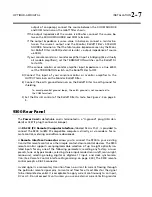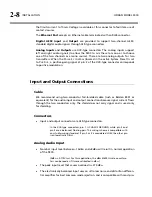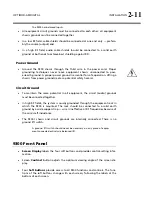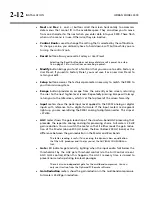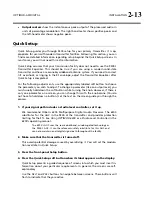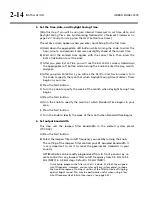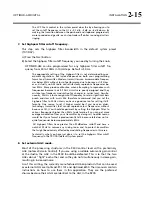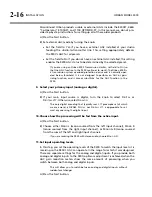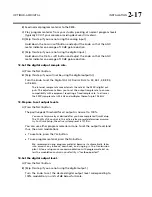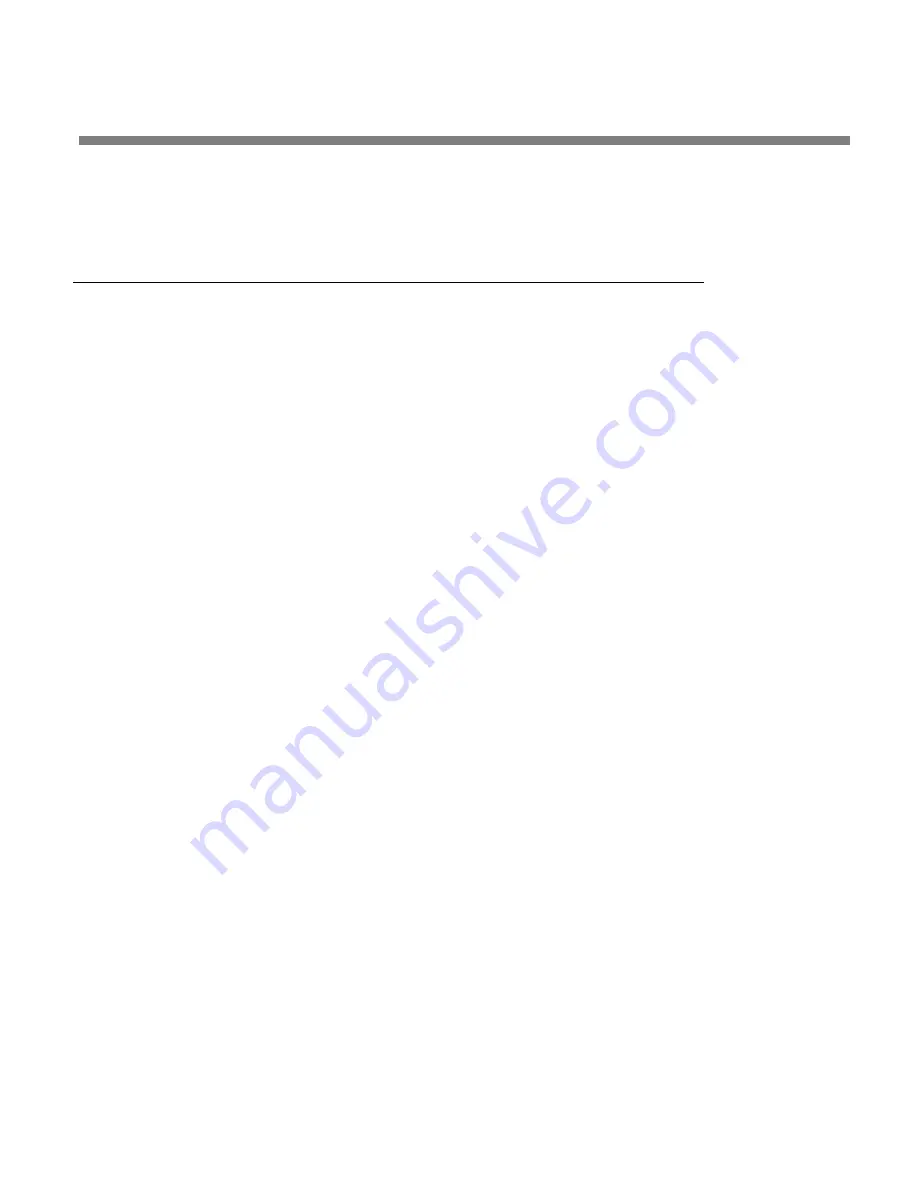
OPTIMOD-AM DIGITAL
INSTALLATION
2-13
Output meters
show the instantaneous peak output of the processed audio in
units of percentage modulation. The right-hand meter shows positive peaks and
the left-hand meter shows negative peaks.
Quick Setup
Quick Setup guides you through 9300 setup for your primary transmitter. It is ap-
propriate for users with modern transmitter facilities. Following this section, you can
find more detailed information regarding setup beyond the Quick Setup screens. In
most cases, you will not need this extra information.
Quick Setup assumes that your transmission facility does not need to use the 9300’s
Transmitter Equalizer. This should be true if you are using a modern solid-state
transmitter and have a reasonably wideband antenna system. If you need to correct
tilt, overshoot, or ringing in the RF envelope, adjust the Transmitter Equalizer after
Quick Setup is completed.
For the following adjustments, use the appropriately labeled soft button to choose
the parameter you wish to adjust. To change a parameter (like an output level), you
must usually hold down the soft button while turning the knob. However, if there is
only one parameter on a screen, you can change this with the knob alone. (You do
not have to hold down a button.) Let the text on the screen guide you through the
process.
1.
If your signal path includes a studio level controller, set it up.
We recommend Orban’s 6300 Multipurpose Digital Audio Processor. The 6300
substitutes for the AGC in the 9300 at the transmitter and provides protection
limiting for the STL.
See Using OPTIMOD 6300 as a Studio Level Controller
in the
6300’s operating manual.
The 6300’s AGC uses the same dual-band, window-gated technology as
the 9300’s AGC. It can therefore accurately substitute for this AGC and
can help maintain an all-digital signal path throughout the facility.
2.
Make sure that the transmitter is turned off.
This avoids potential damage caused by overdriving it. You will set the modula-
tion level later in Quick Setup.
3.
Press the front-panel Setup button.
4.
Press the Quick Setup soft button when its label appears on the display.
Quick Setup presents a guided sequence of screens into which you must insert in-
formation about your particular requirements. In general, the screens are self-
explanatory.
Use the
N
EXT
and
P
REV
buttons to navigate between screens. These buttons will
flash to indicate that they are active.
Summary of Contents for OPTIMOD-AM 9300
Page 1: ...Operating Manual OPTIMOD AM 9300 Digital Audio Processor Version 2 0 Software...
Page 7: ...Operating Manual OPTIMOD AM 9300 Digital Audio Processor Version 2 0 Software...
Page 178: ...3 46 OPERATION ORBAN MODEL 9300...
Page 200: ......
Page 221: ...OPTIMOD AM DIGITAL TECHNICAL DATA 6 21...
Page 222: ...6 22 TECHNICAL DATA ORBAN MODEL 9300 CONTROL BOARD PARTS LOCATOR...
Page 228: ...6 28 TECHNICAL DATA ORBAN MODEL 9300...
Page 229: ...OPTIMOD AM DIGITAL TECHNICAL DATA 6 29 I O DSP BOARD LEFT AND RIGHT ANALOG INPUTS...
Page 230: ...6 30 TECHNICAL DATA ORBAN MODEL 9300 I O DSP BOARD ANALOG OUTPUTS...
Page 231: ...OPTIMOD AM DIGITAL TECHNICAL DATA 6 31...
Page 238: ...6 38 TECHNICAL DATA ORBAN MODEL 9300 FRONT VIEW REAR VIEW FRONT PANEL PARTS LOCATOR DIAGRAM...